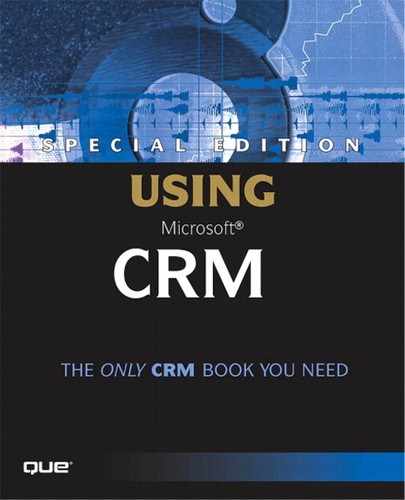Use Case Corner—Tracking Marketing Campaigns
From what we've learned of future versions of Microsoft CRM, extended marketing functionality is a feature set that will be added (albeit probably not until late 2004). This is great news because the actual tracking of marketing-campaign information is not provided in Version 1.0 of Microsoft CRM. There are, however, 3rd party add-on products that provide marketing campaign tracking functionality.
There is a way to track campaign information that classifies as a workaround, but actually works very well. This workaround involves keeping a Microsoft Excel list of marketing campaign event codes and associating these codes with Lead and Contact records through the addition of a new tab and a couple of custom fields. The components necessary to implement this customization are
- Create the file CampaignCodes.xls (a template is provided on the book's accompanying CD) and add it as a Sales Literature Item
- Create the field, CampaignCodes, on the Leads and Contacts objects through Schema Manager in Deployment Manager
- Add the field, CampaignCodes, to the Leads and Contacts forms through System Customization
- Modify the Lead to Contact mapping in Deployment Manager, so Campaign Codes on Leads will flow through to Contacts when a Lead is converted
Without further adieu, let's get busy. We'll start by using Deployment Manager's Schema Manager to add the fields, as shown in Figure 7.23. Deployment Manager and Schema Manager are discussed in detail in Chapter 11, so refer there for details.
Figure 7.23. Adding a field in Schema Manager.
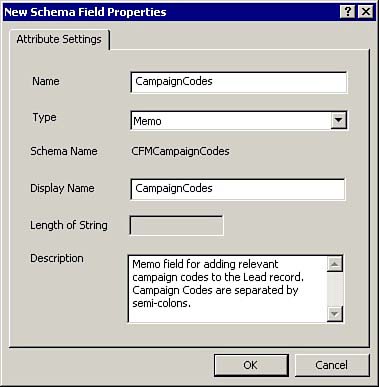
Next, let's set up our spreadsheet to list the campaign codes, as shown in Figure 7.24. We'll attach this to a Sales Literature record so that other users can have access to the codes.
Figure 7.24. Excel spreadsheet to track Campaign Codes.
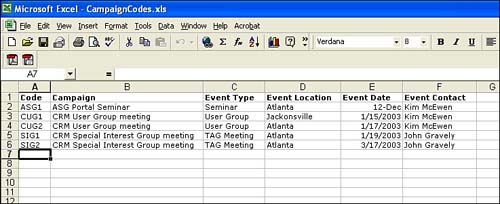
Using System Customization, we'll add a Marketing tab to the Lead and Contacts forms and put our Campaign Codes fields on these tabs, as shown in Figure 7.25. For more information on System Customization, see Chapter 11.
Figure 7.25. Adding custom marketing tab and fields to the Lead and Contact forms.
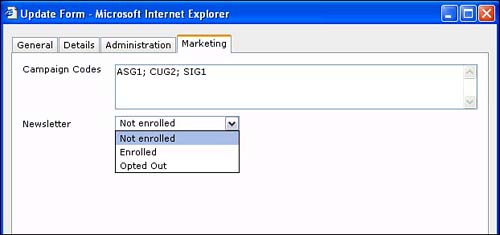
The Campaign Codes field is used to maintain the campaign codes of the marketing events for which the Lead or Contact has been targeted. By tracking this information, we can easily pull a list of these individuals for mailing, emailing, and so on.
The final step in the process is to map the Campaign Codes field on the Lead record to the Campaign Codes field on the Contact record, as shown in Figure 7.26. This mapping will ensure that when a Lead is converted to a Contact, the campaign codes are pushed over to the Contact record.
Figure 7.26. Mapping fields in Deployment Manager.
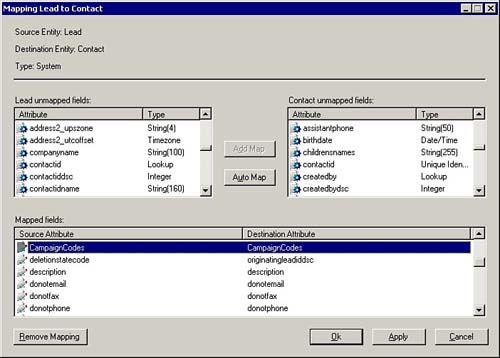
With all the pieces in place, all you have to do is ensure that your users know to add the appropriate campaign codes as they interact with their Leads and Contacts. By having the campaign codes on the Lead and Contact records, you will be able to easily track the subject of each campaign. You can take this a step further if you want and create additional fields to show who actually attended which events. You could also do this by concatenating a suffix on to the campaign codes to indicate that a Lead or Contact attended an event (for example ASG1.A = attended event ASG1). The bottom line is that where there's a will there's a way.