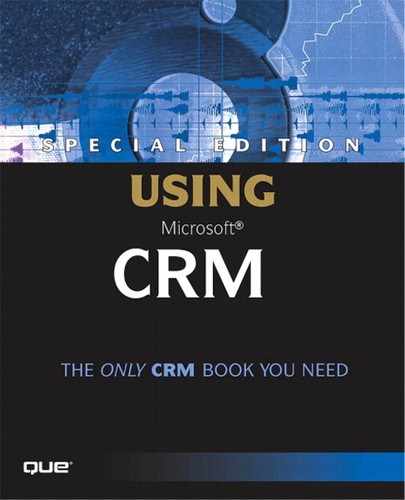Use Case Corner—Gracefully Transitioning a New Customer to Your Service Department
We've all been in the situation before. Your company has just signed a deal with a vendor. You've seen the vendor's sales representatives be super-responsive in the selling of their product. You've heard the promises they made in convincing you to go with them. Now you are on board as a customer and the phone stops ringing. No one has introduced you to your assigned customer service manager, if that even exists, and you're generally out in the cold.
Microsoft CRM allows you to autogenerate an Activity at the end of every sales cycle so that your Customer Service team is aware that a new customer has come on board. This automates the transition and helps keep the responsiveness up now that your prospect has become a customer. We'll make sure this valuable step in the process is never overlooked by implementing a simple Workflow rule.
To do this, we'll configure all of our relevant Sales Processes to create Phone Activities at the end of each successful Sales Cycle so that our Account Executives and Customer Service Managers can welcome the Account aboard and make the transition to the service team. Figure 9.18 shows the workflow template for creating this task.
Figure 9.18. Using Workflow to create a Phone Activity at the end of the Sales Process to transition the Account to a Customer Service Manager.
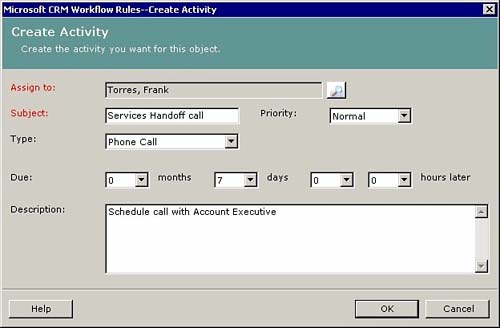
We'll configure our Workflow so that this Activity will only be created when the sales process gets to a stage that indicates the opportunity has been won. In the case of this example, our Service transition Activity is only created when the salesperson managing the Opportunity has completed the task labeled Receive Signed PO. Figure 9.19 shows the condition we are waiting for in order to trigger our Workflow rule.
Figure 9.19. A Workflow dialog box indicating when one stage of the Sales Process has been complete so the process can move to the next stage.
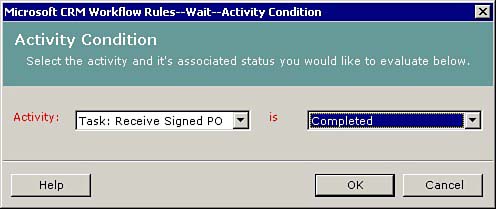
NOTEDon't be concerned that you haven't seen these Workflow screens yet. They are part of Workflow manager, administrative tool that we will cover in detail in Chapter 12, “Workflow.” |
This simple example illustrates how we can easily implement cross-departmental processes in Microsoft CRM to ensure that our organization as a whole has good communication.