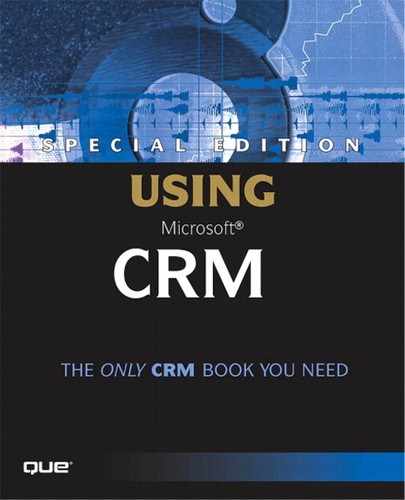Leads
In Chapter 4, “Microsoft CRM Functional and Conceptual Overview,” we introduced the concept of Contact and Account records. In most business, Lead records will be the first step at arriving at a Contact or Account record.
Many marketing and salespeople will be happy with the way Microsoft has chosen to model leads into Microsoft CRM. Specifically, by keeping Leads separate from Contacts and Accounts, Marketing can import and qualify data without cluttering the views sales-people use.
NOTEConsider how having a separate Lead container affects the implementation of your sales process. Most formal sales processes have some sort of a qualification step in the process that can be removed in favor of the Microsoft CRM lead structure. The rule of thumb to follow is that nothing that is not at least initially qualified should be created as a sales opportunity. Qualify it as a Lead and convert it. |
Leads are records that represent an individual and/or company with the potential of becoming a customer. Leads will most always be individuals/companies that are not already customers. This is because if they are already customers, they should already be in the system as a Contact and/or Account to which you could simply add a new Sales Opportunity record.
Leads are where you will import trade show prospect lists, purchased lists, and casual contacts that might have revenue potential. Lead records provide a staging area to work with data that you later might want to keep in the database (that is, convert) or remove or deactivate Figure 7.1 shows the Lead screen.
Figure 7.1. The General tab of the Lead screen.
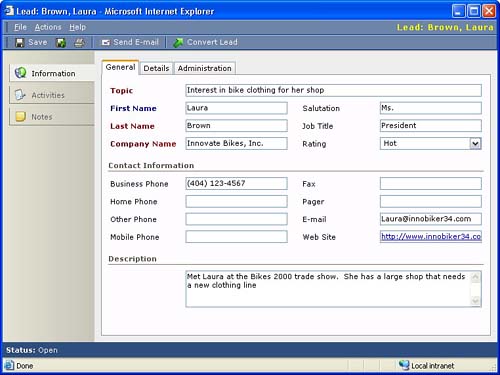
After a Lead has been entered/imported into the system and some type of qualification process has been followed, you will reach a point where it is time to convert the Lead into a Contact, Account, and/or Opportunity record. If the Lead has no promise, you might want to deactivate or delete it from the system.
In reviewing the Lead screen, you will notice that Activities and Notes are the only other objects that you can attach to Lead records. You cannot link a Sales Opportunity, Quote, Order, or Invoice to a Lead. This is because after you have qualified a Lead, you must then convert it to a Contact, Account, and/or Opportunity to take advantage of the other Sales Force Automation functionality available in Microsoft CRM.
Lead Conversion
Microsoft CRM has a built-in function for Lead conversion. After you have entered and saved a new Lead, you will see a button labeled Convert Lead at the top of the Lead screen. Selecting this button brings you to the Lead conversion screen, shown in Figure 7.2.
Figure 7.2. The Lead conversion screen.
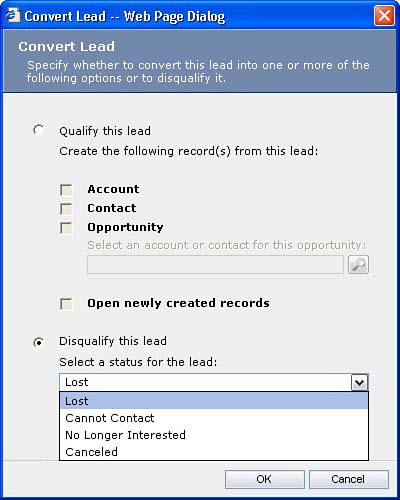
The Lead conversion screen enables you to convert the Lead or disqualify it, specifying a reason for why the Lead was disqualified. Preconversion Leads are said to be in Open status and post-conversion Leads are in either Qualified or Disqualified status based on the options set upon conversion. You can view all Disqualified Leads by changing the view to the Closed Leads view.
Leads can be converted even if they do not bear the promise of revenue potential. For example, you might want to convert a Lead to a Contact record alone if you feel that the person will be a good contact to stay in touch with. Figure 7.3 illustrates the various scenarios for Lead conversion.
Figure 7.3. Scenarios for Lead conversion.
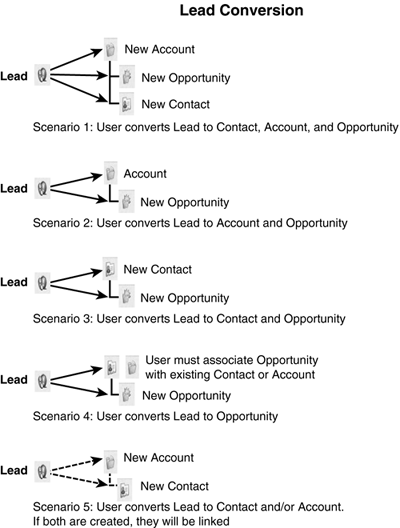
Now that we understand Leads and conversion, let's take a look at the other SFA objects.