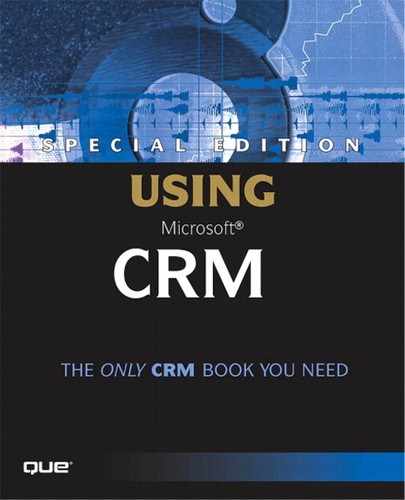Service Contracts
After you've established your Service Contract templates, you are ready to set up Service Contracts. Contracts are customer specific records that detail the agreement your company has made to provide service to a customer. Contracts contain Contract line items that specifically outline the service agreement for a particular product or service. It is at the Contract line item level that you input the number of allotments (cases or minutes) or the coverage dates for that component of the Contract. In this way, a single contract can cover multiple products and services.
Contracts are created from Contract Templates. If you go to Service, Contracts and click the New Contract button you will be asked to select a template upon which you want to base the new Contract you are creating. Figure 9.3 shows the selection screen the user will see when creating a contract from a template.
Figure 9.3. Choosing a Service Contract template to create a new Service Contract.
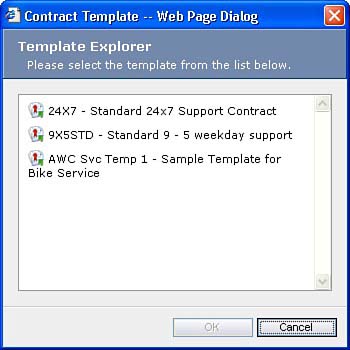
To understand how Contracts are used, let's take a look at the Contract life cycle. Figure 9.4 illustrates how a Contract is created from a template and then taken through the various Contract statuses.
Figure 9.4. The Service Contract life cycle.
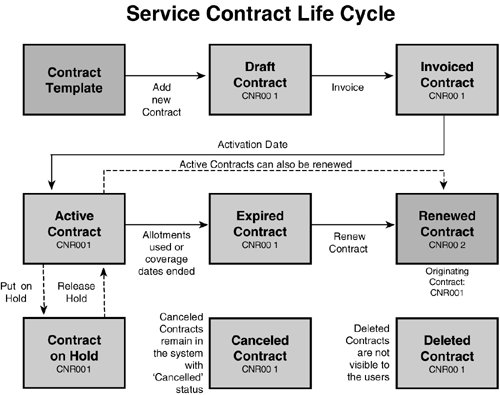
Each stage of the Contract is represented by a Contract status. The Contract status in Microsoft CRM is visible on the Contract record screen, but is not an editable field that a user can change directly (Microsoft CRM refers to these values as non-editable header information). Contract status is changed by selecting options on the Action menu and by system driven events such as the arrival or the Contract activation or expiration dates. Table 9.2 lists and describes the Contract statuses.
TIPTable 9.2 refers to Contract status changes being affected by either a User or the System. However, keep in mind that Workflow processes can also be created to change the status of a Contract based on other events. The explanations are valid in the absence of Workflow that can be configured to change Contract status. |
Invoiced Status
Invoiced status is worth describing in more detail here because it can be a bit confusing. If you are using Microsoft CRM without integration to Microsoft Great Plains (or a similarly integrated back office system), you might expect that moving a Contract to Invoiced status automatically creates a Microsoft CRM Invoice record. This is not the case. By default, in a nonintegrated implementation of Microsoft CRM, moving a Contract to Invoiced status only puts the Contract in a state of waiting for the activation date to arrive, so the status then updates to Active. However, using Workflow, you can create a rule that, among other possibilities, reassigns the Contract to another user, sends an email to anyone with an email address, or creates an Activity and assigns it to any user. This is incredibly powerful. For example, if you have accounting users with access to the system you could simply reassign the Contract to them (or their Team) and have them invoice it. Furthermore, even if the individuals who do the invoicing are not using Microsoft CRM or perhaps are not even employees of your company, you can email them asking them to create the invoice. Refer to the Chapter 12, “Workflow,” for a more detailed look at the options.
Contract Object Fields
Let's take a look at the Contract object. Figure 9.5 shows the Contract screen.
Figure 9.5. The General tab of the Contract screen.
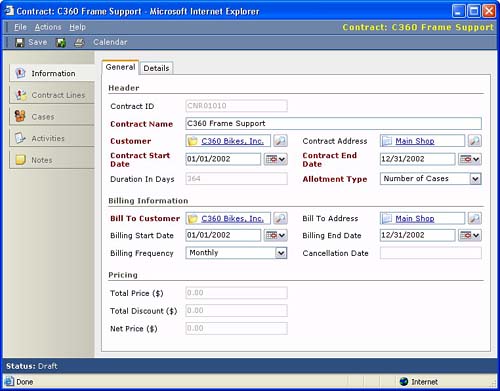
Table 9.3 lists and describes the fields on the Contract screen.
| Tab.Section.Field | Inherited from Template? | Description |
|---|---|---|
| General Tab | ||
| Header | ||
| Contract ID | No | The Contract ID is a unique identifier that can be used to locate and identify the Contract. This is autogenerated when the Contract is created. The prefixes for this number can be configured in Settings, System Customization, Auto-Numbering. |
| Contract Name | No | This is the user given name of the Contract. It should be specific enough to differentiate it when viewing a lookup of Contracts. See Figure 9.6 for a view of the Contract lookup screen. |
| Customer | No | This field links the Contract to the Account or Contact that is entitled to receive service under the terms of the Contract. |
| Contract Address | No | Contracts can be associated with two different addresses. The Contract address field must be linked to an Address for the Customer (Account or Contact) associated with the Contract. Bill To Address must be linked to an Address for Bill to Customer on the Contract. |
| Contract Start Date | No | The activation date of the Contract. Invoiced contracts will move to the Active status upon arrival of this date. |
| Contract End Date | No | The expiration date of the Contract. Active contracts move to the Expired status upon arrival of this date. |
| Duration in Days | No | The number of days between the Contract Start and End Dates. This value is system calculated and is not editable by the user. |
| Allotment Type | Yes | See Table 9.1 for an explanation of Allotment Type. |
| Billing Information | ||
| Bill To Customer | No | Contracts can entitle service to a customer, but bill the service to another customer. This type of arrangement can occur in situations where a parent company has purchased products and service for a subsidiary, but wants the billing for the Contract to go directly to the parent. In this example, Bill To Customer would be the parent company. |
| Bill To Address | No | An address of the Bill To Customer. |
| Billing Start Date | No | Billing Start and End Date have been provided to allow for situations where a customer is pre or post paying for an allotted amount of service. |
| Billing End Date | No | See previous |
| Billing Frequency | Yes | Billing Frequency indicates how often to invoice for the Contract. |
| Cancellation Date | No | This date is uneditable and is inserted by the system when a User or Workflow process cancels the Contract. |
| Pricing | ||
| Total Price ($) | No | This field is system calculated and is the sum of the User entered prices, less discounts, of all line items on the Contract. |
| Total Discount ($) | No | This field is system calculated and is the sum of all discounts on all Contract line items associated with this Contract. |
| Details Tab | ||
| Contract Type | ||
| Discount is (type) | Yes | The selection of Percent or Amount here determines how the number in the Discount field will be applied (for example, as a literal discount amount or as a percent of the Total Price). |
| Response Level | Yes | An indicator of the level of response the customer should receive. This field can be used in designing Workflow escalation and routing processes. Keep in mind that all Workflow related to Cases has access to the fields on the Contract with which the Case is associated. This means that Workflow affecting a Case can know and take action on the Response Level indicated on the appropriate Contract. |
| History | ||
| Originating Contract | When a Contract is renewed, a new Contract is created as a copy of the renewed Contract. This field links the new Contract to the Contract from which it was renewed. | |
| Contract Template | This indicates which template was used as a model for this Contract. Please note that when the template values are inherited by the Contract, they can be changed without affecting the originating template. Likewise, if the values on the template are changed subsequent to creating a Contract from it, the corresponding value on the Contract will not change. | |
| Owner | The User or Team to which the Contract is assigned. | |
| Description | ||
| Description | A memo-field overview of the content of the Contract. | |
Figure 9.6. Looking up a Contract from a Case record.
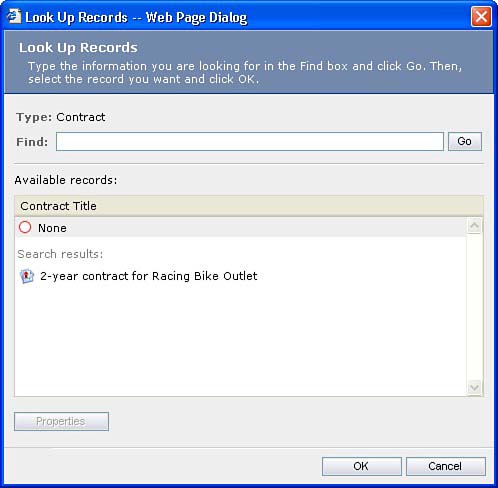
Contract Line Items
Contract Line Items detail the specifics of what is actually covered under the Contract. Each line item can be associated with a single product or service and can have its own price and discount. Contracts do not have to have line items and line items do not have to be associated with a Product record. Figure 9.7 shows the Contract Line Item screen.
Figure 9.7. The Contract Line Item screen.
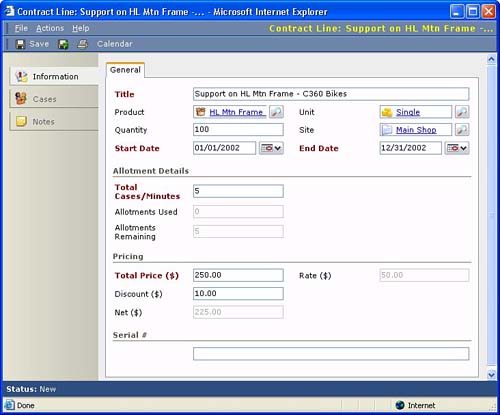
When a user creates a Service Case record, she can optionally associate it to a Contract and a Contract Line Item. If your goal is to track all Service Cases back to their appropriate Contracts and line items, these fields can be made mandatory at the Case level. If your company provides service on a number of cases allotment basis, you will definitely want to require that each Case be associated with a Contract and line item so you can determine when a customer has used their allotted number of cases. Table 9.4 lists and describes the fields on the Contract Line Item screen.
CAUTIONNaming Service Contact Templates: It is a good idea to include information about the allotment types (e.g. 24x7 – Coverage Dates) in the Service Contract template name. The reason for this is that when a user is creating a new Contract from a template, he/she must select the template from a list (the Template Explorer in Figure 9.3) where the only piece of data presented is the template name. It is at that point that the user will need to know more about the template, specifically the allotment type. Once the template has been applied to the Contract, the allotment type cannot be changed and can only be seen by linking back to the originating template (a link is provided on the Contract's details tab). The allotment type of the original template determines some behaviors of the Contract. For example, if the allotment type was Number of Cases, the Cases/Minutes field on the Contract Line Items screen will be a required value. If the allotment type of the template was Coverage Dates the Cases/Minutes field at the Contract Line Items level will not be required. Going back and changing the allotment type of the originating template will not affect Contracts previously created from the template or new Contract Line Items created after the template allotment type change. |
Contract Line Item Calendar
The Calendar button on the Contract Line Item screen enables each line item to have its own schedule outlining the days/times when the customer is entitled to support for the particular line item. Figure 9.8 displays the Contract Line Item calendar modification screen.
Figure 9.8. The Contract Line Item Calendar.
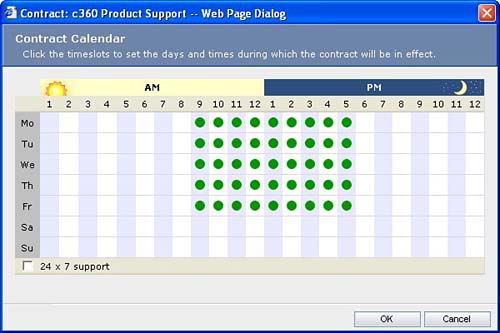
This schedule is inherited from the Contract's schedule, which is inherited from the Contract Template's schedule. You can change any of these schedules without affecting the others once the inheritance has taken place. In other words, when you create a Contract, a copy of the template's calendar is included and modifying that copy will not affect the template's calendar. The same goes for Contract line items.
NOTEAs of this writing, the system allows you to create Cases outside of the allowed schedule, and it will not present any messages telling you that you are creating a Case outside of the allowed schedule. |