TELEVISIONS DO NOT generally display the entire width and height of your movie. In almost all cases, televisons will show a smaller portion of the true display size. Using a visual guide that represents the potential stage area in danger of being cropped will help guarantee that what you create in Flash shows up in its entirety on a variety of television sets.
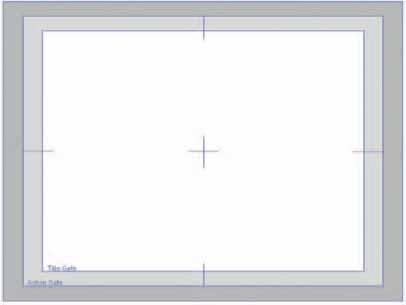
1 There’s nothing worse than finding out too late that the title sequence you labored over for ten hours appears on most televisions with several characters cropped, or is even completely invisible. To prevent this, you need to define which area is considered the safe zone within the dimensions of your movie. There are two safe zones to consider: the action-safe zone and the title-safe zone.

2 The title-safe zone is smaller than the action-safe zone because it is much more important to ensure that all titles are clearly legible without any chance of a single letter being cropped. For this reason, the title-safe zone lies 20% in from the absolute edge of the video. When you add titles to your movie, make sure they are positioned entirely within this safer title-safe zone to avoid being cropped.

3 The action-safe zone lies 10% in from the absolute edge of the video. You can assume that everything falling within this zone will appear on a television screen. Anything outside this zone can potentially be cropped and not visible. Compose your scenes based on the area within the action safety zone, assuming this will be the only area not cropped by the majority of televisions.

4 Place the title-safe zone in your Flash project on its own layer above all other content. When you are ready to export to video, delete this layer to prevent it from being included in the video file. If you don’t want to delete it from your document, just convert the layer to a guide layer. Guide layers will not be included in your final export.
Convert the layer containing the title-safe graphic to Outline mode to reduce its visual impact and make it less noticeable. You can easily change the color of Outline mode by clicking on the color swatch in the layer and selecting a different color in the swatch panel.

5 View > Pasteboard will allow you to see the work area beyond the stage dimensions. This is useful for working with graphics that extend beyond the width and height of the stage. Having the title-safe graphic visible will indicate where the stage is in relation to your artwork. This is particularly useful for simulating camera moves such as panning and zooming.

Hot Tip
Flash CS4 supports the “Export Hidden Layers” option. Go to File > Publish Settings > Flash tab to locate this feature. When this feature is turned off, all layers with visibility turned off will not be exported. The advantage here is not having to delete the layer from your timeline. You just need to remember to turn off its visibility before exporting.
![]()
