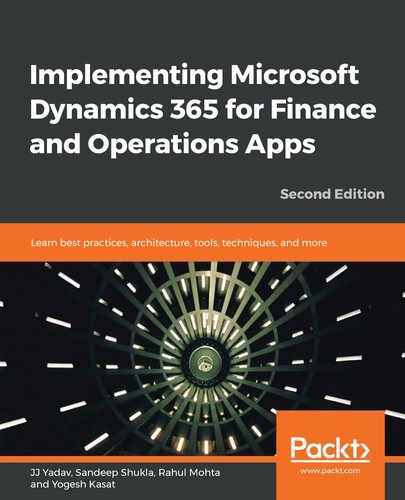Visual Studio is the exclusive integrated development environment that provides modern tooling through .NET components. The X++ language is fully integrated into the Visual Studio environment. You can use the code editor in Microsoft Visual Studio to write the X++ code for your applications. As you write your X++ code, you will see the familiar features of the Visual Studio code editor; for example, IntelliSense is displayed to help you write the code. You can also navigate to methods and classes in the code editor by using the navigation drop-down menus at the top of the code editor window. Other features, such as collapsible sections, are also available. The design experience, such as designing a UI element, is also integrated with Visual Studio. You can open the element designer that corresponds to the current X++ source code by right-clicking in the code editor and then selecting Open Designer.
The following screenshot shows the operations development environment in Visual Studio:
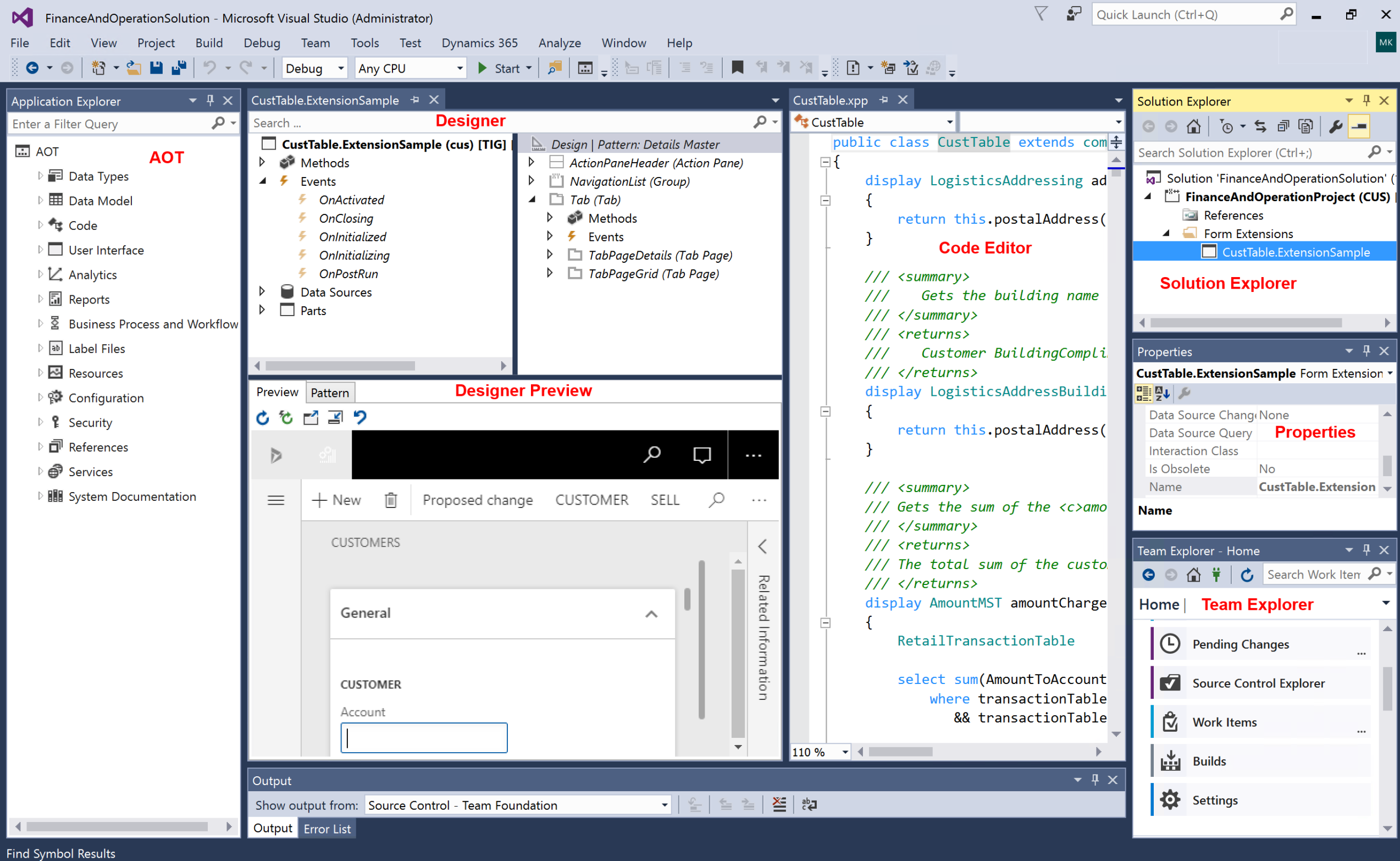
As shown in the preceding screenshot, Visual Studio provides a user-friendly experience of designing and writing code within the Visual Studio environment. On the left, a familiar application object tree displays the application elements. The form designer can be used to design the form element, which also includes real-time design preview control to display how the control will appear on the page, as shown in the middle. On the right is the code editor to write the business logic. On the far right, you can see the standard sections to manage the solution, properties, and Team Explorer. Debugging the X++ code, displaying a form, or running a report is integrated with the Visual Studio debug (F5, Ctrl + F5) experience. All the other development tools, such as cross reference, best practices checks, and so on, are replaced with .NET-based tooling and are available under Dynamics 365 at the top of the toolbar.