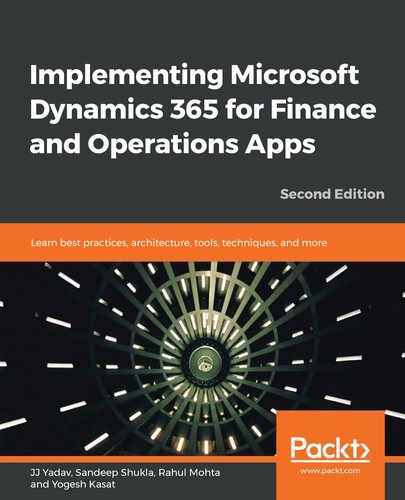There are several ways to create a new project for Finance and Operations. The following are the two most common methods:
- Using the Visual Studio File| New | Project... menu and selecting the Dynamics 365 template from Installed | Templates | Dynamics 365 | Unified Operations.
- Selecting an element in the Application Explorer and clicking Add to new project or Create extension in new project.
Similar to other application projects in Visual Studio, enter the name and location of the project and select whether you want to create a new solution or add the project to an existing solution, as shown in the following screenshot:

There are several important properties of the Finance and Operations project. To see and change these properties, select the project node, right-click it, and then select Properties to open the project's Property Pages. The following screenshot shows the properties for the Finance and Operations project:

The following table describes some important properties:
|
Property |
Description |
|
Start Object type |
This defines the type of object that will be used as the startup object when the project is run. Form, Class, and MenuItems are available options to select. |
|
Startup Object |
Based on the object type, you can select an object from the project that will be invoked when the project is run. |
|
Company and Partition |
Company and partition is used to display data when the project is run. |
|
Project File and Project Folder |
Location of the project file and folder on disk. |
|
Model |
The model that the project is associated with. All the elements in the project must be in the selected model. You can change the model if there are no elements in the project. |
|
Synchronize database on build |
A value that indicates whether the synchronize operation for tables will be performed when the build action is performed for the project. |