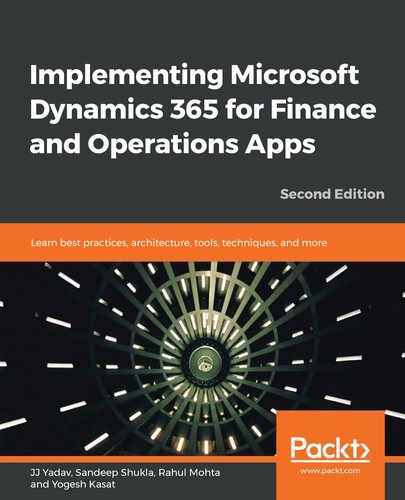The Office integration capabilities of Microsoft Dynamics 365 for Finance and Operations enables end users to interact with the Finance and Operations data in their favorite Office application, such as Excel and Microsoft Word. In Excel, the Microsoft Dynamics Office add-in allows users to export, edit, and publish data back to the Finance and Operations application. In Word, the add-in allows users to build templates and upload those templates to the Finance and Operations application. A user can then trigger document generation to populate Dynamics 365 data to Word, which can be used for light reporting.
The Microsoft Dynamics Office add-in is a lightweight Office web add-on available for free in the Office store. The Office add-on is built using the Office web JavaScript API and HTML and uses OData to interact with the data entities of Dynamics 365 for Finance and Operations.
The following diagram shows the architecture of the Dynamics 365 for Finance and Operations integration with Office 365:
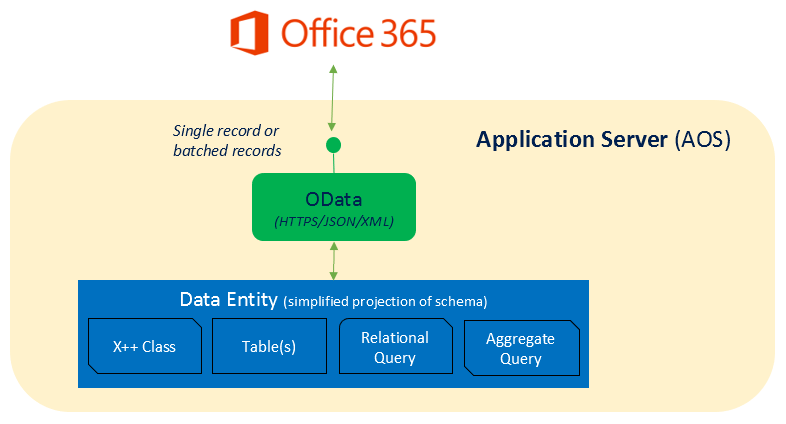
The following screenshot represents the interaction between Dynamics 365 for Finance and Operations and the Office add-in when open in Excel:
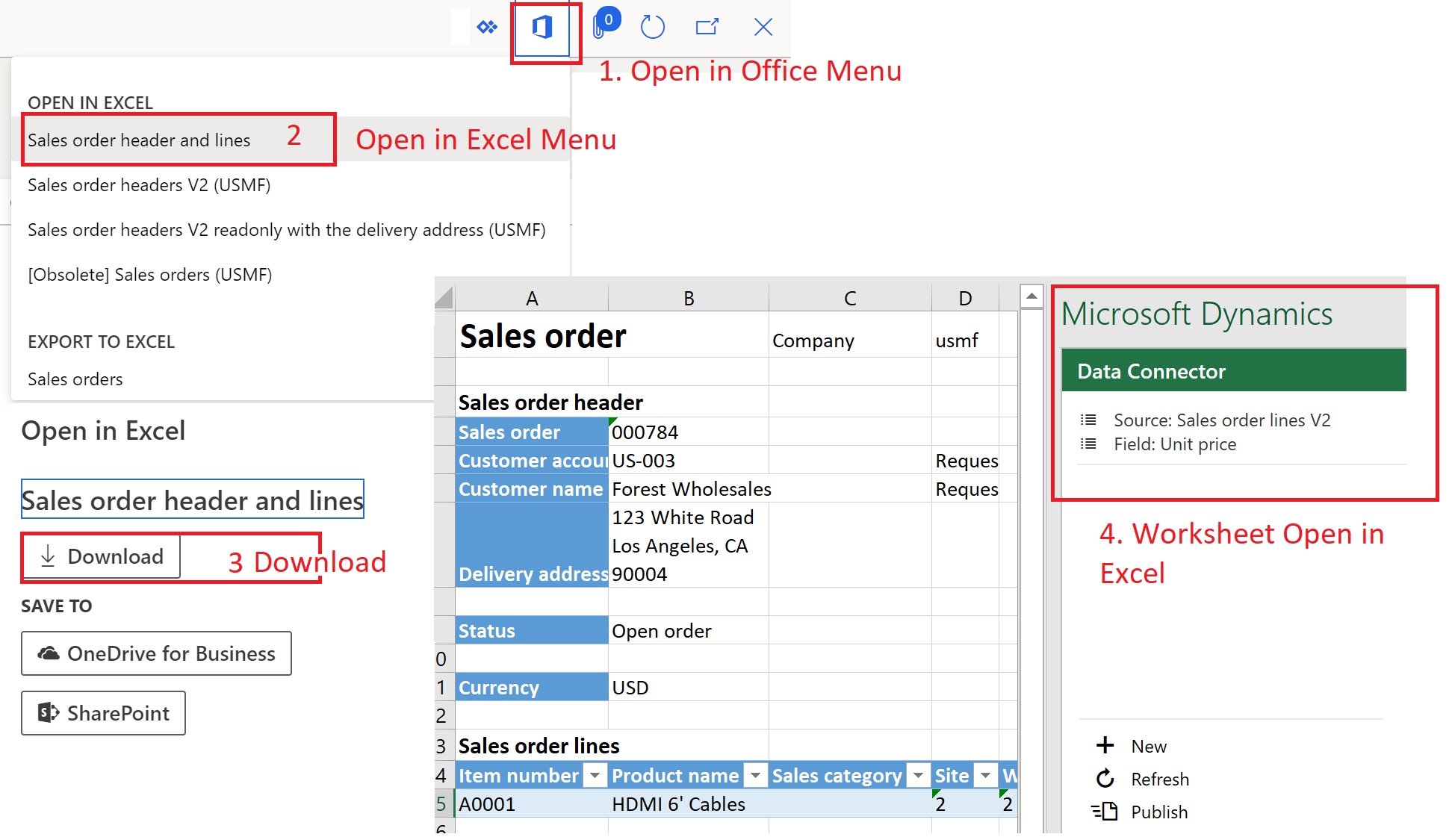
As shown in the preceding diagram, the Excel add-in scenario can be explained in the following steps:
- The user navigates to a form and clicks on the Open in Office menu. The user is presented with the options of the available entities, templates, and any programmatically added integrations.
- Then, the user selects the entity and clicks Open in Excel; in this step, the system gets the data entity and the field context, creates a workbook, inserts the data context, and then inserts the connector manifest and the server URL.
- The workbook created is stored in temporary Azure Blob Storage, and the user is presented with the option to download the file to the local filesystem or save to the cloud, such as OneDrive for Business or SharePoint Online.
- When the user downloads the file and opens the Excel workbook, Excel runs the data connector app, makes a connection to the server URL, reads the table binding, calls the OData service to retrieve the data, and—finally—fills the table binding with data.
All interactions with the Excel add-in scenario use the current user login and, hence, the security context. Users can only read or update data to which they have access.
After understanding the various components of the core application, let's delve into learning how LCS are used with Finance and Operations.