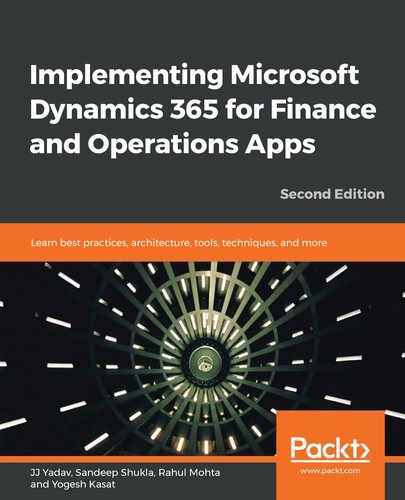This section covers the installation and configuration of the RSAT tool in order to achieve touchless continuous service updates of your D365FO One Version.
The following steps share insights into configuring RSAT and its related components in order for it to be used for continuous testing:
- Ensure the right project template is chosen in the Lifecycle Services (LCS) project, which comes from your DevOps project:

- Ensure that your LCS project has the Business Process Modeler (BPM) library, and that it is in sync with Visual Studio Team System (VSTS).
- Next, we use the D365FO task recorder and generate an AXTR file.
- Next, we either need to save directly to the BPM library from your D365FO task recorder, or manually upload:
- In LCS, in your project, on the BPM business process libraries page, select the library to upload the task that you are recording to.
- Click Author and edit in the lines, and then locate and select the process to upload the task recording to. In the right pane, click Upload:

Note: Ensure that there is at least one validation in your test.
- When this step is complete, your task recordings will become test cases in Azure DevOps and a link will appear under the Requirements tab:

- Synchronize your BPM library with your Azure DevOps project:
- On the Business process libraries page, on the tile for the library that you want to synchronize, select the ellipsis button (…), and then select Azure DevOps sync:

Ensure first that the VSTS sync is enabled, and then sync up the test cases as well.
This covers the setup that is needed in LCS BPM, and ensures that test cases using task recorder are created.
In the next section, we will cover the DevOps Test Manager and RSAT configuration.