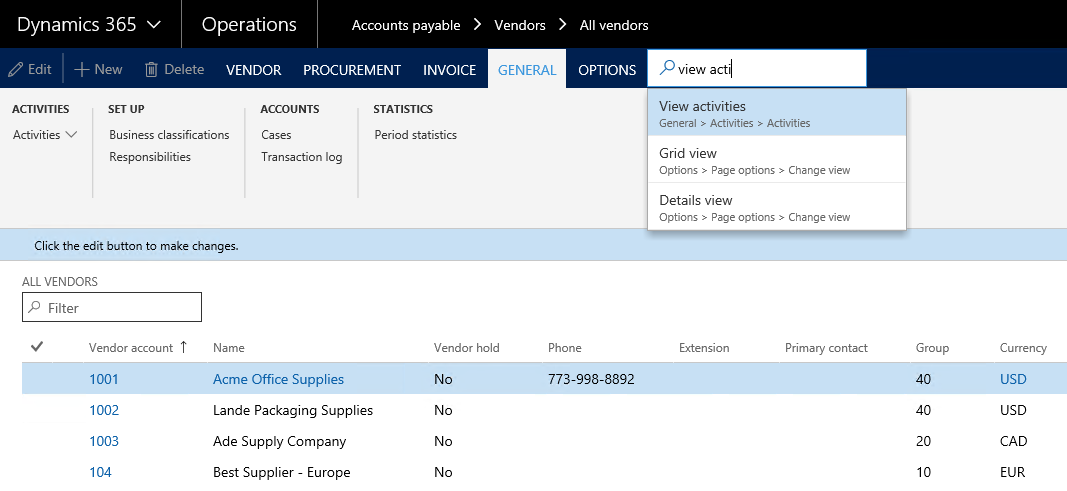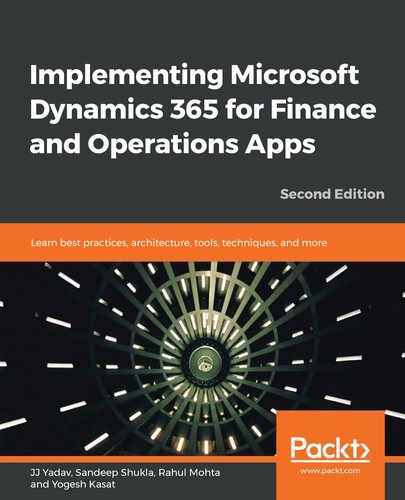Browser-based user interfaces are easier to use when compared to desktop applications. Microsoft Dynamics 365 for Finance and Operations provides a modern browser-based HTML5 client and a mobile application to allow access to application functionality and data.
Listed here are some advantages of browser-based applications, as compared to desktop applications:
- You do not need a client application to be deployed to every user. Users can simply bookmark the application URL and access it at any time.
- Browser-based applications are platform-independent, which means they can be accessed from any device and platform.
- Application usability is rated higher with the browser-based client, as compared to desktop applications.
On the new browser-based client, Microsoft Dynamics 365 for Finance and Operations introduced many new modern navigation concepts that focused on the productivity and usability of the system. The following bullets represent new navigation concepts in Microsoft Dynamics 365 for Finance and Operations:
- Dashboard: The dashboard is a new concept, and is the first page that users see when they access the client. The dashboard contains tiles that show workspaces that a user has access to. This removes the clutter, and users do not have to remember the navigation paths for regular activities and can simply click on the dashboard tiles, open the workspace, and start their work.
The following screenshot shows the dashboard for a user with an account role that shows the workspaces that they have access to:
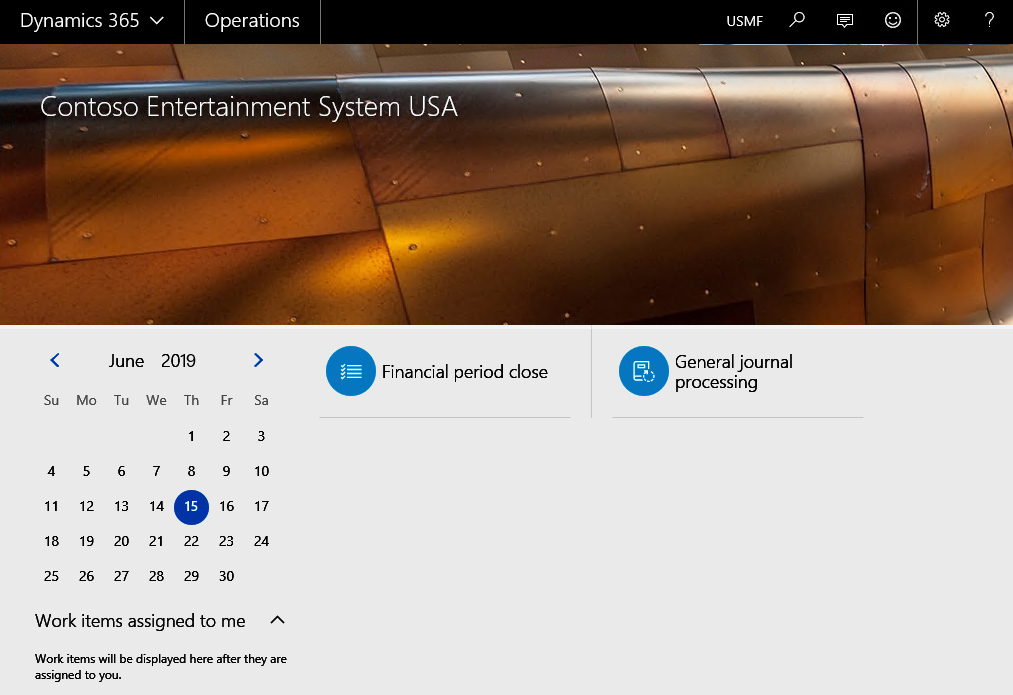
- Workspaces: Workspaces represent a business activity or logical group of tasks that a particular business user performs daily. Workspaces are designed for efficiency and productivity. With workspaces, business users do not have to remember different navigation paths in order to perform their tasks. For most users, they can simply be on one workspace and do all their daily work. Workspaces have the following primary goals:
- To reduce the need for navigation
- To enable the user to understand the current state of their activities on one screen
- To perform light tasks in the workspaces, and to avoid round trips to deeper pages
- Form and action search: Another great new feature added in Finance and Operations, which business users are very happy about, is the search field to find forms, and even the feature of searching for the action buttons on the form. Users simply type the keyword and all the forms containing that keyword will be displayed as a dropdown, from which the user can select the form that they want to open.
As illustrated in the following screenshot, the search field is available right after the company selection button. For example, users simply type Ledger, and the system displays all the menu options that have Ledger in it:
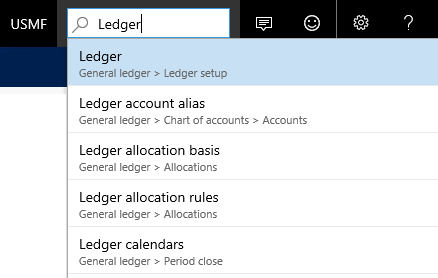
Not only can a user search the menus and open the form, they can also search for the Action button on the form if there are too many buttons. Users do not have to remember which tab that button is on; if they simply remember the keyword, they can type it under the Search button on the form, and the system will show all the buttons on the form with the keyword.
As shown in the following screenshot, if a user wants to find the View activities button on the vendor form, which is under GENERAL | Activities | View activities, they can simply type the keyword in the search box and get to the button without navigating to tabs and then clicking on the button: