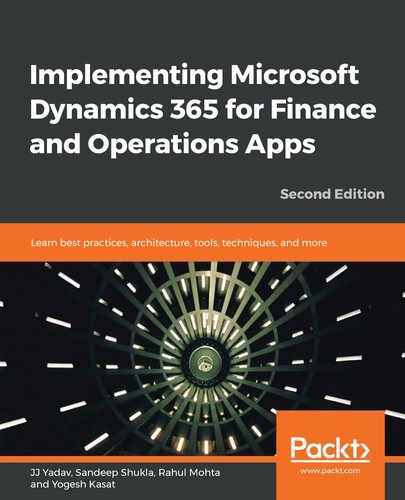The BPM tool comes with a set of public libraries that allow you to leverage them as a reference. Alternatively, you can create a new one from scratch. Often, advisors/partners come up with their existing business process libraries as a starting point and modify them according to your industry and organization's needs.
By using the BPM, you can achieve the following goals:
- Standardize the process flows and business requirements so that they're maintained as a library.
- Align the Microsoft D365FO, Enterprise Edition processes with industry-standard processes, as described by the American Productivity and Quality Center (APQC).
- Prepare a hierarchy of business processes and their associated requirements, all under one repository.
There are three types of libraries in BPM, as follows:
- Global libraries: These are available from Microsoft, and can be used as a starting point so that you can build your own.
- Corporate libraries: These are libraries that are owned by your organization for any organization user to leverage.
- Project libraries: These are available to users within the LCS project with appropriate access.
The following screenshot shows the various libraries that can be accessed in your LCS project:
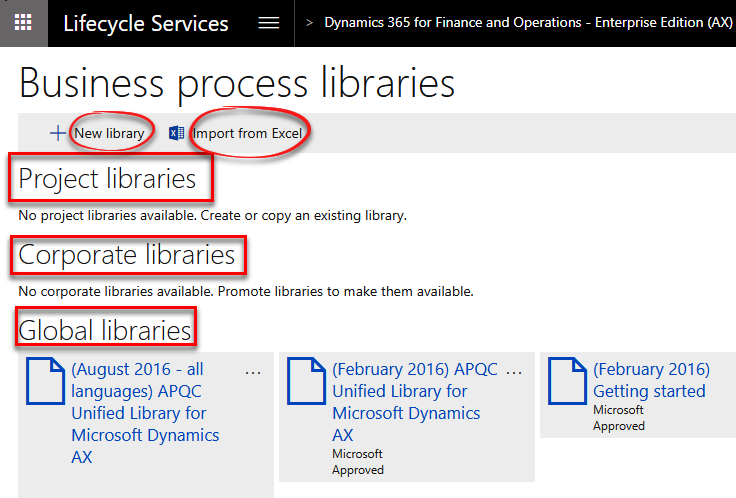
The following screenshot shows a global library from Microsoft leveraging an APQC cross-industry business model:
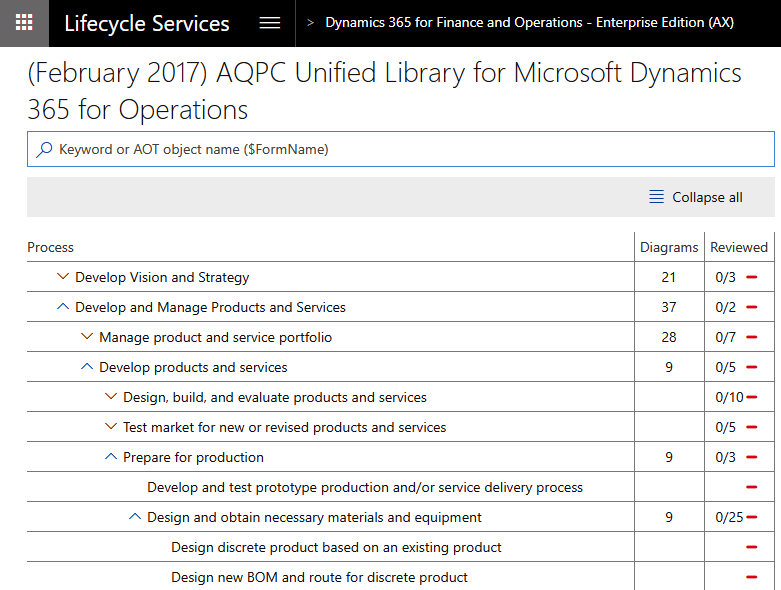
The preceding library is divided into three sections, as follows:
- Core view: Here you can edit, review, and combine your hierarchy with the configuration and data manager tool.
- Process hierarchy: Here, you can view/build your business process and requirements hierarchy.
- Process details: Here, you can maintain more information for a specific reference/line in the hierarchy and include details such as a process applicable to a list of countries where the customer has a business presence as well as a list of industry verticals, and so on. You can also identify the fit and gaps between user requirements and the default functionality that Microsoft D365FO, Enterprise Edition provides.
You can create a new BPM library in the following ways:
- Copy the existing libraries and modify them: You can copy libraries provided by Microsoft or your organization and modify them to suit your project-specific processes.
- Create a new library from scratch: You can create a new library from scratch by either adding steps one by one or importing them as an Excel file. You can also import and add steps from the existing libraries that are accessible in your LCS project.
- Import from Excel: Use the Import from Excel button, which opens a dialog, as shown in the following screenshot. Click on Download template, prepare your library in Excel, and then import it back to create your BPM library:

Now, let's create a new library from scratch and learn about the steps that are involved. Click on the Create library button. A new dialog box will open, where you can enter your library name and click OK to create the library. Once the library has been created, you can open the library. A new library will always have two default processes. You can rename those processes and then add additional processes as children or siblings, as shown in the following screenshot:
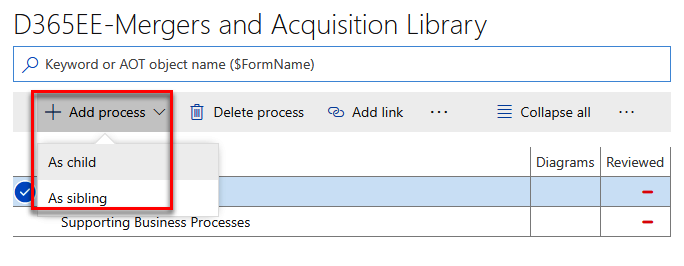
There is also the option to import from other available BPM libraries, which can be the fastest way to build your library.
The following screenshot shows an example of importing the Deliver products and services process and its subprocess from the APQC library:

We recommend that you build your processes and subprocesses in BPM and then add requirements within that structure. This ensures the completeness of your business processes, as per the project's objectives. Adding requirements within subprocesses can be done either in BPM or via Azure DevOps/VSTS. To add requirements, navigate to the subprocess node in the BPM hierarchy and then, on the right-hand side, go to the Requirements tab, as shown in the following screenshot:

As shown in the preceding screenshot, there is an Add requirement button, which can be used to create requirements at this node.
While adding a requirement, you can specify a title, detailed description, and the initial assessment, and whether it is a fit or a gap type. If you're unsure of whether it's a fit or a gap type, just leave it as Not assessed, which is the default value.
The following screenshot shows the requirement pop-up screen depicting the fields:
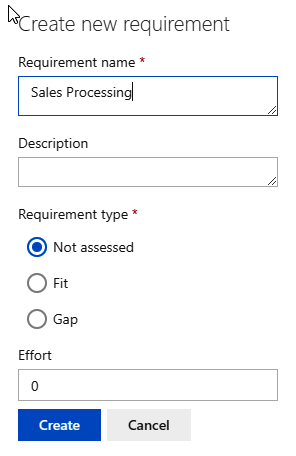
In addition to creating and importing a process, you can delete a process, create linked processes, rearrange them by moving them up or down, and make them a sibling or child.
You can also add additional information to the process node, as follows:
| Properties | Description |
| Description | Add a detailed description of the process. |
| Keywords | Add keywords that can be used for an easier search. |
| Links | Link external links; you can use a link to provide external documentation for related processes. |
| Industries | You can select one or more applicable industries where a particular business process is applicable. |
| Countries | If you are working with a multi-country implementation, it is not uncommon to have country-specific business processes. You can select one or more countries where the business process is applicable. |
| Activity diagram | You can associate an activity diagram with a business process. Activity diagrams are used to describe how a business process or task is completed in a proposed software solution. There are three types of activity diagrams:
|
The following screenshot is an activity diagram for a business process. It can be edited and updated with elements from the left, as well as saved and published:
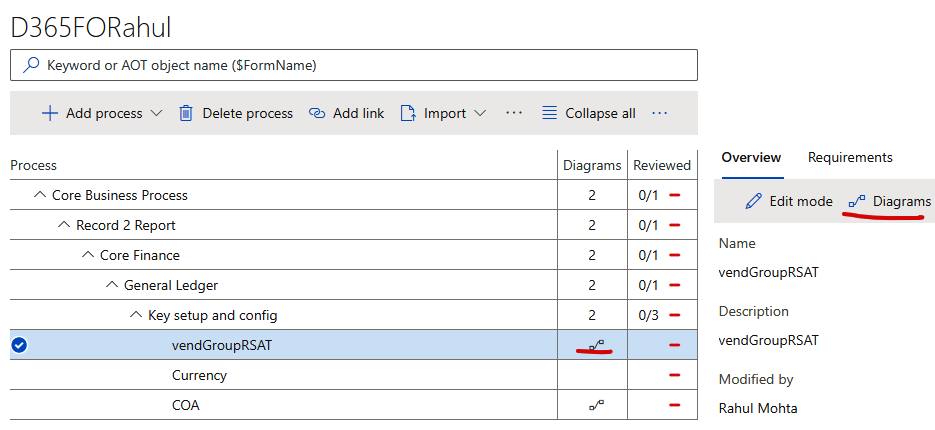
You can create process-specific flowcharts or import a Visio diagram after clicking on the Diagrams button, as highlighted in the preceding screenshot.
To see the action pane in the diagram, you need to right-click on the canvas to see the toolbar at the bottom with the options for Edit, Save, Export, and Gap list, as shown here:
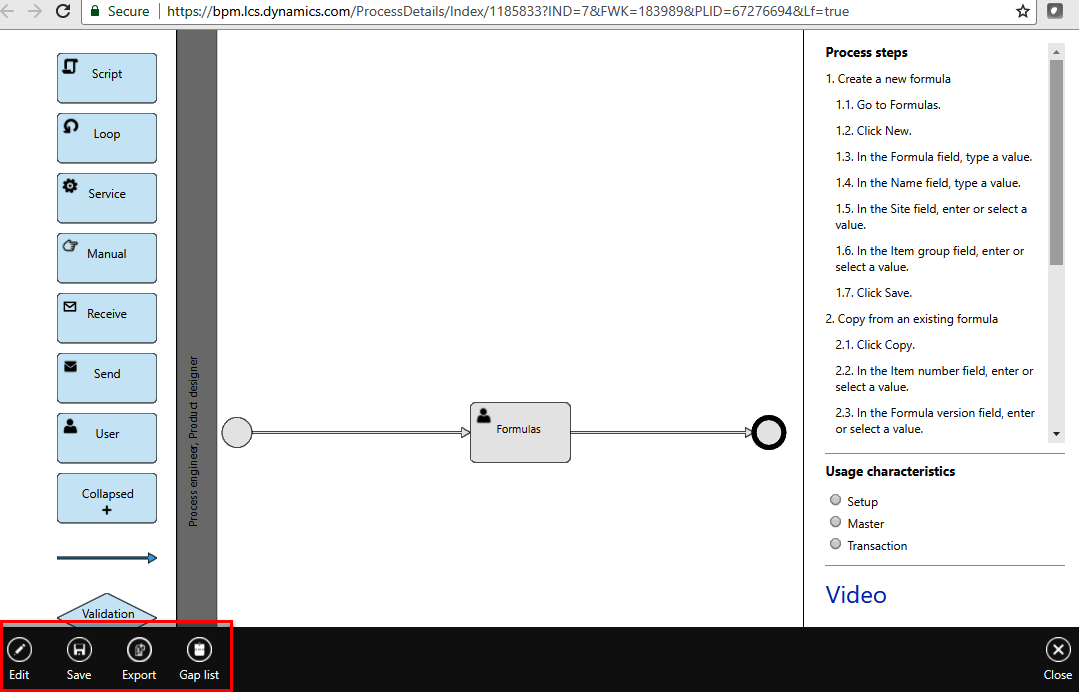
Once your business processes are complete, you can export a business process node as a Microsoft Word document and use it as a training manual in the later phases of the project.
Clearly, the BPM tool helps you easily define and manage your business processes and requirements during the analysis phase of the project. Integration with Azure DevOps/VSTS and in-product help takes this to the next level since you can utilize these business processes in the later phases of the project.
Managing the business hierarchy in LCS has one more advantage: it has out-of-the-box synchronization with Azure DevOps/VSTS. Here, you can synchronize the LCS BPM library hierarchy with your Azure DevOps/VSTS project as a one-time push, and from there on, maintain all project delivery-related information in Azure DevOps/VSTS.
With your BPM library defined, let's configure your Azure DevOps/VSTS account with the LCS project.