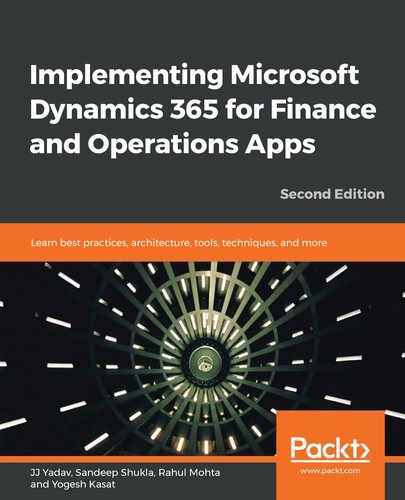As we discussed in the Operational reporting section, Finance and Operations delivers out-of-the-box interactive reports that are built using Power BI. Many of these reports include historical data and are designed to show historical trends and the overall performance of the department.
The following screenshot shows one of the pages of the CFO Overview Power BI report that's available out of the box in the General ledger module:

There are many such analytical Power BI reports available out of the box in Finance and Operations throughout the modules.
The best thing about these embedded Power BI reports is that they can be further customized by Power users without leaving Finance and Operations by using the Edit Analytics option available on the analytical workspace. Power users can change visualizations, add/remove filters, change the formatting, and add/remove pages or create a completely new report page using existing data. Once the modifications have been made and saved, they are immediately available for other users to consume.
As shown in the following screenshot, by using the Edit button under Options | Power BI, these out-of-the-box Power BI reports can be edited by Power users to address custom requirements. In addition, if you have developed and deployed reports on the Power BI service, you can replace out-of-the-box reports with your custom reports using the Select Analytics option:

As you can see, Power BI reports within Finance and Operations have powerful edit and replace features that make it easier to modify the out-of-the-box reports so that they suit a customer's specific reporting requirements.
In addition to customizing the existing Power BI reports in analytical workspaces, power users can replace the out-of-the-box reports with custom reports that you have developed and deployed on the Power BI service and shared with members of the organization. This can be useful for enterprise customers who already use Power BI service and have developed reports with a data mashup of Finance and Operations and other systems.
The Microsoft product team delivers several out-of-the-box analytical workspaces with Power BI reports applications for various business function areas. Customers and partners can further extend these reports or create new ones through code extensions.
So far, we've understood various organizations, reporting scenarios and how Finance and Operations deliver on these scenarios. However, often, for many organizations, these reporting scenarios have to combine Finance and Operations data with other external data to show the complete picture. In such scenarios, organizations usually adapt to data warehouse and datamart concepts. In this model, data from various source systems is ingested into a central database or data warehouse and then specialized datamart models are created to serve the final data for presentation and consumption. In the next section, we'll learn how Finance and Operations enables data integration to support datamart and data warehouse concepts.