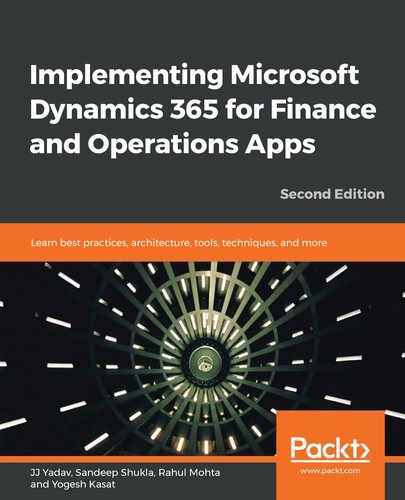The Application Explorer allows us to filter the application elements based on various criteria and queries. This makes it easier to find specific elements you are looking to explore or modify. To do a simple search, just type the text that you want to filter by and hit Enter. For example, if you want to filter by custTable, simply type custTable in the search bar and hit Enter.
It will filter and show all the elements where the element names contain custTable, as shown in the following screenshot:
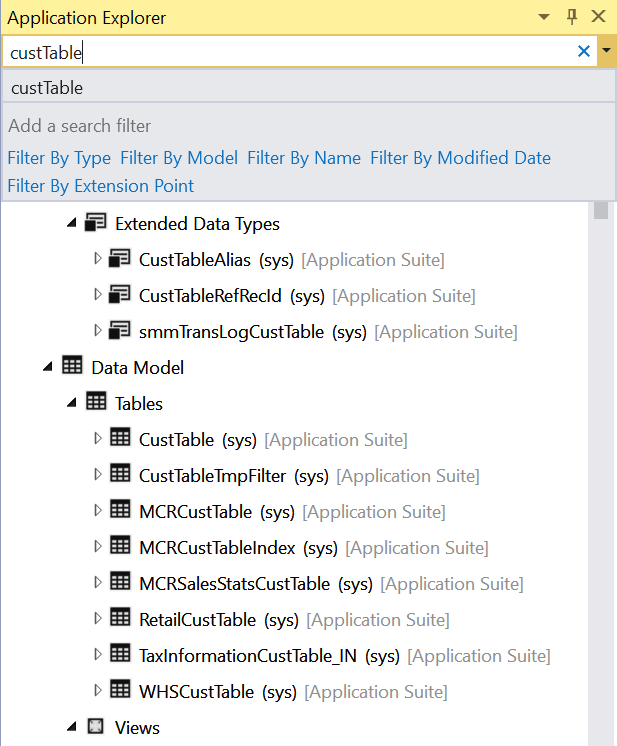
As shown in the preceding screenshot, there are various other filter options that you can add to your filter criteria to refine the search result. To get to those options, click the drop-down arrow at the end of the search bar. If you click this arrow, you will see a list of filter options that you can use to refine the filter:
- Filter by type
- Filter by model
- Filter by name
- Filter by modified date
- Filter by the extension point
After filtering the elements, you can add them to the current project or create a new project and add them. To clear the filter, you can click on the clear button (x) at the end of the search bar. To learn more about Application Explorer, please refer to https://docs.microsoft.com/en-us/dynamics365/unified-operations/dev-itpro/dev-tools/application-explorer.