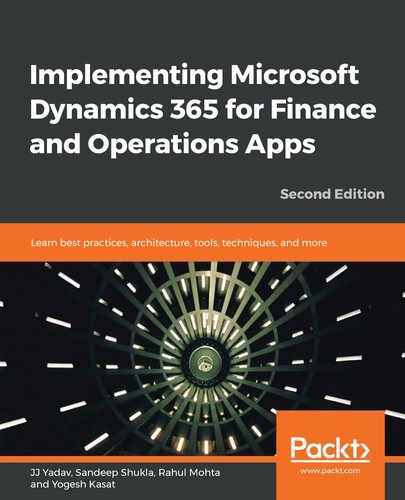To transfer elements from one development environment to a different development environment, you can use a project package file. Project package files have the .axpp file name extension. A project package contains all the elements from the project. To export a project, select the project to export, right-click it, and select the Export Project option. This will open up a dialog where you can enter the file name and folder and export it.
When you import a .axpp file into another development environment, the elements from the project package file will be imported into the same model that they were exported from. If that model doesn't exist in the installation, it will be created during the import process. To import the .axpp file, select the Dynamics 365 | Import Project... menu. This opens the import dialog, where you can locate the file, select the appropriate settings, select elements, and click OK to complete the import. The following screenshot shows the project import dialog in Visual Studio:
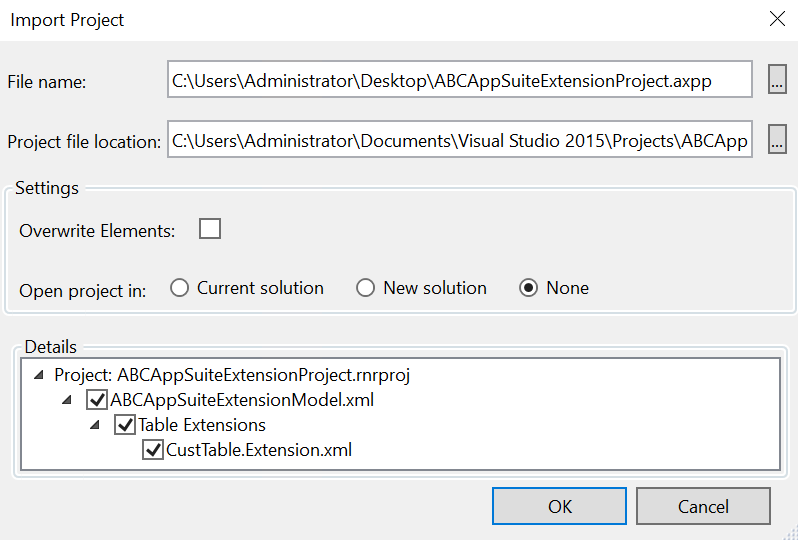
Now that we've learned about the different aspects of development tools and addins, let's look at development planning.