As most people involved in the game's development process should be familiar with opening levels, this section will take you through the relatively straightforward task of opening a level within the CryENGINE 3 Sandbox editing tool.
Having already located the Editor.exe in either your bin32 or bin64 folders, it will now be started in this section.
- Launch the
Editor.exelocated in either theBin32orBin64folder. You will be presented with an interface, as shown in the following screenshot: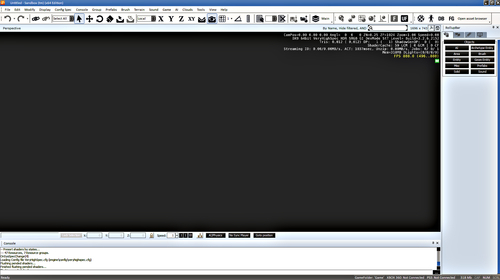
- As there are already example levels installed with the SDK, we can open them.
- To open an existing level, we need to access the File menu.
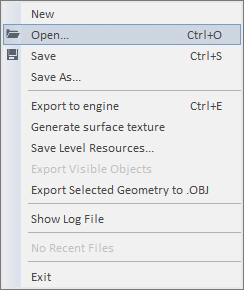
- The File menu includes commands related to the handling of level files such as opening, saving, showing log files, and a list of recently-loaded levels.
- As we want to open a pre-existing level, choose the Open option.
- You will then be presented with a browser window defaulting to the
CryENGINE3/game/levelsfolder. - Browse to
Forestand open the folder. - Within the folder there is a
Forest.cryfile that contains raw level data for editing. - Open the
Forest.cryfile.
The editor will now start to load this level for you to start exploring!
The editor reads the .cry files and can also access the subfolder layers within the level folder.
As the level loads, it reads the information present in the .cry file.
You may want to know what the .cry file is composed of or even how to apply console command changes to individual levels.
..................Content has been hidden....................
You can't read the all page of ebook, please click here login for view all page.
