Global Illumination (GI) is an integral part of most of the current and next generation games and will undoubtedly be a major point of interest.
GI is at its core a lighting technique that is meant to enrich the picture and add to the overall image quality, and thus, its perception by the user.
In this section, we will learn how to use the Global Illumination as it suits the purposes of immersive and dynamic gaming quite well due to its real-time nature.
You should have the forest level Forest.cry open in the Sandbox Editor.
Under the Options panel in the RollupBar, you must have set Global illumination to true/enabled.
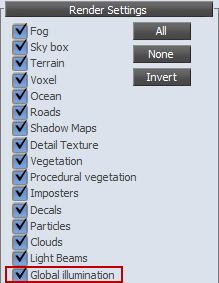
- Open the Time Of Day dialog.
- Now that we are moving into the advanced environmental settings, click the Toggle Advanced properties. This will now expose all the properties available to the Time Of Day dialog.
The only attribute we are concerned with, in this example, is the Global illumination multiplier.
- To observe the affected areas of Global Illumination, set the multiplier to its maximum of 100.

- To finalize the settings for our level, set the Global illumination multiplier back down to a value of 2.
The majority of current games and game engines use various approaches to some kind of previously baked or pre-computed global illumination. Using pre-computed global illumination has many restrictions and imposes some inherent limitations. One important limitation is that, in most outdoor situations, you would be forced to maintain static lighting conditions and/or static objects; otherwise the pre-computed texture would not fit the scene.
For all intents and purposes, the CryENGINE 3 can be mostly considered a baking-free game engine. A major unique point of the CryENGINE 3 is that it provides physically-based phenomenon such as dynamic time of day and object breakability to enrich gaming experience and also to simplify game production process, which means that using many of the pre-computational approaches would not compliment the engine.
You will definitely want to experiment with some of the more advanced console variables that adjust the application of GI to your level.
If you plan to enable GI for your levels, it is important that you know the advanced GI settings available from the console and their uses:
- e_GIAmount = (X): This will multiply with the Global illumination multiplier set in the Time Of Day dialog. The default is 1.
- e_GIMaxDistance= (X): This will extend the range of the Global illumination effect from the camera. The default is 50.
- e_GIOffset = (X): The GI is an offset forward of the camera to a certain amount. This can be adjusted to 0 with a small impact to performance.
Continue to the next recipe to edit the HDR lighting for your level.
