- CryENGINE 3 Cookbook
- CryENGINE 3 Cookbook
- Credits
- About the Authors
- www.PacktPub.com
- Support files, eBooks, discount offers and more
- Support files, eBooks, discount offers and more
- Support files, eBooks, discount offers and more
- Why subscribe?
- Free access for Packt account holders
- Preface
- 1. CryENGINE 3: Getting Started
- 2. Sandbox Basics
- Introduction
- Creating a new level
- Generating a procedural terrain
- Terrain sculpting
- Setting up the terrain texture
- Placing the objects in the world
- Refining the object placement
- Utilizing the layers for multiple developer collaboration
- Switching to game mode
- Saving your level
- Exporting to an engine
- Essential game objects
- Running a map from the Launcher
- 3. Basic Level Layout
- 4. Environment Creation
- Introduction
- Creating your first time of day using the basic parameters
- Adjusting the terrain lighting
- Using the real-time Global Illumination
- Editing HDR lighting and the effects for flares
- Creating a global volumetric fog
- Creating a night scene with time of day parameters
- Color grading your level
- Creating a photo realistic ocean
- Improving your sky with clouds
- Making it rain in your level
- 5. Basic Artificial Intelligence
- 6. Asset Creation
- Introduction
- Installing the CryENGINE 3 plugin for 3D Studio Max
- Creating textures using CryTIF
- Setting up units to match CryENGINE in 3ds
- Basic material setup in 3ds
- Creating and exporting static objects
- Creating and exporting destroyable objects
- Using advanced material editor parameters to create animation
- Creating new material effects
- Creating image-based lighting
- 7. Characters and Animation
- 8. Creating Vehicles
- 9. Game Logic
- Introduction
- How to beam the player to a tag point from a trigger
- Making the AI go to a location when the player enters a proximity trigger
- Debugging the Flow Graph
- Creating a kill counter
- Rewarding the player for reaching a kill goal
- Displaying the player's health through a Flow Graph
- Changing the player camera through key input
- Creating a countdown timer
- 10. Track View and Cut-Scenes
- 11. Fun Physics
- 12. Profiling and Improving Performance
- Support files, eBooks, discount offers and more
- Support files, eBooks, discount offers and more
- Support files, eBooks, discount offers and more
Unfortunately, with the CryENGINE 3 SDK there is no current HUD element in place that displays the player's health out of the box. In this recipe, however, we will look at adding in a health display through the Flow Graph that will show the player's health in a numerical fashion.
- Begin by placing an AreaTrigger entity onto the map to use as the container for the Flow Graph.
- In the RollupBar, click on the Entities button.
- Under the Triggers section, select AreaTrigger.
- Right-click the newly placed AreaTrigger and create a new Flow Graph. Name the Flow Graph
PlayerHealth. - With the Flow Graph open and the new AreaTrigger selected, add in the following nodes:
- Game:LocalPlayer
- Time:Timer
- Game:ActorGetHealth
- HUD:DisplayDebugMessage
- Set Time:Timer period to 0.05.
- Link the Flow Graph together as follows:
- Game:LocalPlayer entityId out to Game:ActorGetHealth Choose Entity in
- Time:Timer out out to Game:ActorGetHealth Trigger in
- Game:ActorGetHealth Health out to HUD_DisplayDebugMessage Show AND message in
- Game:LocalPlayer entityId out to HUD_DisplayDebugMessage Choose Entity in
- The resulting Flow Graph should look like the following:
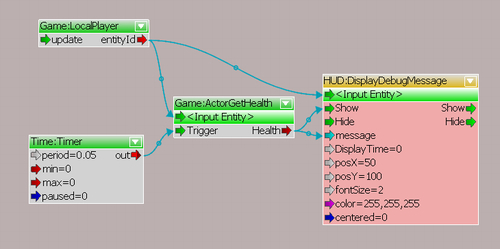
We should now see a numerical value of 100 in the upper-left corner of the screen the next time we enter into Game Mode on this level.
-
No Comment
..................Content has been hidden....................
You can't read the all page of ebook, please click here login for view all page.
