- CryENGINE 3 Cookbook
- CryENGINE 3 Cookbook
- Credits
- About the Authors
- www.PacktPub.com
- Support files, eBooks, discount offers and more
- Support files, eBooks, discount offers and more
- Support files, eBooks, discount offers and more
- Why subscribe?
- Free access for Packt account holders
- Preface
- 1. CryENGINE 3: Getting Started
- 2. Sandbox Basics
- Introduction
- Creating a new level
- Generating a procedural terrain
- Terrain sculpting
- Setting up the terrain texture
- Placing the objects in the world
- Refining the object placement
- Utilizing the layers for multiple developer collaboration
- Switching to game mode
- Saving your level
- Exporting to an engine
- Essential game objects
- Running a map from the Launcher
- 3. Basic Level Layout
- 4. Environment Creation
- Introduction
- Creating your first time of day using the basic parameters
- Adjusting the terrain lighting
- Using the real-time Global Illumination
- Editing HDR lighting and the effects for flares
- Creating a global volumetric fog
- Creating a night scene with time of day parameters
- Color grading your level
- Creating a photo realistic ocean
- Improving your sky with clouds
- Making it rain in your level
- 5. Basic Artificial Intelligence
- 6. Asset Creation
- Introduction
- Installing the CryENGINE 3 plugin for 3D Studio Max
- Creating textures using CryTIF
- Setting up units to match CryENGINE in 3ds
- Basic material setup in 3ds
- Creating and exporting static objects
- Creating and exporting destroyable objects
- Using advanced material editor parameters to create animation
- Creating new material effects
- Creating image-based lighting
- 7. Characters and Animation
- 8. Creating Vehicles
- 9. Game Logic
- Introduction
- How to beam the player to a tag point from a trigger
- Making the AI go to a location when the player enters a proximity trigger
- Debugging the Flow Graph
- Creating a kill counter
- Rewarding the player for reaching a kill goal
- Displaying the player's health through a Flow Graph
- Changing the player camera through key input
- Creating a countdown timer
- 10. Track View and Cut-Scenes
- 11. Fun Physics
- 12. Profiling and Improving Performance
- Support files, eBooks, discount offers and more
- Support files, eBooks, discount offers and more
- Support files, eBooks, discount offers and more
Now that we have some basic Flow Graphs already made, we will now look at how to debug them to find out when certain events are firing. This will aid any designer to track down any Flow Graph logic errors that might occur.
Open up the Flow Graph editor and open the Flow Graph. To enable the Flow Graph debugging, click on the icon that resembles a bug:
Each time you enter the game mode with the debugger turned on, any of the Flow Graph outputs that are triggered within the level will change their arrows from blue to yellow. They will also display numbers above the yellow arrow if the trigger has been triggered more than once, which is equal to the number of times the output has fired.
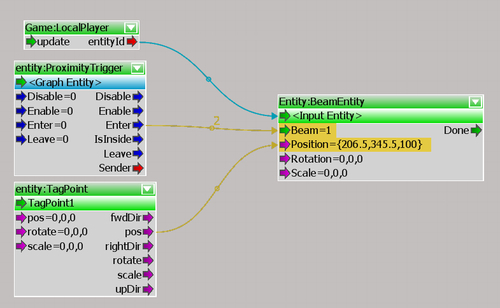
-
No Comment
..................Content has been hidden....................
You can't read the all page of ebook, please click here login for view all page.
