The easiest way to create assets for partial-body animation is to remove the animation channels for certain bones in the DCC App. That means that you have to create a set of special animations that influence just a limited set of bones and not the entire skeleton.
To complete this recipe, you must finish the Creating animation for your character recipe mentioned in the earlier sections of this chapter.
Let's create an upper body only animation:
- Open up the animation
cookbook_waveanimation. - When we last exported this animation, we exported it as a full body animation. Exporting an upper body animation is much the same as exporting a full body animation. You need to select a root of a hierarchy in the skeleton and add that to the Export Bones list manually.
- Select the Bip01 Spine bone and then click Clear List in the Bone Export options and then Add Selected. This will add the bone
Bip01 Spineto the node list.
You are now ready to export the animation from the Bip01 Spine bone and all of its children in the hierarchy.
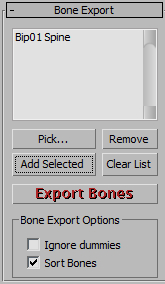
- Click the export bones button and save the animation as
cookbook_wave_upperbody.caf. - Start the animation
_Relaxed_Rununder the_Relaxedfolder in the character editor. - Change the layer to the secondary layer and play the newly exported upper body animation on the second layer.
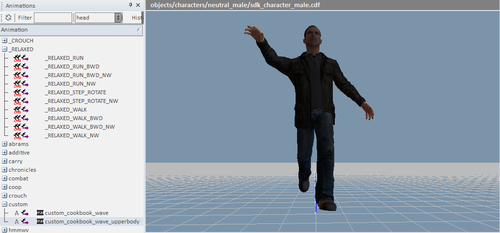
- This will begin to play the animation using the tracks that were exported from the spine down through its hierarchy.
You should now see the combined movement. Notice the legs moving in the same way as the full body animation, with the upper body completely overwritten by the second animation.
You may also want to know how additive animations work; these are similar to upper body animations and can be used to play facial animation.
Additive animations are relative animations, which mean they don't overwrite the animation on the original bones, but instead add motion to them.
This means that an additive animation will preserve the underlying animation and style, which is great for adding poses and animations.
This can reduce the overall asset count greatly and add a lot of variation to the animations.
Possible uses of additives could be breathing, looking around, flinching, posture change, and so on.
- To learn how to create locomotion animations such as the one used in the previous recipe, refer to the Creating locomotion animations recipe in this chapter
- You will likely need to know how to create an animation for your character and the principles behind it for this recipe. Please refer to the Creating animation for your character recipe mentioned earlier in this chapter
