The following steps will configure the Mail and SNMP settings for a vCenter Server, and will configure a defined alarm to send an email or SNMP notification:
- Using the vSphere Web Client, access Manage | Settings | General for the vCenter Server, as shown in the following screenshot:

View General Settings in vCenter using the vSphere Web Client
- Select Edit and Mail. Provide the Mail server FQDN or IP address and the Mail sender address. The vCenter Mail configuration is shown in the following screenshot:

Configure mail in vCenter using the vSphere Web Client
- To configure SNMP, select the SNMP receivers and configure the Receiver URL, Receiver port, and Community string. Select the checkbox to Enable the receiver, as shown in the following screenshot:

Configure SNMP in vCenter using the vSphere Web Client
- To configure an alarm, select Manage | Alarm Definitions. Select the alarm and click on the Edit button:

Configure alarms in vCenter using the vSphere Web Client
- The Send a notification email and Send a notification trap actions can be configured in the alarm Actions section. When configuring the Send a notification email action, the email address to send the alert to is configured in the Configuration field. Multiple actions can be configured for an alarm. Actions can be configured to be executed Once, or they can Repeat over a configured period of time, as shown in the following screenshot:
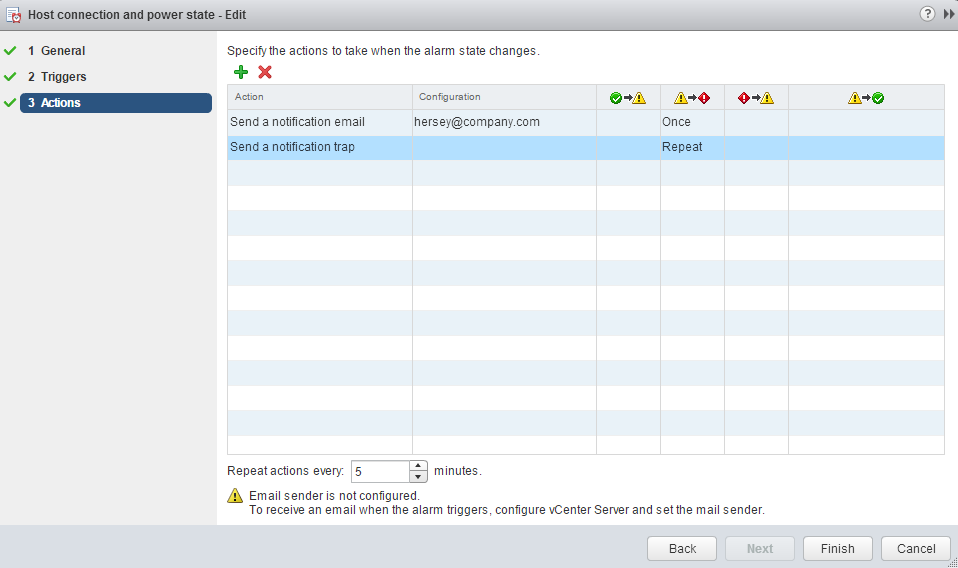
Configure alarm actions in vCenter using the vSphere Web Client
