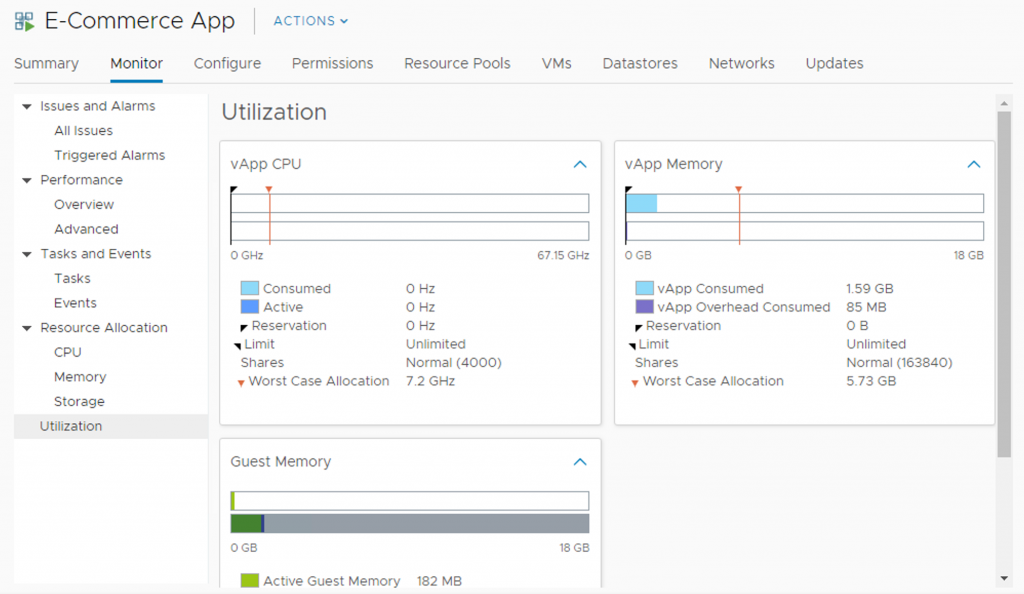VMware vApps is perhaps one of the most underutilized features of vCenter Server. A vApp is an application container, such as a resource pool.
You can assign multiple VMs to a vApp and then treat this set of VMs as a single application. You can configure the startup and shutdown order of the VMs or monitor the utilization and health of the vApp itself, instead of individual VMs.
Let's imagine a situation—you have a two-tier application, consisting of two database servers and one web frontend server. Those VMs are used only for this e-commerce application, so you can create a vApp and move VMs inside the vApp. On the vApp level, you can configure the resource parameter in terms of reservations, limits, and shares for the whole vApp, not the individual VMs, and you can treat the vApp like a VM. Let's say you need to deploy another instance of the application. All you need to do is to clone the whole vApp instead of cloning all of the VMs. Lastly, you can configure the boot and shutdown order of the VMs within a vApp. First, you need to start the databases, and only after that do you start the web frontend.
Creating a vApp is a straightforward process:
- In the Hosts and Clusters view, click in the inventory and select New vApp
- A vApp can be created on the ESXi hypervisor, in a cluster, or even inside the parent resource pool
- Provide a name and location for the vApp
- You have an option to configure the resource allocation of the vApp, the same as with a resource pool
- Review the settings and create a vApp
Once the vApp is created, you can drag and drop VMs to the vApp:
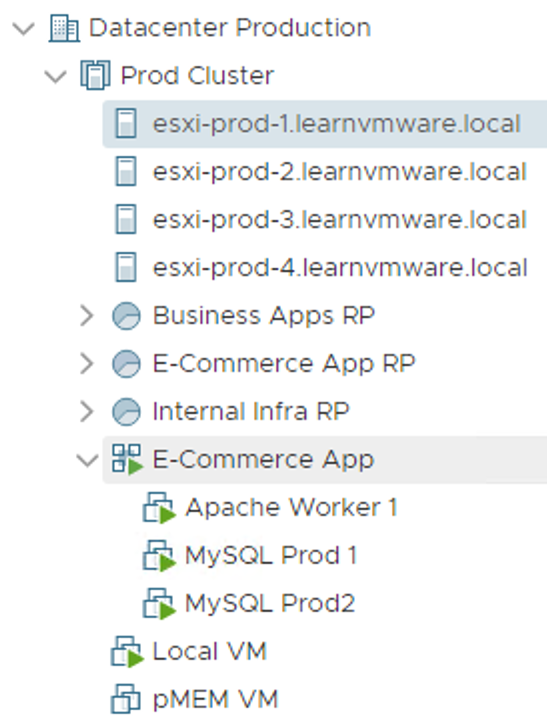
In the Hosts and Cluster view, you can see individual VMs in the vApp. In the Virtual Machines and Templates view, all you can see is the vApp itself.
You can configure the vApp to change the resource allocation settings or to configure the Startup and Shutdown order:
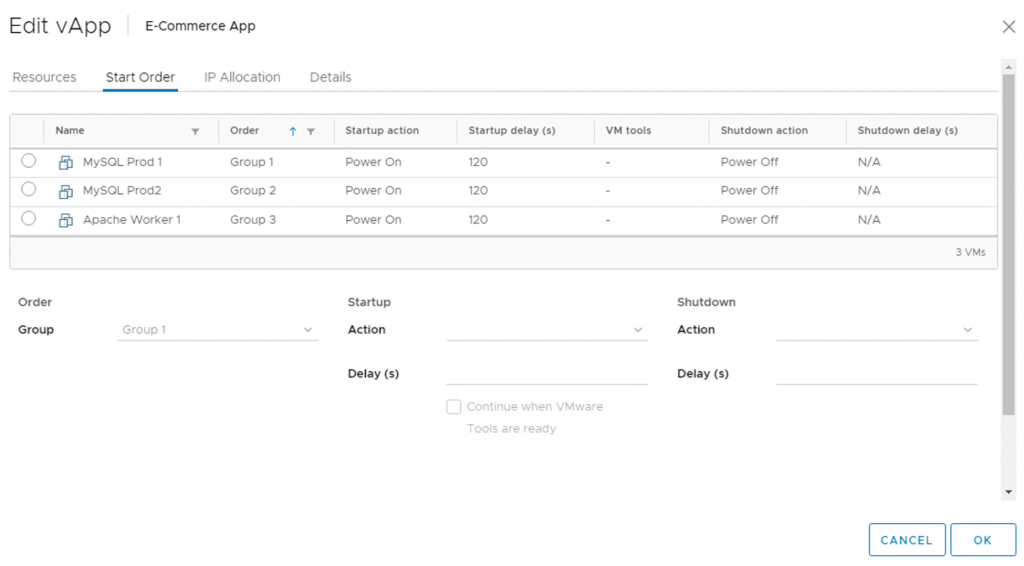
A VM within the vApp can be part of a single group, but multiple VMs can also be part of a single group. For instance, you have three web frontend servers. You do not care in which order the individual frontend servers start, but you need to start them only after the HTTP load balancer successfully starts. In such a case, you create two groups. Load balancers will be placed in Group 1, and all web frontend servers will be placed in Group 2.
Now, if you decide to shut down the whole vApp, you can click on the vApp and select shutdown or power off, and all VMs within the vApp will be turned off based on the start order.
Using the resource allocation on the vApp level, you can easily configure reserved resources for the vApp (the same as with resource pool) or the limits. Then, on the individual VMs inside the vApp, you can configure shares that will be applied during the resource contention of the vApp.
You can check the current vApp resource utilization in the Monitor tab of the Utilization section: