Regardless of the installation method you have chosen for your host, once the ESXi has been installed on the destination device, a specific partition layout is created on the disk. It is not possible to modify the partition layout during the installation process, and all the partitions are created automatically.
To identify the partition layout created by the installer in vSphere 6.5, you should use the partedUtil command, because the fdisk command was compatible with previous releases only. With the introduction of the GUID Partition Table (GPT) partition from ESXi 5.x, the fdisk command has been deprecated because it doesn't work anymore. To display the partition table, you need to access the ESXi console and run some specific commands.
Proceed as follows to display the partition table information:
- SSH the ESXi and run the ls /dev/disks -lh command to identify the name of the system disk (usually, it is the only disk with more than one partition). As you can see in the following screenshot, the mpx.vmhba0:C0:T0:L0 device has multiple partitions:

- Once you have identified the system disk, you can use the partedUtil command with the getptbl option to see the partition size, as shown in the following screenshot:
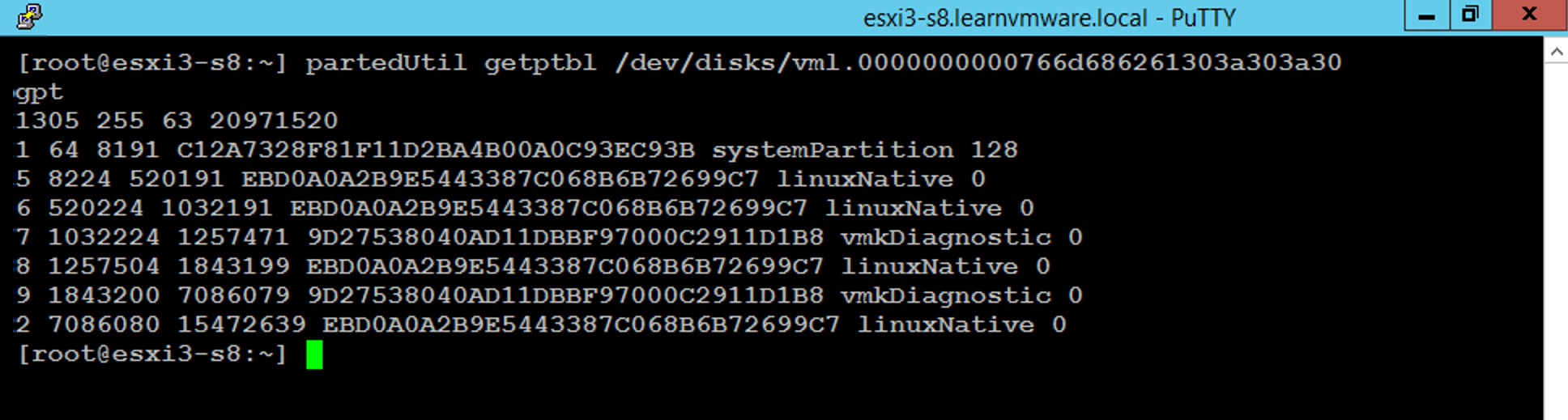
You can also check the partition layout from the ESXi web client, as follows:
- Select Storage from Navigator and switch to the Devices tab
- Click on the device that was used for the installation
Looking at the preceding screenshots, the ESXi 6.7 host partition layout created by the ESXi installer can be composed of up to eight partitions. Partitions 2 and 3 may not be visible if the host is installed on SD cards or USB flash drives. Here are details regarding the partitions:
- 1 (systemPartition 4 MB): The partition needed for booting.
- 5 (linuxNative 250 MB—/bootbank): The core hypervisor VMkernel.
- 6 (linuxNative 250 MB—/altbootbank): This partition is initially empty because no previous version of ESXi is available.
- 7 (vmkDiagnostic 110 MB): This partition is used to write the host dump file if ESXi crashes.
- 8 (linuxNative 286 MB—/store): This partition contains the VMware Tools ISO file for the supported OS.
- 9 (vmkDiagnostic 2.5 GB): This is the second diagnostic partition.
- 2 (linuxNative 4.5 GB—/scratch): This partition is created to store the VM-support output needed for VMware support. It is not created on SD cards or USB flash drives.
- 3 (VMFS datastore): The available and unallocated space of the disk is formatted as VMFS5 or VMFS, depending on the ESXi version. This partition is not created on SD cards or USB flash drives.
