Image profiles are a set of vSphere Installation Bundles (VIBs), a collection of files packaged into a single archive to facilitate distribution and used to boot the ESXi hosts. Image profiles are built and made available in public depots by VMware and VMware partners. You can create custom image profiles, usually by cloning an existing image profile and then adding the required software packages VIBs to the image created.
To create an image profile, you should add at least one software depot, but you can add multiple software depots. A software depot can be a structure of folders and files stored on an HTTP server (online depot) or, more commonly, in the form of a ZIP file (offline depot). The software depot contains the image profiles and software packages VIBs that are used to run ESXi.
You can either use the official VMware depot which contains all VMware ESXi images or you can create your own Software Depots and upload your existing Image Profile:
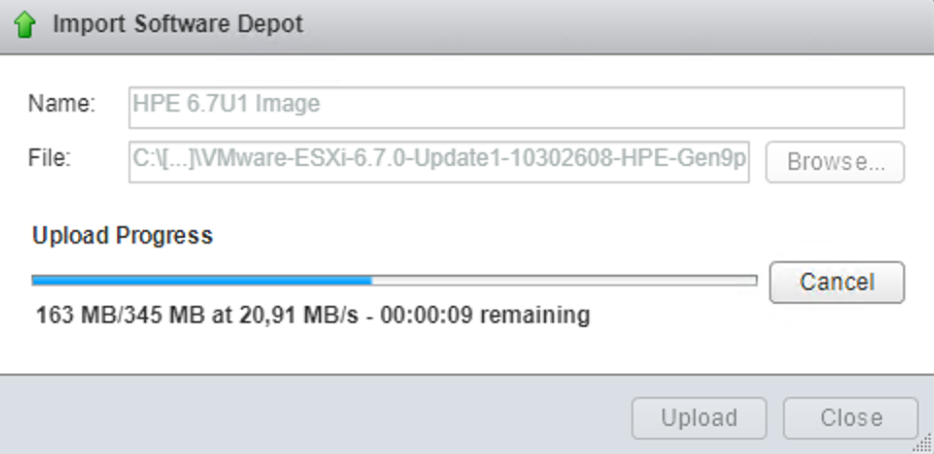
For custom image profiles such as the official profiles from hardware vendors you can follow this steps:
- Go to the Auto Deploy configuration page then select the Software Depots tab
- Click on the green arrow to import a software depot
- Type a name in the Name field and select the file to use an image then click Upload
Once the depot is successfully added, you can browse all available image profiles associated with the depot.
An image profile doesn't contain any configuration (virtual switch, security settings, and so on) and you should use the vSphere Host Profile feature to store the desired ESXi configuration in vCenter Server providing the parameters to the host to provision. If syslog is not configured in the host profile, logs are lost every time the host is rebooted since they are stored in memory.
