Patches from the ISO file that were previously downloaded from the VMware website can be staged to the vCSA for updates. This can be done by attaching the ISO image to the CD/DVD drive of the vCSA or by specifying a datastore ISO file.
Staging patches is a useful procedure for speeding up the remediation process because patches are already available locally on the vCSA and the downtime during remediation is reduced.
Mount the ISO image patch to the vCSA VM and SSH the vCSA using a tool such as PuTTY. Enter the root credentials to log in to the vCSA and proceed with the upgrade procedure of the vCSA.
To check the current vCSA version from the CLI, you can use the following command:
vpxd -v
The following screenshot shows the output of the preceding command:
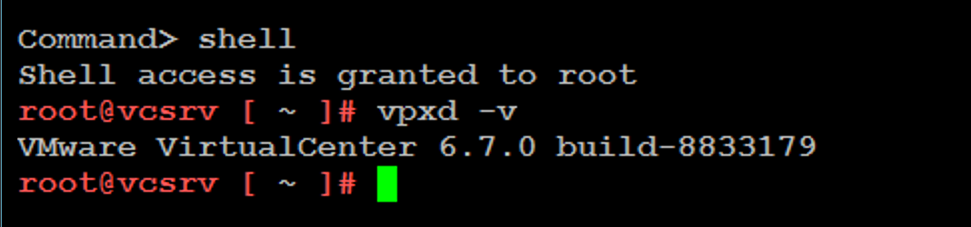
To stage packages to the vCSA, run the following command:
software-packages stage --url
Staged patches information can be checked with the following command:
software-packages list --staged
If a mistake is made during the patch staging procedure, you can always unstage the staged patches by running the following command:
software-packages unstage
To install staged patches, run the following command from the command line:
software-packages install --staged
Staging patches is not a requirement and updates can be installed directly from an attached ISO image. To install patches directly from the ISO image, run the following command:
software-packages install --iso
The patch installation process requires a few minutes to complete, and a reboot may be necessary.
After the reboot, check the installed version again with the vpxd -v command:

