As you know, we are working with the iSCSI-based storage array. We will be using a software-based iSCSI initiator on the ESXi server. To configure the software-based iSCSI initiator, switch to the Storage view and the Adapters tab and select Configure iSCSI:

The new configuration wizard will be shown, as demonstrated in the following screenshot:
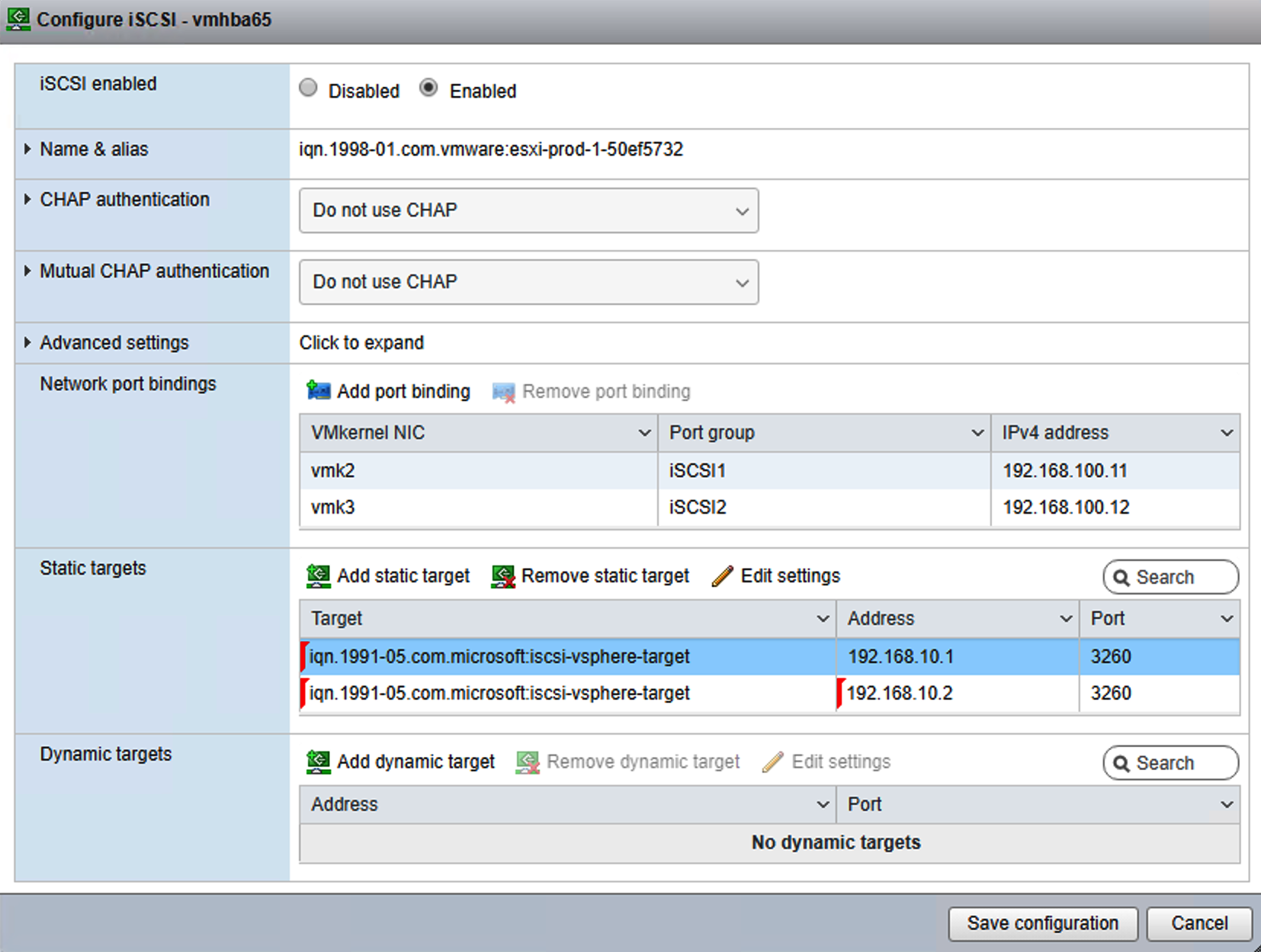
All you need to do is to enable the iSCSI initiator, bind your two new VMkernel adapters to the iSCSI initiator (vmk2 and vmk3), and configure the static iSCSI target.
To obtain the name of your iSCSI target, open the File and Storage Services view from Server Manager and select the iSCSI option. In the following screenshot, you can see the iSCSI target name:

Once the iSCSI initiator is configured, the adapters are automatically rescanned by the ESXi server. If you have done the configuration correctly, you should be able to see your iSCSI device from the Device view, as shown in the following screenshot:

The final step that needs to be undertaken is to create a new datastore. To do this, switch to the Datastore view, click on New datastore, and select a new iSCSI disk, as shown in the following screenshot:

If you would like to test features such as Storage DRS, you will need multiple datastores and datastore clusters configured. You can provision more iSCSI disks on the iSCSI target server. After you rescan the iSCSI adapter within ESXi, you will see the additional devices.
You have successfully configured your first ESXi server. All you need to do now is to configure the remaining three ESXi servers so you end up with four fully configured ESXi hypervisors.
