Deployment rules are used to link the image profiles to hosts and VIBs defined in a specific image profile. To make an image profile available to hosts, VIBs are copied to the Auto Deploy server to be accessible from hosts.
To start provisioning hosts through Auto Deploy, you should define a deployment rule to apply. To create a new deployment rule, proceed with these steps:
- Select the Deploy Rules tab and click on the New Deploy Rule icon. Enter a name in the Name field and specify to which hosts the rule should apply. If you want to apply the rule only to specific hosts, select one or more patterns that the hosts should match. In the example, we want to install the host with the IP address 172.16.1.253, previously listed in the Discovered Hosts tab. Then click Next.
- Select the image to assign to the host then click Next.
- Select the host profile to apply. If you don't have any host profiles available, flag the Do not include a host profile option and click Next.
- Specify the location, cluster, or folder where the host should be added and click Next. I tend to use a dedicated empty cluster called Deployment or similar, so my new ESXi host is added to a dedicated cluster first before everything is tested.
- Click Finish to create the rule. By default, the rule is disabled and must be activated using the Activate/Deactivate rules... button as well as specifying the deploy rule order. To modify an existing rule, the rule must be first deactivated from the Activate/Deactivate rules... button to allow editing:

- Restart the host.
The boot process of the ESXi provisioned with vSphere Auto Deploy is different from the interactive or unattended installation methods:

Once the server is up and running, you will see it in the vCenter Server inventory in the location you have specified by the deployment rule:
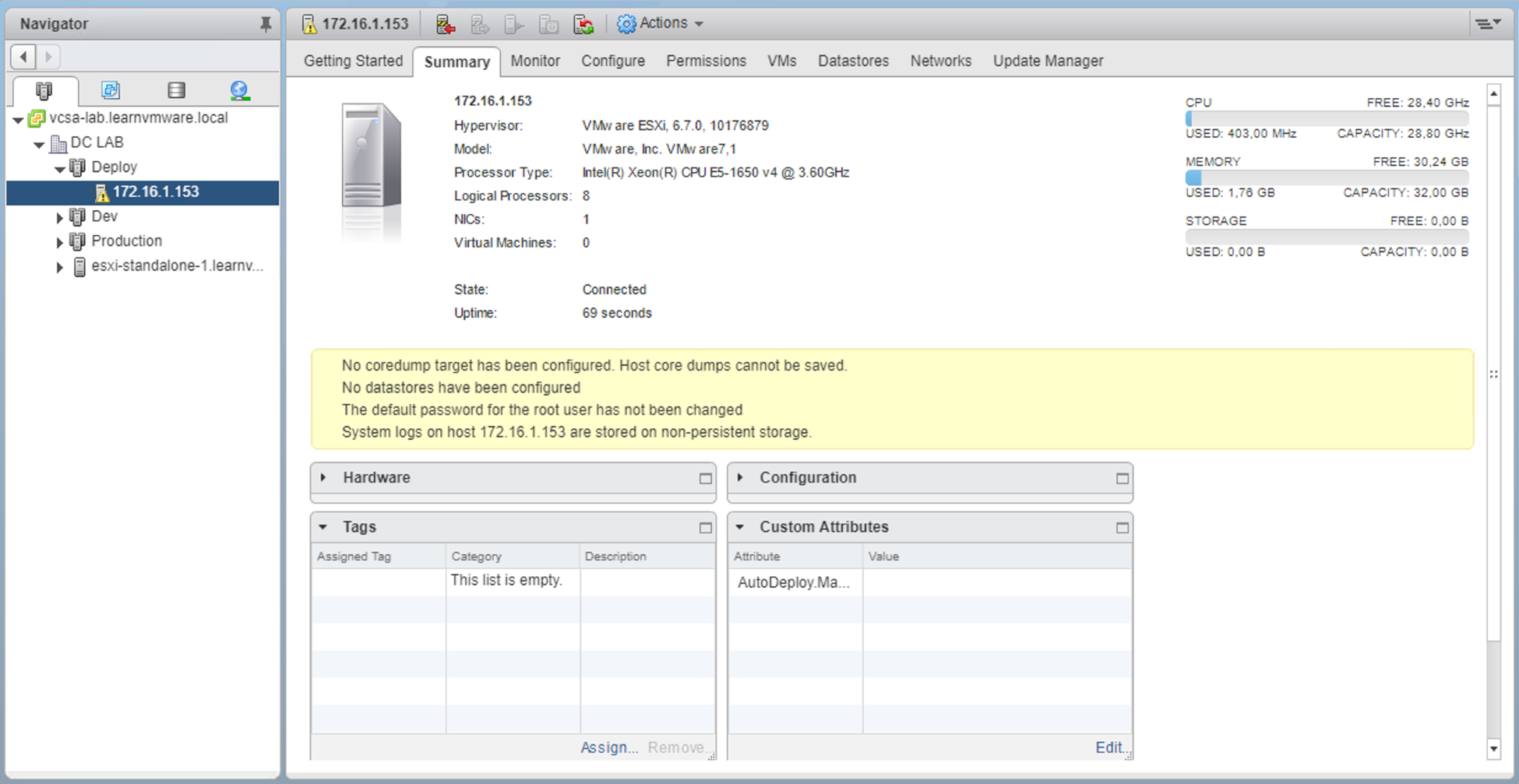
As you can see, there are several notifications associated with our new host. This is because we did not include a host profile in the deployment rule that specifies how the host should be configured.
