Virtual machines can be exported in OVF and OVA formats and deployed in the same or different environments. OVA and OVF are compressed file packages that enable faster deployment and may contain more than one VM. From vSphere 6.5, the installation of the CIP is no longer required to import and export OVF or OVA templates.
The procedure to deploy a VM from an OVF or OVA file is similar to deployment from a template:
- From the vSphere Web Client, right-click a valid inventory object (host, datacenter, cluster, or resource pool) and select the Actions | Deploy OVF Template option.
- Click the Choose Files button to specify the .ovf file to use, or you can deploy the OVF directly from the URL.
- Enter a name and select a location to deploy the VM to. Click Next.
- Select the resource to run the deployed appliance and click Next. A validation check is performed.
- Review the details to verify the configuration is correct. Click Next to define the storage to use.
- Depending on the OVF, additional steps might be displayed, including the License Agreement and Configuration:
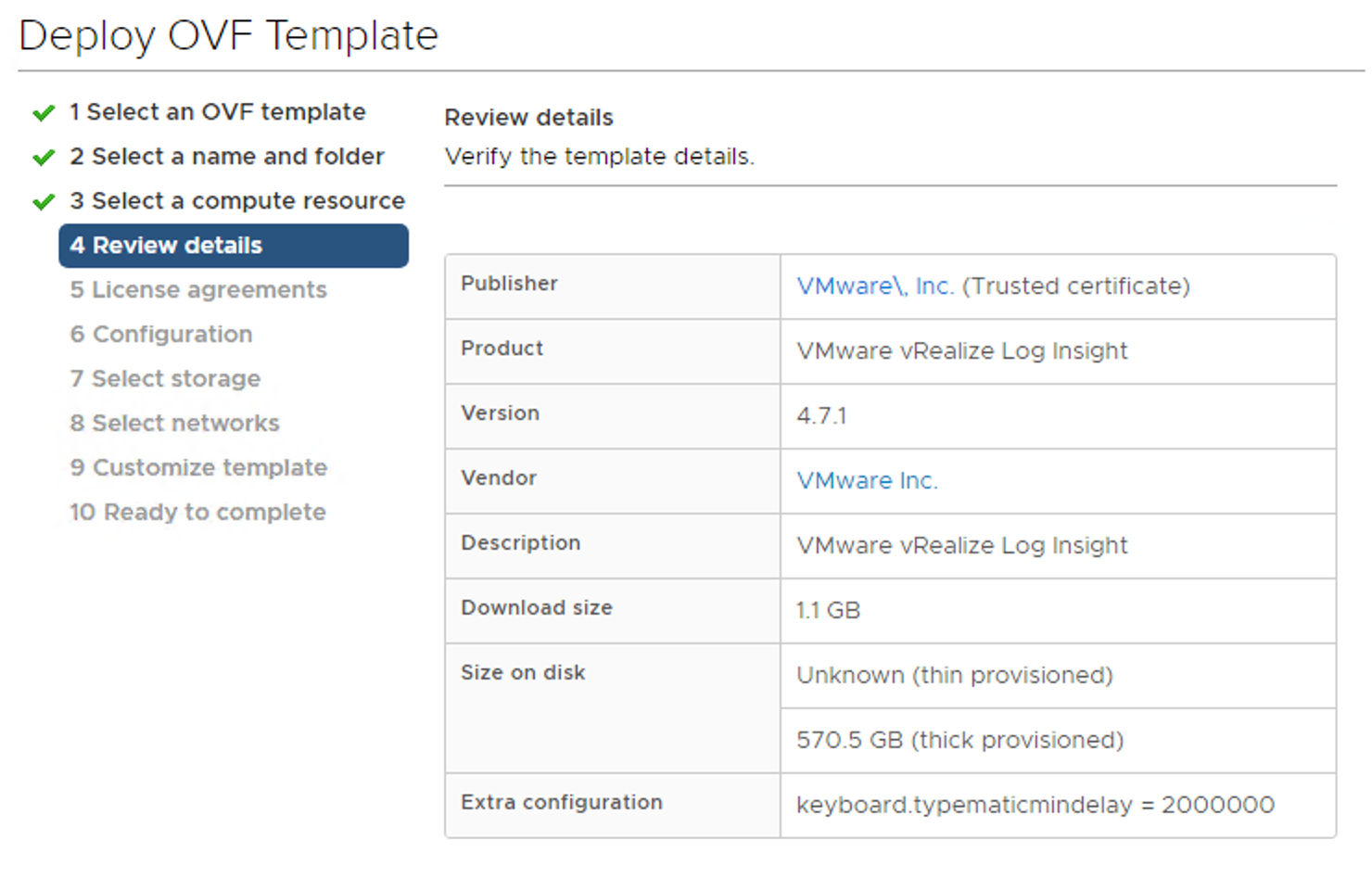
- Under Configuration, you can perform additional configuration of the new VM. Those configuration options are based on the source OVF file and the author of the OVF.
- Specify the virtual disk format and select the location in which to store the files. Click Next to continue.
- Select the network to use from the Destination Network drop-down menu, then click Next.
- In the Customize template section, you might be able to assign variables that will be slipstreamed to the new virtual machine for its initial configuration. Again, these variables are defined by the author of the OVF/OVA file:
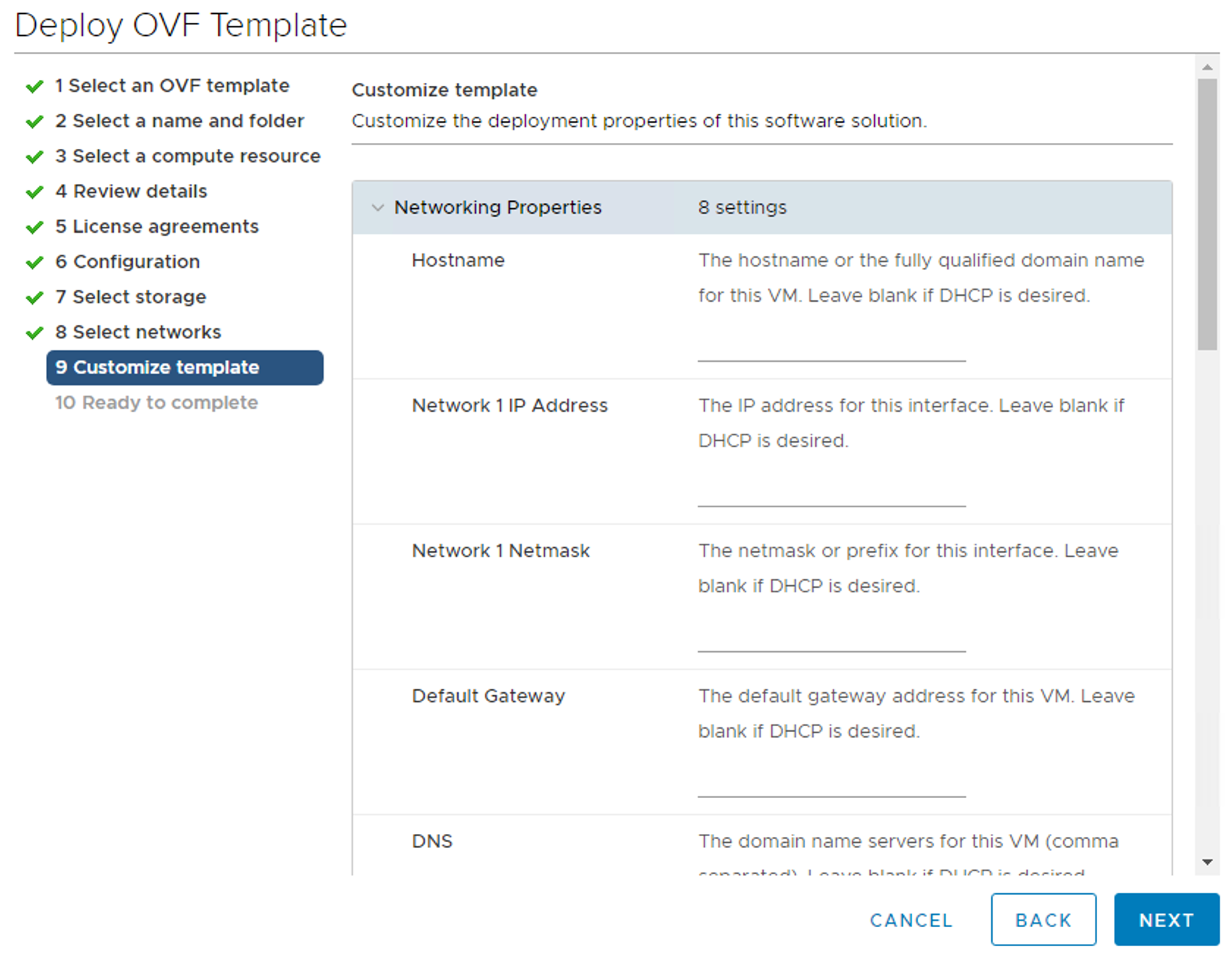
- Click Finish to begin the deployment of the VM.
OVA and OVF files are commonly used to deploy third-party virtual appliances without a complete installation of some specific applications. Usually, specific deployment scripts are built into the virtual appliance, so all you need is to provide the initial configuration details in the OVF import wizard.
