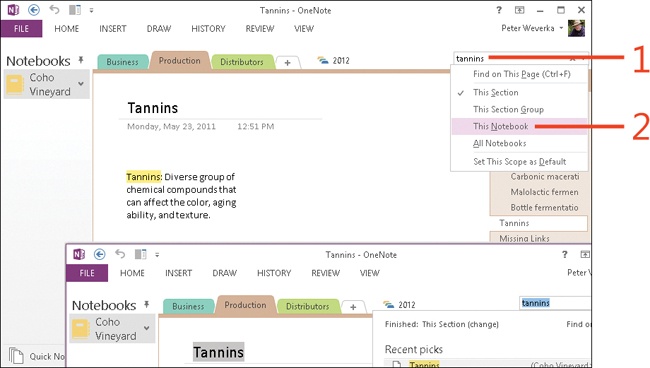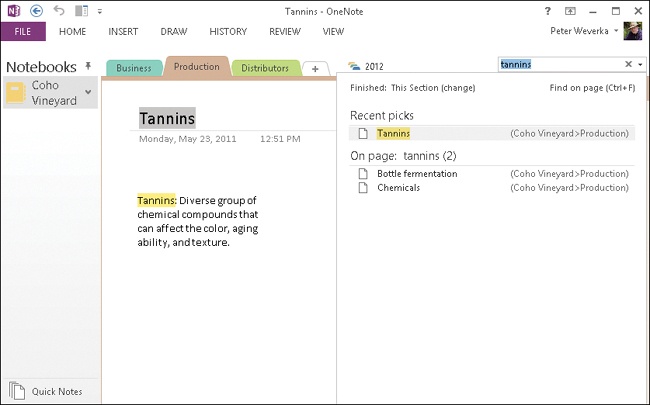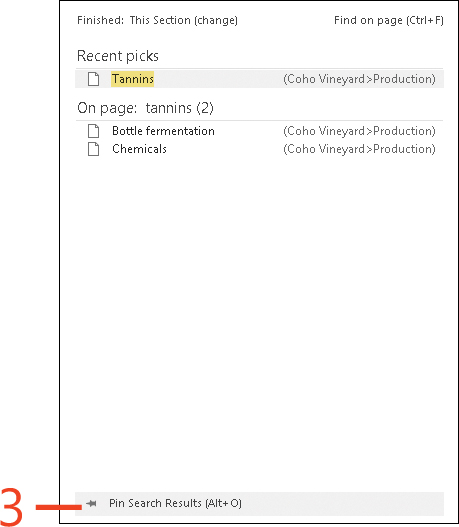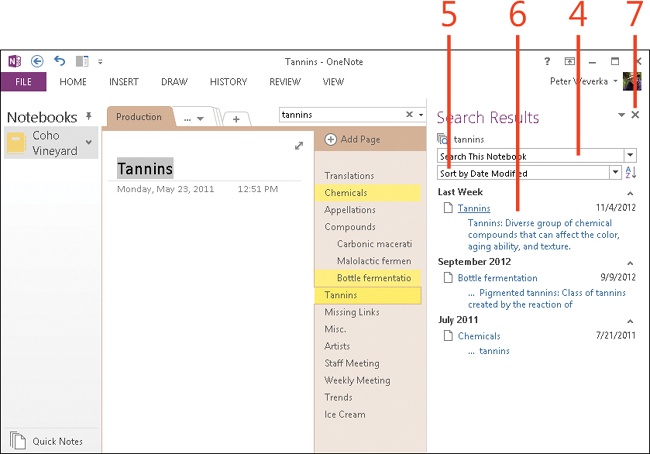Refining searches with the Search Results pane
Sometimes after conducting a search, you need to expand or narrow the search parameters to make it easier to find the note for which you’re searching. For example, if you searched for notes in all notebooks and ended up with a long list of results, you might want to limit the search to the current notebook or section only.
To refine searches, you should pin open the Search Results pane so that you can easily change the search parameters and the order in which results appear. The Search Results pane offers two methods of refining a search:
-
The Change Search Scope menu presents options to expand or narrow the notebooks, sections, and section groups included in your search. Expand a search, for example, when the initial search fails to produce any results; narrow a search when the search produces too many results.
-
The Sort By menu presents options for sorting the search results. You can sort the results by section, page title, or date modified.
Click a page name in the Search Results pane to preview the page. The Search Results pane not only lists the names of pages, it also shows note contents. Seeing the contents of notes helps you to identify the note for which you’re looking.
Refine a search
-
Type a term in the Search box.
-
Click the Change Search Scope down-arow and choose the area you want to search, such as This Section.
-
Click Pin Search Results (or press Alt+O) to open the Search Results pane so that you can change the search parameters.
-
Open the Change Scope menu and choose a different scope for the search if desired. For example, choose This Notebook.
-
Open the Sort By menu and choose a different sort order for the results list if desired. For example, choose Sort By Date Modified.
-
Click a page in the search results list to preview a page. Continue to click page names to preview pages and locate the page you want.
-
To close the search results list, in the Search box, click the Close button, press Esc, or click the page you’re previewing.
Tip
In addition to sorting the search results by section, page title, or date modified, you can designate whether the results appear in ascending or descending order. An ascending sort arranges search results from A to Z or from the earliest in time to the latest in time. A descending sort arranges search results from Z to A or from the latest in time to the earliest in time. For example, if you choose to sort the results list by page title in descending order, results appear with page names arranged in reverse alphabetical order. If you choose to sort by date modified and ascending order, results appear with the pages modified most recently at the top of the list. Click the Sort Ascending or Sort Descending button in the Search Results pane to change the sort order.