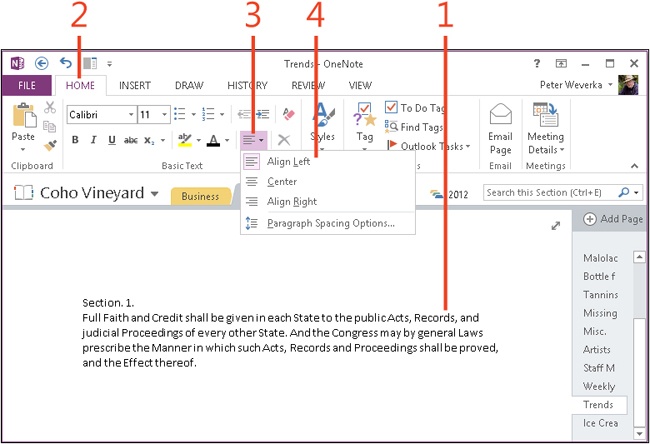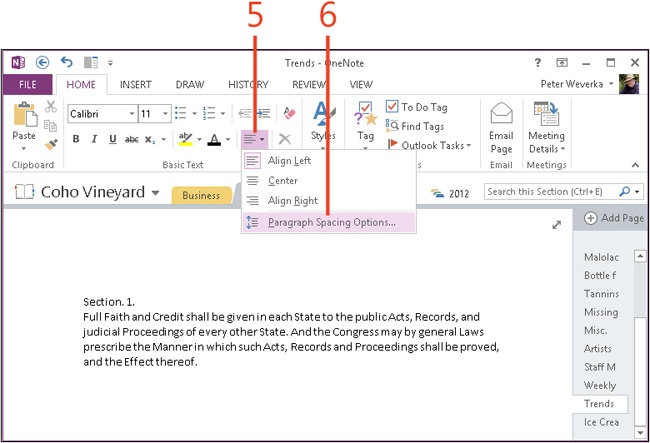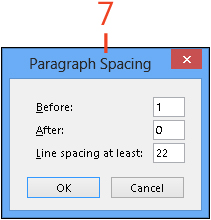Changing alignment and spacing in a note
A note is similar to a page in a Word 2013 document in that you can add paragraphs and align them in different ways. You can also control how much space appears between paragraphs.
The following tables describe paragraph-alignment and paragraph-spacing options.
|
Paragraph alignment options | |
|
Align Left |
Aligns the paragraph along the left side of the note container |
|
Center |
Centers the paragraph within the note container |
|
Align Right |
Aligns the paragraph along the right side of the note container |
|
Paragraph spacing options | |
|
Align Left |
Aligns the paragraph along the left side of the note container |
|
Center |
Centers the paragraph within the note container |
|
Align Right |
Aligns the paragraph along the right side of the note container |
|
Before |
Determines the amount of blank space above the paragraph (enter the amount of space in points) |
|
After |
Determines the amount of blank space below the paragraph (in points) |
|
Line Spacing At Least |
Determines the amount of space (in points) of lines in a multiline paragraph, taking into account the font size. The height of lines is automatically adjusted to fit the largest-sized character, but you can use this setting to increase the line height. Use this setting to double or triple-space paragraphs. For example, in a paragraph whose text size is 11 points, enter 22 to double-space the text; enter 33 to triple-space the text. This spacing also affects the first line of a paragraph, effectively adding space above the paragraph. |
Change alignment and spacing in a note
-
On the ribbon, click the Home tab.
-
In the Paragraph group, click Paragraph Alignment.
-
In the drop-down menu that appears, click a paragraph alignment.
You can choose Align Left, Center, or Align Right.
-
Click Paragraph Alignment again to change spacing before, after, or within a paragraph.
-
Click Paragraph Spacing Options.
The Paragraph Spacing dialog box opens.
-
Enter the spacing you want in the Before, After, and/or Line Spacing At Least box and click OK.
Tip
To format more than one paragraph at a time, select all or part of the paragraphs before choosing a formatting command. You can select more than one paragraph by dragging.
See Also
To learn how to write notes with a pen device, read Handwriting notes and converting them to text.