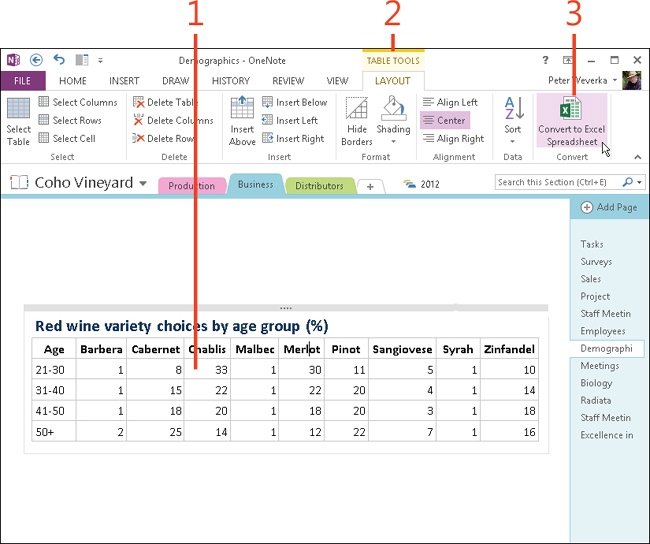- Dedication
- Special Upgrade Offer
- Acknowledgments
- 1. About this book
- 2. Getting started with OneNote 2013
- 3. Storing your notes
- 4. Writing basic notes
- 5. Taking notes to another level
- Writing quick notes
- Reading, moving, and deleting quick notes
- Handwriting notes and converting them to text
- Creating and constructing outlines
- Date-stamping and time-stamping notes
- Attaching a file or copying a file’s content to a note
- Sending files to OneNote
- Inserting images from a scanner or digital camera
- Inserting a picture from your computer or network
- Inserting a picture from an Internet source
- Taking a screen clipping
- Constructing simple math equations
- Constructing complex math equations
- Recording audio and video notes
- Playing back audio and video notes
- 6. Putting a table in a note
- 7. Linking your notes
- 8. Making OneNote easier to use
- 9. Using the spelling checker on your notes
- 10. Drawing notes
- Drawing free-form with a pen or highlighter
- Creating a custom pen or highlighter
- Drawing lines, shapes, and graphs
- Using the eraser
- Panning to see your work
- Selecting lines and shapes
- Moving lines and shapes
- Resizing and deleting lines and shapes
- Arranging overlapping lines, shapes, images, and containers
- Rotating and flipping lines and shapes
- 11. Organizing your notes
- 12. Searching for stray notes
- 13. Housecleaning in OneNote
- 14. Conducting research in OneNote 2013
- 15. Distributing your notes
- 16. Using OneNote with other Office 2013 applications
- 17. Sharing notebooks with others
- 18. Customizing OneNote 2013
- Adding or removing Quick Access Toolbar buttons
- Changing the order of buttons on the Quick Access Toolbar
- Repositioning the Quick Access Toolbar
- Resetting the Quick Access Toolbar
- Creating or removing a ribbon tab
- Creating or removing a ribbon group
- Adding or removing commands from a ribbon group
- Renaming a ribbon tab or group
- Moving a ribbon tab or group
- Resetting your ribbon customizations
- 19. Using OneNote Web App
- A. About the author
- Index
- About the Author
- Special Upgrade Offer
- Copyright
Converting a table into an Excel spreadsheet
You can convert a table into an Excel worksheet when you want to use Excel 2013 to perform sophisticated data analysis on the data in the table. For example, after converting a OneNote table to an Excel worksheet, you can create a chart or PivotTable from the data.
Converting the table turns it into an embedded Excel spreadsheet. By clicking the Edit button in the converted table, you can open your table in Excel and use Excel commands for data analysis.
The data in the table is stored in your OneNote file, not in an Excel spreadsheet.
Convert a table into an Excel spreadsheet
-
Click anywhere in the OneNote table.
You’ll notice that a OneNote table has a thin border, whereas an embedded Excel spreadsheet has a thicker border and bears the notation, Table–Spreadsheet.
-
On the ribbon, click the Table Tools | Layout contextual tab.
-
Click Convert To Excel Spreadsheet.
The table is converted to an embedded Excel spreadsheet.
See Also
To learn how to create an Excel spreadsheet from within OneNote, read Creating an Excel spreadsheet in a note.
-
No Comment