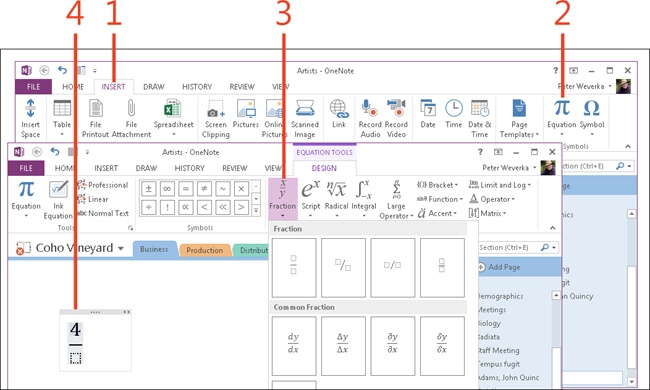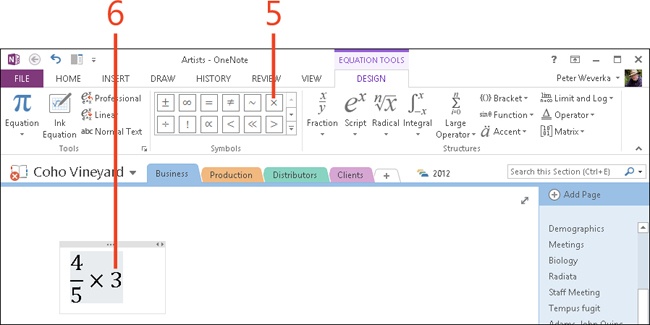Constructing complex math equations
OneNote 2013 offers two techniques for entering math equations in notes. Writing and drawing complex math equations might seem daunting, but with the special tools OneNote offers, it’s relatively easy.
To construct a complex equation, use the Equation Tools Design tab and its special tools. This tab provides mathematical structures and symbols for constructing equations. (To see how to create simple equations, read Constructing simple math equations.)
Construct complex equations by using equation tools
-
On the ribbon, click the Insert tab.
-
In the Symbols group, click Equation.
-
Type your equation.
You don’t need to insert spaces between symbols, variables, or numbers. Sometimes it’s easier to start with a mathematical structure, and then fill in the blanks. To insert a mathematical structure such as a fraction, script, radical or integral, on the Equation Tools | Design contextual tab, in the Structures group, click the appropriate button. For example, click Fraction and choose a fraction structure in the gallery that appears.
-
Enter the appropriate values in the placeholders. For example, in the fraction placeholders, enter a numerator and a denominator.
-
Insert symbols such as a multiplication, division, or not-equal sign from the Symbols gallery, as needed.
-
Type numbers, variables, and insert other symbols as desired to complete the equation.