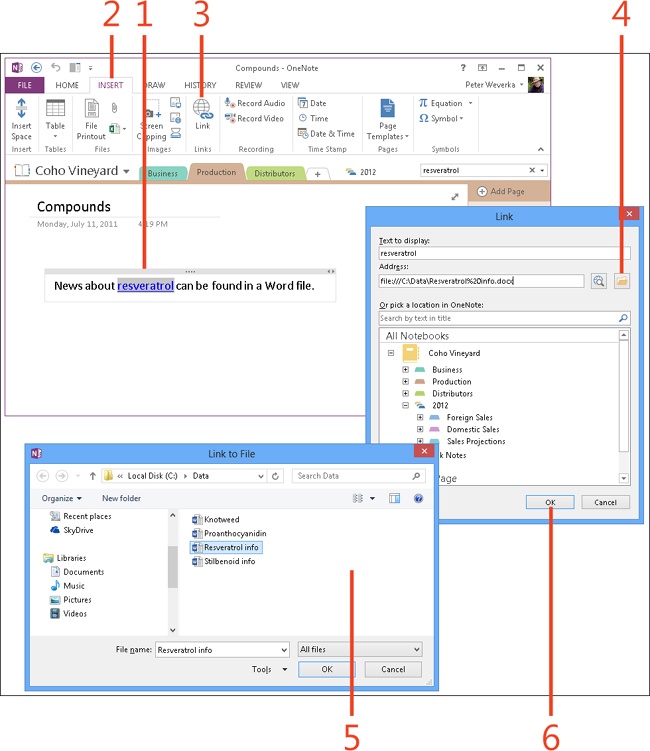- Dedication
- Special Upgrade Offer
- Acknowledgments
- 1. About this book
- 2. Getting started with OneNote 2013
- 3. Storing your notes
- 4. Writing basic notes
- 5. Taking notes to another level
- Writing quick notes
- Reading, moving, and deleting quick notes
- Handwriting notes and converting them to text
- Creating and constructing outlines
- Date-stamping and time-stamping notes
- Attaching a file or copying a file’s content to a note
- Sending files to OneNote
- Inserting images from a scanner or digital camera
- Inserting a picture from your computer or network
- Inserting a picture from an Internet source
- Taking a screen clipping
- Constructing simple math equations
- Constructing complex math equations
- Recording audio and video notes
- Playing back audio and video notes
- 6. Putting a table in a note
- 7. Linking your notes
- 8. Making OneNote easier to use
- 9. Using the spelling checker on your notes
- 10. Drawing notes
- Drawing free-form with a pen or highlighter
- Creating a custom pen or highlighter
- Drawing lines, shapes, and graphs
- Using the eraser
- Panning to see your work
- Selecting lines and shapes
- Moving lines and shapes
- Resizing and deleting lines and shapes
- Arranging overlapping lines, shapes, images, and containers
- Rotating and flipping lines and shapes
- 11. Organizing your notes
- 12. Searching for stray notes
- 13. Housecleaning in OneNote
- 14. Conducting research in OneNote 2013
- 15. Distributing your notes
- 16. Using OneNote with other Office 2013 applications
- 17. Sharing notebooks with others
- 18. Customizing OneNote 2013
- Adding or removing Quick Access Toolbar buttons
- Changing the order of buttons on the Quick Access Toolbar
- Repositioning the Quick Access Toolbar
- Resetting the Quick Access Toolbar
- Creating or removing a ribbon tab
- Creating or removing a ribbon group
- Adding or removing commands from a ribbon group
- Renaming a ribbon tab or group
- Moving a ribbon tab or group
- Resetting your ribbon customizations
- 19. Using OneNote Web App
- A. About the author
- Index
- About the Author
- Special Upgrade Offer
- Copyright
Creating a link to a file
You can create a link to a file in OneNote 2013, making it possible to open the file by clicking its link. For example, clicking a link to a Word document opens the document in Word. You can link to any file, not just Microsoft Office files.
A file link is an opportunity for you to quickly refer to a file or to trade information between a note and a file. All you have to do is click the link to examine the file.
When you move the pointer over a file link, a ScreenTip appears with the path to the file and the file’s name.
Create a link to a file
-
Click on a OneNote page where you want to place the link. You can select text to use as the link if you want.
-
On the ribbon, click the Insert tab.
-
In the Link group, click Link.
-
In the Links dialog box, to the right of the Address text box, click the Browse For File button.
-
In the Link To File dialog box, browse to the file to which you want to link, select the file, and then click OK.
-
Click OK. The link is created. To activate the link, click it.
Caution
A file link is broken if the target file is deleted or moved. When you click a broken link, the Unable To Open File dialog box appears. You can edit the link to fix it so that it points to the right location of the file, or you can remove the link altogether.
See Also
To learn how to attach the contents of a file to a note, or to insert a file’s contents into a note, read Attaching a file or copying a file’s content to a note.
-
No Comment