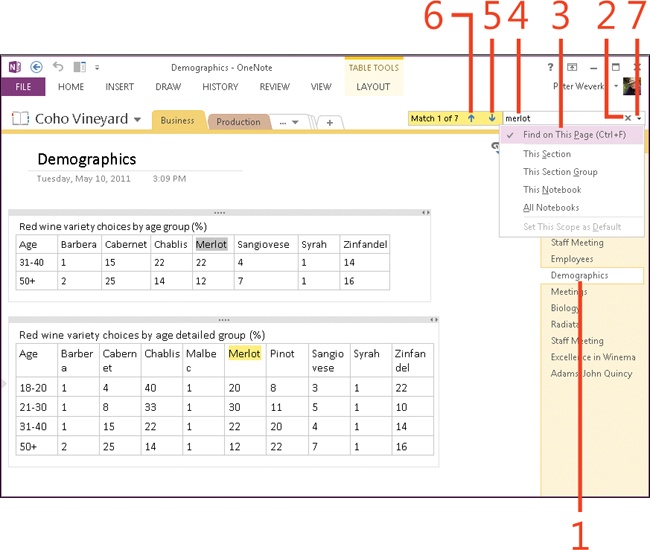Searching for a note on a page
To locate a note on the currently open page, you need to specify that to OneNote 2013.
After you enter a search term, instances of the term are highlighted in yellow on the page, and OneNote lists how many matches it found. You can clearly see notes with the search term you entered. Scroll the page or click the Next Match (or Previous Match) button to find the note for which you’re searching.
Search a page
-
Open the page that you want to search.
-
Click the Change Search Scope down-arrow.
-
In the drop-down list that opens, click Find On This Page.
-
Type a search term in the Search box.
Matches are highlighted in yellow on the page, and the page scrolls to display the first match.
-
Click the Next Match button (or press F3) to view the next match.
-
Click the Previous Match button (or press Shift+F3) to return to the previous match.
-
To end the search, in the Search box, click the Close button (or press Esc).
Tip
Search terms are not case-sensitive. You can enter search terms without regard to how they are capitalized in your notes.
Tip
The fastest way to conduct a page search is to press Ctrl+F. Pressing Ctrl+F chooses Find On This Page as the search scope and places the cursor in the Search box.
See Also
To learn how to change the scope of a search and sort the search results differently, read Refining searches with the Search Results pane.