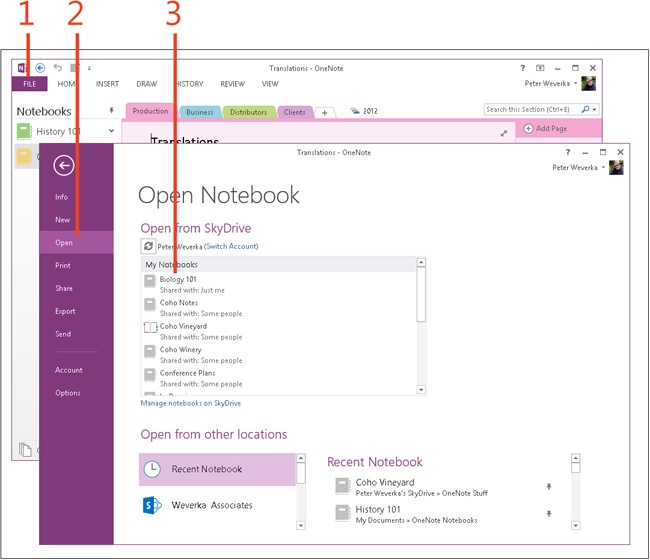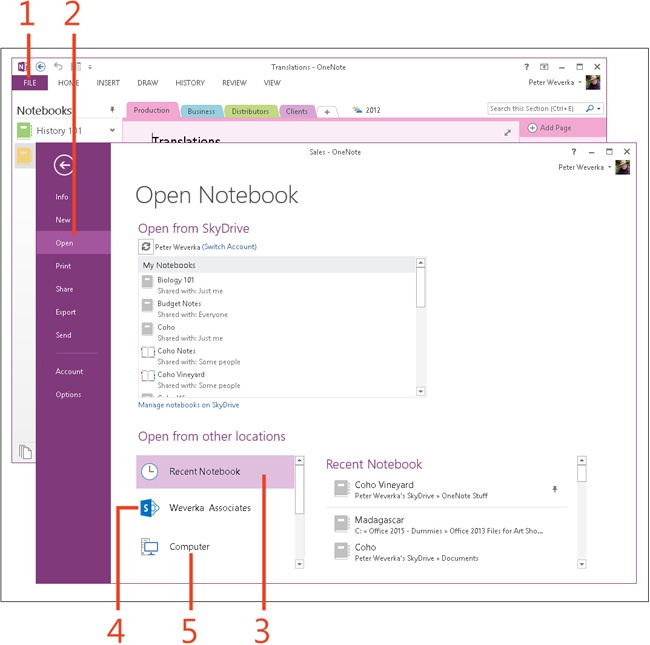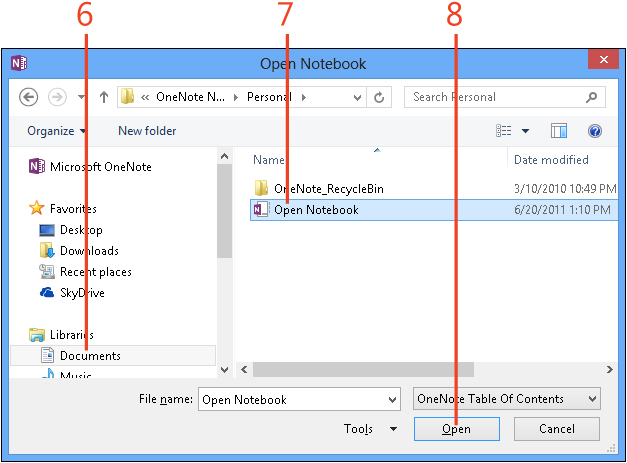Opening a notebook
You can open more than one OneNote 2013 notebook and switch between them as you work. The names of open notebooks appear the Notebooks pane.
OneNote is optimized for use with SkyDrive, so the Open Notebook window makes it easy to open notebooks stored there. You can also open notebooks that you’ve worked on recently or stored on your computer or on SharePoint.
Open a notebook on SkyDrive
Open a notebook on your computer or on SharePoint
-
Click the Open tab.
-
In the Open From Other Locations section, click Recent Notebook and look for the notebook that you want to open in the Recent Notebook list. (If the notebook you want to open is in the list, you can click its name to open it.)
-
Alternatively, in the Open From Other Locations section, click your SharePoint location and look for the notebook that you want to open in the SharePoint list. Click the notebook’s name to open it.
-
Again, alternatively, in the Open From Other Locations section, click Computer to open a notebook stored on your computer.
-
Open the folder in which the notebook is stored. To open the folder, either click its name in the Recent Folders list or click the Browse button (you might need to scroll down to find it) and then, in the Open Notebook dialog box, select the folder.
-
Select the Open Notebook command.
-
Click Open.
Tip
Notebooks in the Recent Notebook list are arranged in date order, with the notebook you opened most recently at the top of the list. To move a notebook to the top of the list, click its Pin This Item To The List button (this button appears when you hover the mouse pointer over the notebook name).