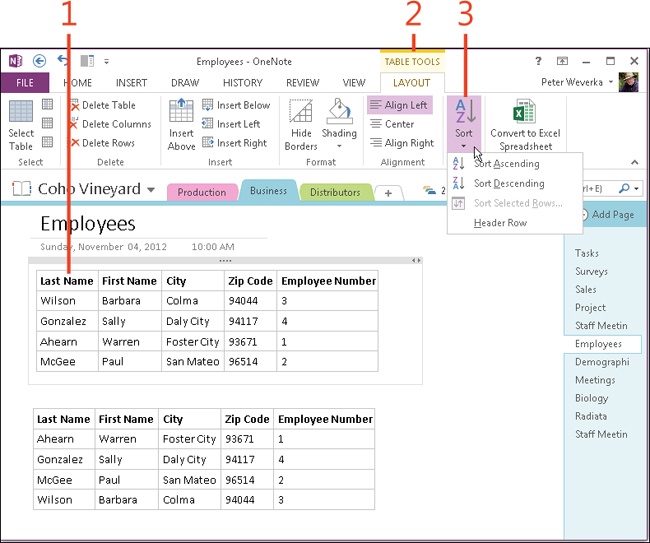- Dedication
- Special Upgrade Offer
- Acknowledgments
- 1. About this book
- 2. Getting started with OneNote 2013
- 3. Storing your notes
- 4. Writing basic notes
- 5. Taking notes to another level
- Writing quick notes
- Reading, moving, and deleting quick notes
- Handwriting notes and converting them to text
- Creating and constructing outlines
- Date-stamping and time-stamping notes
- Attaching a file or copying a file’s content to a note
- Sending files to OneNote
- Inserting images from a scanner or digital camera
- Inserting a picture from your computer or network
- Inserting a picture from an Internet source
- Taking a screen clipping
- Constructing simple math equations
- Constructing complex math equations
- Recording audio and video notes
- Playing back audio and video notes
- 6. Putting a table in a note
- 7. Linking your notes
- 8. Making OneNote easier to use
- 9. Using the spelling checker on your notes
- 10. Drawing notes
- Drawing free-form with a pen or highlighter
- Creating a custom pen or highlighter
- Drawing lines, shapes, and graphs
- Using the eraser
- Panning to see your work
- Selecting lines and shapes
- Moving lines and shapes
- Resizing and deleting lines and shapes
- Arranging overlapping lines, shapes, images, and containers
- Rotating and flipping lines and shapes
- 11. Organizing your notes
- 12. Searching for stray notes
- 13. Housecleaning in OneNote
- 14. Conducting research in OneNote 2013
- 15. Distributing your notes
- 16. Using OneNote with other Office 2013 applications
- 17. Sharing notebooks with others
- 18. Customizing OneNote 2013
- Adding or removing Quick Access Toolbar buttons
- Changing the order of buttons on the Quick Access Toolbar
- Repositioning the Quick Access Toolbar
- Resetting the Quick Access Toolbar
- Creating or removing a ribbon tab
- Creating or removing a ribbon group
- Adding or removing commands from a ribbon group
- Renaming a ribbon tab or group
- Moving a ribbon tab or group
- Resetting your ribbon customizations
- 19. Using OneNote Web App
- A. About the author
- Index
- About the Author
- Special Upgrade Offer
- Copyright
Sorting data in a table
Sorting a table means to rearrange the data in one column so that it falls in alphabetical or numerical order. Sorting makes the information in a table easier to understand. For example, finding a name in a long list is easier when the list has been sorted alphabetically. In a table of sales figures, comparing the figures is easier when they are sorted from largest to smallest or smallest to largest.
You can sort table data in ascending or descending order:
-
Sort Ascending . Arranges text in alphabetical order from A to Z, and numbers from smallest to largest.
-
Sort Descending . Arranges text from Z to A, and numbers from largest to smallest.
Sort table data
-
Click in the column that you want to use to sort the table (don’t select the column).
-
On the ribbon, click the Table Tools | Layout contextual tab.
-
Click the Sort button and choose Sort Ascending or Sort Descending.
Tip
By default, OneNote does not include the header row in sort operations (the header row is the topmost row in the table that identifies what is in the columns below). If your table doesn’t have a header row, click the Sort button, and in the drop-down list, clear the Header Row item before choosing a Sort command.
-
No Comment