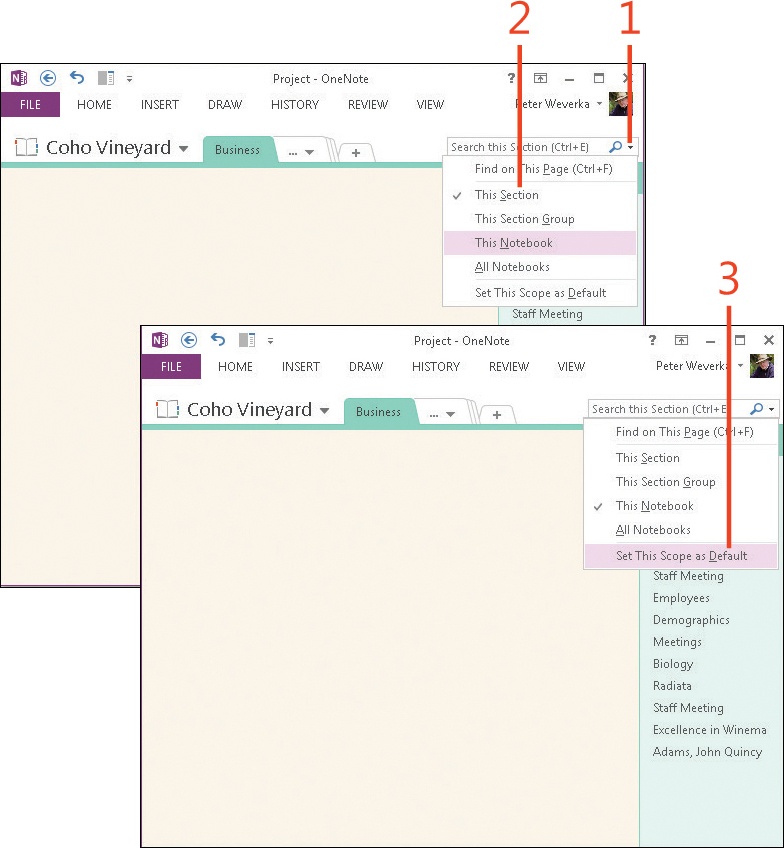Choosing the default search scope
When you conduct a search, OneNote 2013 initially searches by using the default scope selection: This Section, This Section Group, This Notebook, or All Notebooks. You can change the default search scope so that initial searches find notes in the area of your choice, but you cannot set the default to search the current page only.
You can, however, override the default search scope prior to searching. For example, if you normally want to search the current notebook, set the default search scope to This Notebook. That way, whenever you search, OneNote automatically searches the current notebook. If you want to search all notebooks (to widen the search), or the current page only (to narrow the results), you can choose a different search area prior to searching.
Set the default search scope
-
Click the Change Search Scope down-arrow.
-
Choose the option that you want as the default search scope.
-
Open the Change Search Scope menu again and choose Set This Scope As Default.
Tip
You can always change the search scope in the middle of a search by opening the Change Search Scope menu and choosing an option.
Tip
If you’re not sure what the default scope selection is, just glance at the Search box. If, for example, it reads “Search This Section,” OneNote is set to search the current section by default. If it reads “Search,” All Notebooks is the default scope, and unless you choose a different search scope, all notebooks are searched.
Try This
Set the default search scope to All Notebooks. Then, search for a word you commonly use in your notes to see how many results you get. Change the default scope to something narrower, such as This Section, and then search again. After trying this experiment, decide what you want your search scope to be by default and then set it.