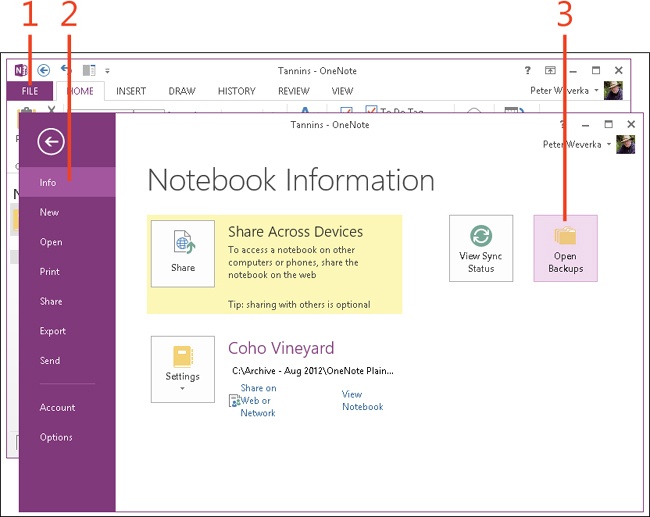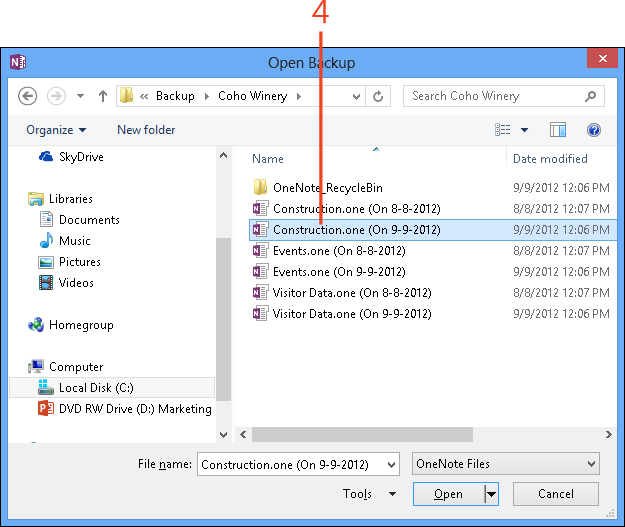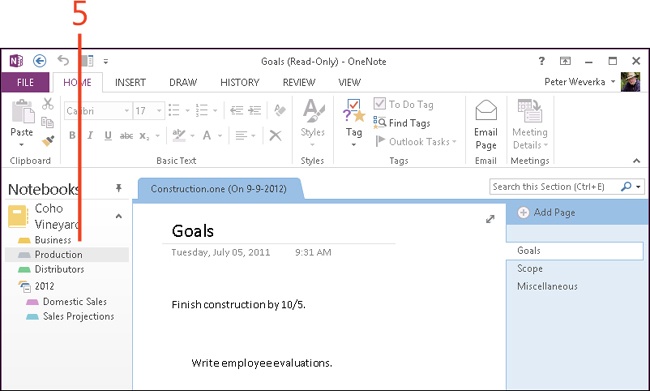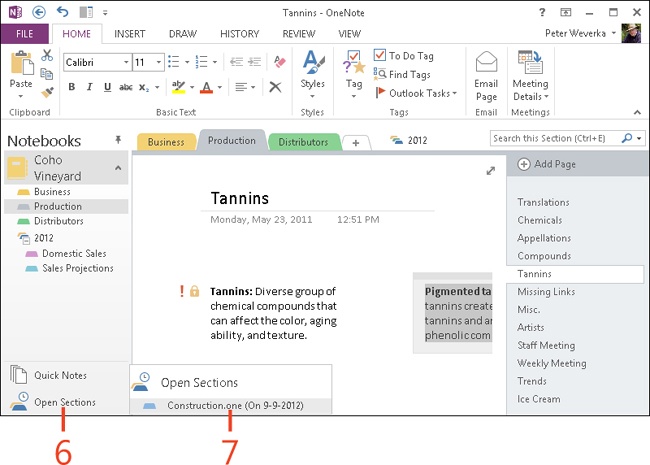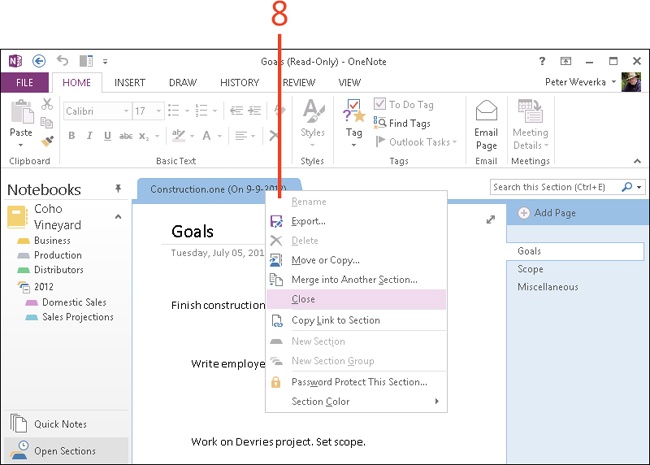Opening a backup copy of a notebook section
OneNote keeps backup copies of your notebooks. These backup copies of notebooks are maintained in the form of sections. The sections have the file extension .one. For example, the backup copy of a section called “Production” is called “Production.one.” To help identify when backup copies were made, OneNote lists the date they were made after the backup name.
After you open a backup copy of a section, OneNote places a tab on the Notebooks pane called Open Sections. With this tab, you can switch back and forth between backup sections you opened and your OneNote notebook. You can also copy notes, pages, and the section itself from the backup copy into a notebook.
Open a backup copy of a notebook section
-
On the ribbon, click the File tab to display the Backstage view.
-
Click the Info tab.
-
Click Open Backups.
The Open Backup dialog box opens.
-
Locate the backup copy of the section that you want to open, click it to select it, and then click Open.
The section opens and displays in the OneNote window.
-
When you finish examining the backup section, click a section in the Notebooks pane to return to your notebook.
-
In the Notebook pane, click Open Sections to switch to the backup section.
-
Click the name of the backup notebook section to return to it.
-
On the section tabs, right-click the backup section’s tab and on the shortcut menu that appears, click Close to exit the backup section.
Tip
You can copy pages and sections from a backup notebook section by using standard copying techniques. (Right-click a page or section tab and click Move Or Copy. In the Move And Copy dialog box, click a section and then click Copy).
Try This
To find out where the Backup folder is located, click the File tab, click Options, and click Save & Backup. Then, in the Save section, look for the path to the Backup folder. You can double-click this path in the OneNote Options dialog box to open the Backup folder in the Select Folder dialog box.