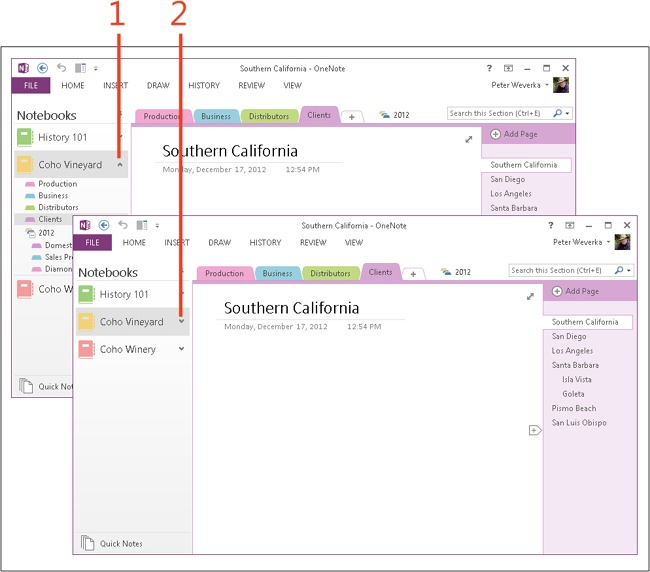Collapsing and expanding sections listed in the Notebooks pane
by Peter Weverka
Microsoft OneNote 2013 Plain & Simple
Collapsing and expanding sections listed in the Notebooks pane
by Peter Weverka
Microsoft OneNote 2013 Plain & Simple
- Dedication
- Special Upgrade Offer
- Acknowledgments
- 1. About this book
- 2. Getting started with OneNote 2013
- 3. Storing your notes
- 4. Writing basic notes
- 5. Taking notes to another level
- Writing quick notes
- Reading, moving, and deleting quick notes
- Handwriting notes and converting them to text
- Creating and constructing outlines
- Date-stamping and time-stamping notes
- Attaching a file or copying a file’s content to a note
- Sending files to OneNote
- Inserting images from a scanner or digital camera
- Inserting a picture from your computer or network
- Inserting a picture from an Internet source
- Taking a screen clipping
- Constructing simple math equations
- Constructing complex math equations
- Recording audio and video notes
- Playing back audio and video notes
- 6. Putting a table in a note
- 7. Linking your notes
- 8. Making OneNote easier to use
- 9. Using the spelling checker on your notes
- 10. Drawing notes
- Drawing free-form with a pen or highlighter
- Creating a custom pen or highlighter
- Drawing lines, shapes, and graphs
- Using the eraser
- Panning to see your work
- Selecting lines and shapes
- Moving lines and shapes
- Resizing and deleting lines and shapes
- Arranging overlapping lines, shapes, images, and containers
- Rotating and flipping lines and shapes
- 11. Organizing your notes
- 12. Searching for stray notes
- 13. Housecleaning in OneNote
- 14. Conducting research in OneNote 2013
- 15. Distributing your notes
- 16. Using OneNote with other Office 2013 applications
- 17. Sharing notebooks with others
- 18. Customizing OneNote 2013
- Adding or removing Quick Access Toolbar buttons
- Changing the order of buttons on the Quick Access Toolbar
- Repositioning the Quick Access Toolbar
- Resetting the Quick Access Toolbar
- Creating or removing a ribbon tab
- Creating or removing a ribbon group
- Adding or removing commands from a ribbon group
- Renaming a ribbon tab or group
- Moving a ribbon tab or group
- Resetting your ribbon customizations
- 19. Using OneNote Web App
- A. About the author
- Index
- About the Author
- Special Upgrade Offer
- Copyright
Collapsing and expanding sections listed in the Notebooks pane
To prevent the OneNote 2013 Notebooks pane from becoming too crowded with the names of open notebooks and the names of sections in open notebooks, you can collapse a notebook. When a notebook is collapsed, its section names don’t appear in the Notebooks pane. When it is expanded, its section names reappear.
Collapse and expand sections
-
In the Notebooks pane, click the Collapse button (the up-arrow) next to a notebook name.
The section names in the notebook are hidden and the up-arrow beside the notebook name becomes a down-arrow.
-
Click the Expand button next to a notebook name to redisplay its section names.
Tip
You can reorder notebook names in the Notebooks pane. For example, move the notebook you use most often to the top of the list. To reorder notebook names, drag a name higher or lower on the list, or right-click a name and then, in the shortcut menu that appears, click Move Up or Move Down.
See Also
To learn how to create links that you can click to quickly go to different sections and pages, read Linking to other places in OneNote.
-
No Comment