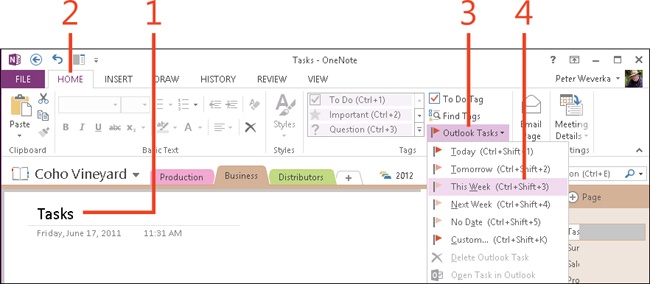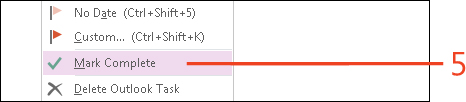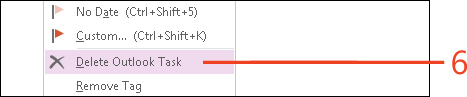Changing or deleting an Outlook task in OneNote
You can create an Outlook 2013 task in OneNote 2013, or copy an existing task from Outlook to OneNote. You can change and delete Outlook tasks copied or created in OneNote, as well. In OneNote, manage Outlook tasks with these techniques:
-
Mark a task as complete . Tasks that are marked as complete show the check mark icon, not the red flag.
-
Delete a task . Delete a task when it is complete and, furthermore, you don’t need a record of having completed it.
-
Change the due date . Change the due date to today, tomorrow, this week, next week, or a custom date that you select. You can also remove the due date associated with a task if it has no due date.
Change or delete an Outlook task in OneNote
-
Click the task that you want to change or delete.
-
On the ribbon, click the Home tab.
-
Click Outlook Tasks.
-
Choose a new due date for the task or choose No Date to remove the due date. If you choose Custom, the Task window opens; select a due date and click Save & Close.
-
Right-click the task icon and choose Mark Complete to check off the task as “done.”
-
Right-click the task icon and choose Delete Outlook Task to delete the task permanently.
Tip
Quickly change the due date of a task by selecting the task and pressing Ctrl+Shift+1 (Today), Ctrl+Shift+2 (Tomorrow), Ctrl+Shift+3 (This Week), Ctrl+Shift+4 (Next Week), or Ctrl+Shift+K (Custom).