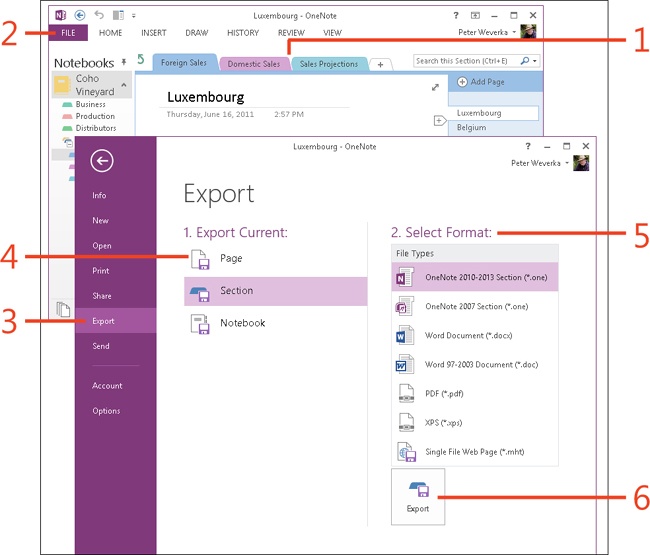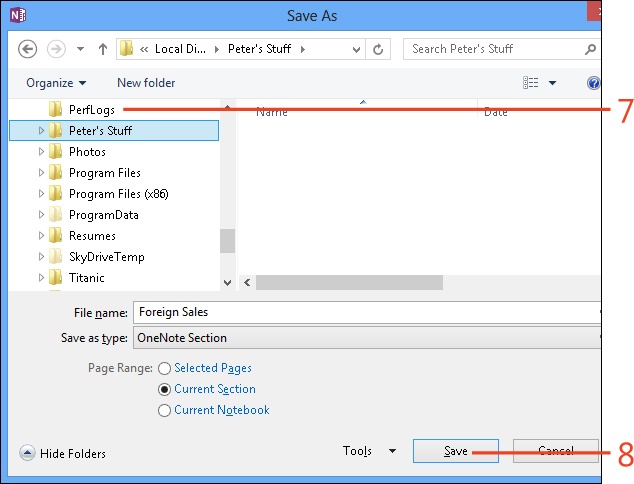Exporting pages, sections, and notebooks in alternative file formats
Export OneNote 2013 material in an alternative file format so that others who don’t have OneNote can still read the material. OneNote offers a host of different ways to export pages, sections, and notebooks in alternative file formats.
After you give the Export command, you choose what to export (a page, section, or notebook). Then, you choose an alternative format for the file.
OneNote offers these export options:
|
Option |
Exports |
As |
|
OneNote 2010-2013 section (.one) |
A page or section |
A OneNote 2010-2013 section file. |
|
OneNote 2007 section (.one) |
A page or section |
A OneNote 2007 section file. Use this option for backward compatibility to give a page or section to someone running OneNote 2007. |
|
Word document (.docx) |
A page or section |
A Microsoft Word document. The document can be read and edited in Word 2013, 2010, and 2007. |
|
Word 97-2003 document (.doc) |
A page or section |
A Word 97-2003 document. The document can be read and edited in all versions of Word. |
|
PDF (.pdf) |
A page, section, or notebook |
A Portable Document Format file. The file can be read in Adobe Reader, which is available on most computers. |
|
XPS (.xps) |
A page, section, or notebook |
An XML Paper Specification file. The file can be read using XPS Viewer. |
|
Single File Web Page (.mht) |
A page or section |
A Single File Web Page Format file. The file can be viewed in Internet Explorer and most other web browsers. |
|
OneNote Package (.onepkg) |
A notebook |
A OneNote Package Format file. Choose this option to transfer a notebook from one computer to another. |
Export a page, section, or notebook in an alternative file format
-
Open the page, section, or notebook that you want to export in a different format.
-
On the ribbon, click the File tab to display the Backstage view.
-
Click the Export tab.
-
Choose Page, Section, or Notebook.
-
Choose a file format.
-
Click Export.
The Save As dialog box opens.
-
Choose a folder in which to store the page, section, or notebook.
-
Click Save.
See Also
To learn how to save a notebook as a OneNote Package file on your computer and open this file on a second computer, read Transferring a notebook to another computer.