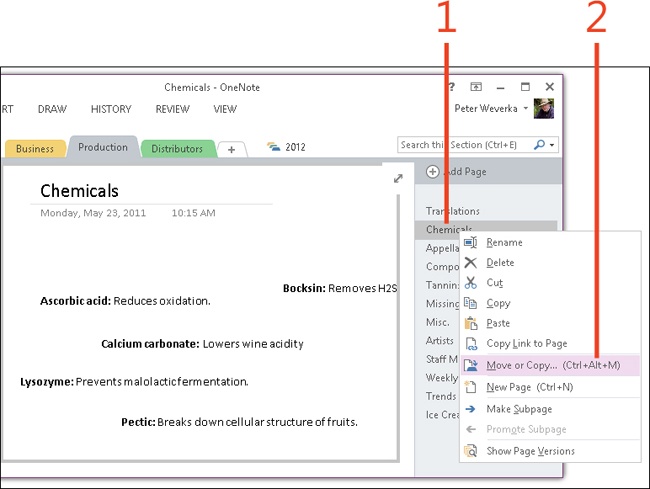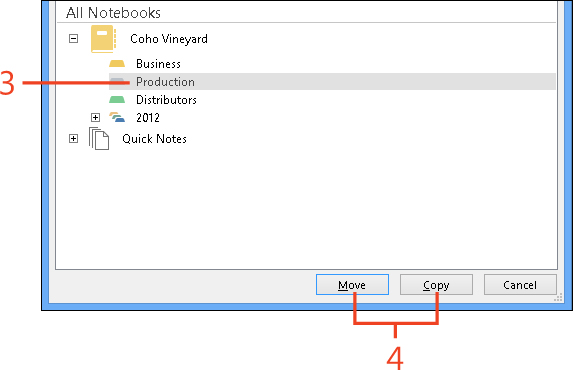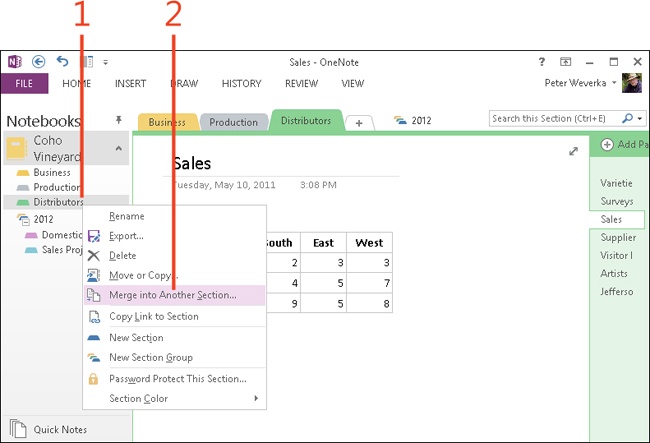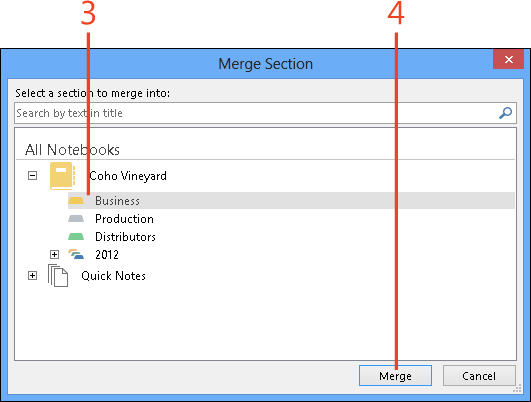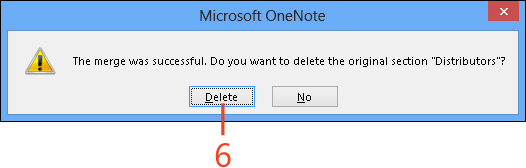Moving or copying pages
No matter how carefully you organize sections, you inevitably have to move and copy pages to a different section. OneNote 2013 offers the following methods for moving and copying pages:
-
Move or copy some pages to a different section . Move or copy one or more pages from one section to another. Moving the pages deletes them from their original location; copying the pages retains copies in the original location.
-
Move and copy all the pages in a section to a different section (merging) Move or copy all the pages in a section to a different section.
Move or copy a page or pages
-
In the page tabs, right-click the name of a page.
To move or copy more than one page, select the pages before right-clicking. To select more than one page, Ctrl+click page tabs.
-
On the shortcut menu that appears, click Move Or Copy (or press Ctrl+Alt+M).
-
In the Move Or Copy Pages dialog box, select the section to which you want to move or copy the page.
-
Click either Move or Copy.
The pages are moved or copied to the end of the section you chose in step 3.
Move or copy all the pages in a section
-
In the Notebooks pane, right-click a section.
-
On the shortcut menu that appears, click Merge Into Another Section.
-
In the Merge Section dialog box, select a section.
-
Click Merge.
-
In the pop-up message box that opens, click Merge Sections.
-
In the next pop-up message box, click Delete to delete the original section and to move, not copy, its pages.