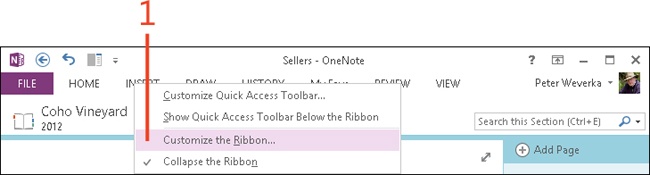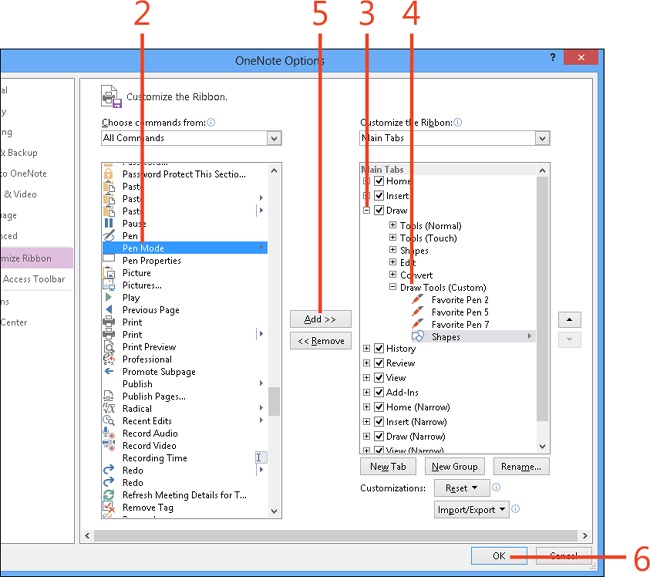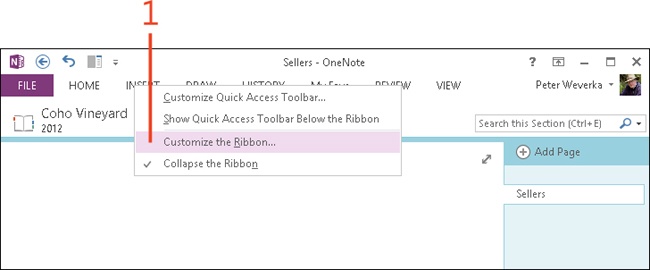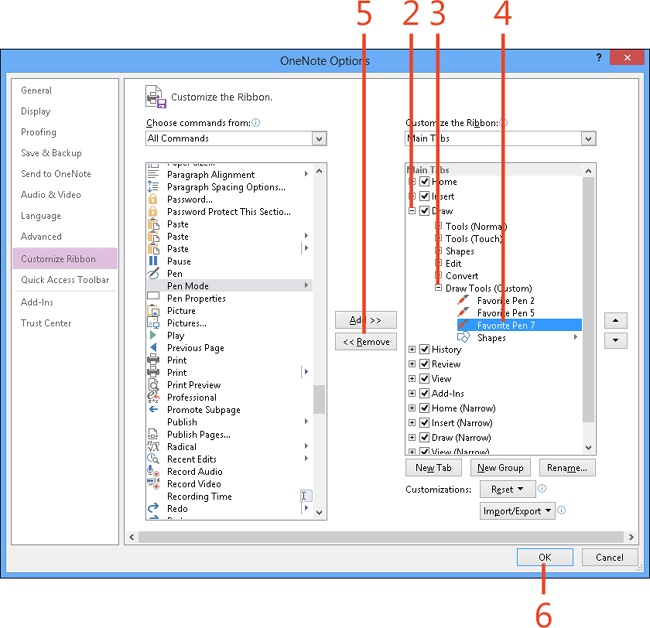Adding or removing commands from a ribbon group
Add commands to a ribbon group to assemble commands that you find most useful in one place. OneNote keeps a list of all its commands in the Customize The Ribbon section of the OneNote Options dialog box. You can add any command you want to a custom group that you created.
Remove commands from a group if you find that you don’t use them. You can only remove commands from a custom group that you created.
Add commands to a ribbon group
-
Right-click any tab name on the ribbon. On the shortcut menu that appears, click Customize The Ribbon.
-
In the Customize The Ribbon window of the OneNote Options dialog box, in the Choose Commands From section on the left, select a command to add to the group (if you have trouble finding a command, open the menu and choose a subset of commands or All Commands).
-
In the Customize The Ribbon section, click the expand button next to a tab to see its command groups.
-
Select the name of a custom group that you created.
-
Click Add.
-
Click OK.
Tip
While the Customize The Ribbon dialog box is open, you can add as many commands as you please to the ribbon before clicking OK.
See Also
To learn how to create a ribbon group for your favorite commands, read Creating or removing a ribbon group.
Remove commands from a ribbon group
-
Right-click anywhere on the ribbon. On the shortcut menu that appears, click Customize The Ribbon.
-
In the Customize The Ribbon window of the OneNote Options dialog box, in the Customize The Ribbon section on the right, click the expand button next to the tab with the command that you want to remove.
-
Click the expand button next to the group with the command that you want to remove.
-
Select the name of the command to remove.
-
Click Remove.
-
Click OK.