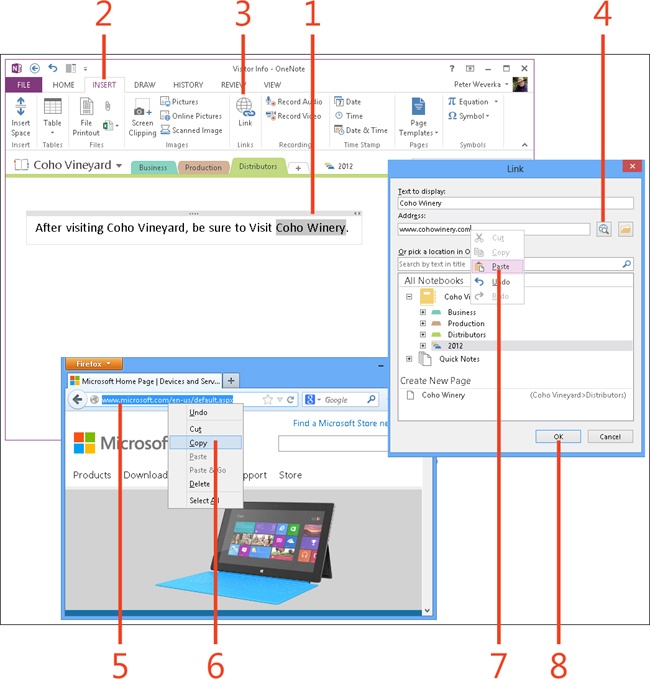Creating a link to a webpage
Create a link to a webpage so that you can click the link and immediately open the webpage in your browser. Rather than open your browser and then go to a webpage, you can simply click the link in your OneNote 2013 notebook and conveniently go to the webpage straightaway.
To create a link to a webpage, you need to know the address of the webpage to which the link will go. The easiest way to obtain this is to go to the webpage and copy the address from your browser’s address bar. You can paste it into the Link dialog box.
When you move the pointer over a link to a webpage, a ScreenTip appears and shows you the webpage address.
Create a link to a webpage
-
Click on a OneNote page where you want to place the link. You can select text to use as the link if you want.
-
On the ribbon, click the Insert tab.
-
In the Links group, click Link.
-
In the Link dialog box, to the right of the Address text box, click the Browse The Web button. Your web browser opens.
-
In your web browser, go to the webpage to which you want to link.
-
On the web browser’s address bar, right-click the web address and, on the shortcut menus that appears, choose Copy.
-
Back in the Link dialog box, right-click in the Address box to open a shortcut menu and then click Paste.
-
Click OK. The link is created. To activate the link, click it.
See Also
To learn how to take notes on a webpage as you view it, read Taking linked notes.
See Also
To learn how to insert a screen clipping (a picture of part of a webpage, document, or other item on your computer screen) and insert it in a note, read Take a screen clipping.