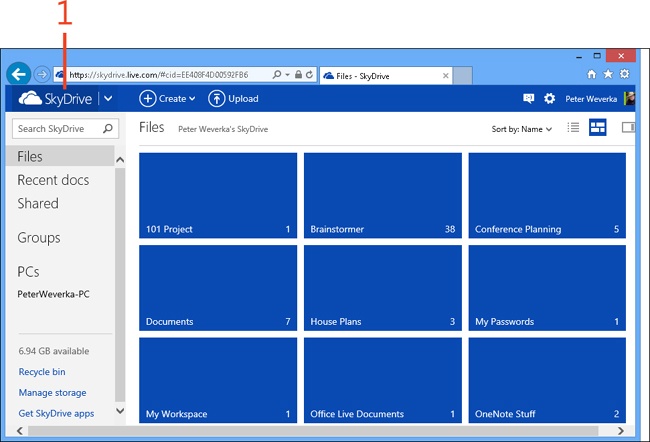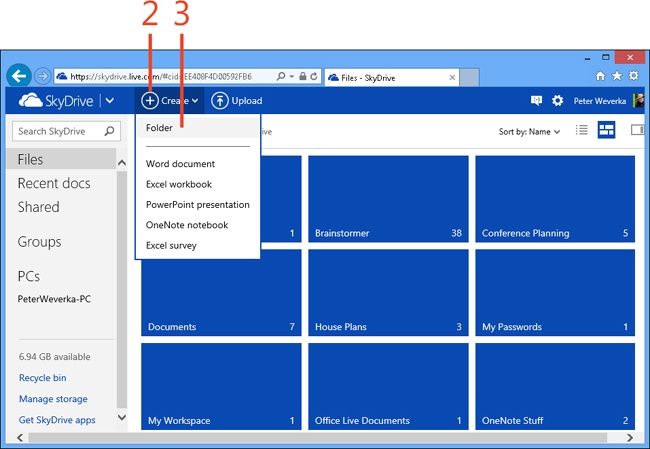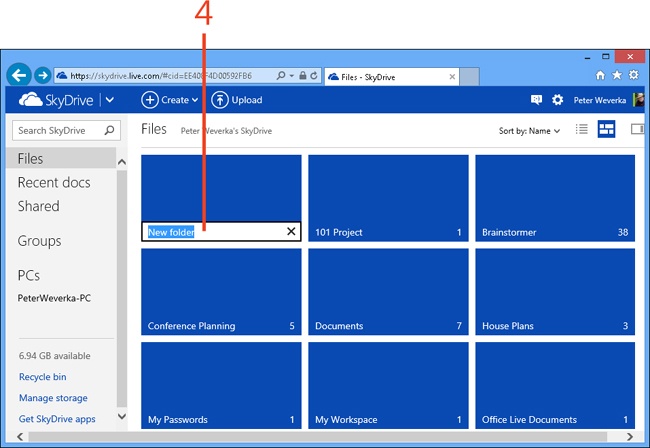Creating SkyDrive folders for storing notebooks
SkyDrive is an online storage space where you can create and edit OneNote notebooks, create and manage folders for storing notebooks, and invite other people to collaborate with you.
You can create a folder on SkyDrive for storing notebooks online (and storing other types of files if you want). By default, SkyDrive provides one folder for you: the Documents folder. You can create as many folders as you need to organize your work.
Create a SkyDrive folder for storing notebooks
-
Log on to SkyDrive at www.skydrive.live.com or, on the Start screen, click the SkyDrive tile.
Tip
Use these techniques to manage folders in the SkyDrive window:
-
Viewing folders . Click the Details View or Thumbnails View button (located in the upper-right corner of the SkyDrive window) to change your view of folders. To display a file’s properties (the date it was created, last modified, size, and with whom it’s shared), click the Show or Hide the Details Pane button.
-
Selecting folders . In Thumbnails view, select the check box in the upper-right corner of the folder’s tile; in Details view, select the folder’s check box.
-
Deleting folders . Select folder(s), click the Manage button, and then, on the drop-down list that appears, choose Delete. The contents of deleted folders land in the Recycle Bin in case you want to restore them. Click Recycle Bin in the SkyDrive pane to open the Recycle Bin and rescue a folder that you didn’t mean to delete.
-
-
On the toolbar at the top of the SkyDrive window, click the Create button.
-
On the menu that appears, click Folder.
-
Enter a name.