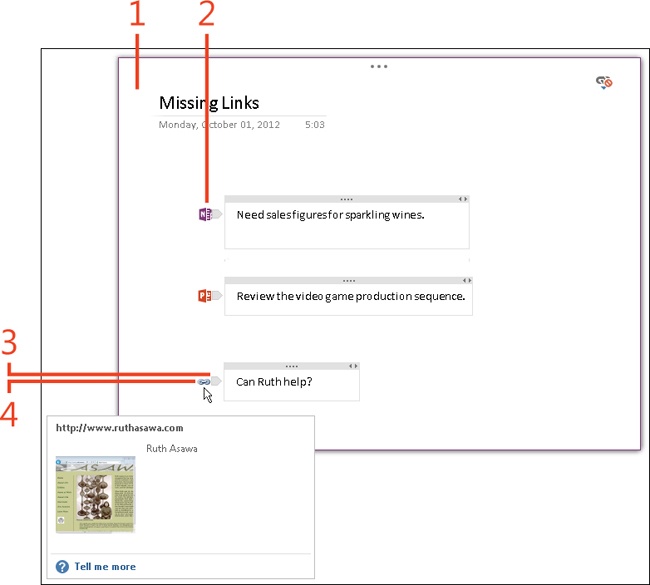- Dedication
- Special Upgrade Offer
- Acknowledgments
- 1. About this book
- 2. Getting started with OneNote 2013
- 3. Storing your notes
- 4. Writing basic notes
- 5. Taking notes to another level
- Writing quick notes
- Reading, moving, and deleting quick notes
- Handwriting notes and converting them to text
- Creating and constructing outlines
- Date-stamping and time-stamping notes
- Attaching a file or copying a file’s content to a note
- Sending files to OneNote
- Inserting images from a scanner or digital camera
- Inserting a picture from your computer or network
- Inserting a picture from an Internet source
- Taking a screen clipping
- Constructing simple math equations
- Constructing complex math equations
- Recording audio and video notes
- Playing back audio and video notes
- 6. Putting a table in a note
- 7. Linking your notes
- 8. Making OneNote easier to use
- 9. Using the spelling checker on your notes
- 10. Drawing notes
- Drawing free-form with a pen or highlighter
- Creating a custom pen or highlighter
- Drawing lines, shapes, and graphs
- Using the eraser
- Panning to see your work
- Selecting lines and shapes
- Moving lines and shapes
- Resizing and deleting lines and shapes
- Arranging overlapping lines, shapes, images, and containers
- Rotating and flipping lines and shapes
- 11. Organizing your notes
- 12. Searching for stray notes
- 13. Housecleaning in OneNote
- 14. Conducting research in OneNote 2013
- 15. Distributing your notes
- 16. Using OneNote with other Office 2013 applications
- 17. Sharing notebooks with others
- 18. Customizing OneNote 2013
- Adding or removing Quick Access Toolbar buttons
- Changing the order of buttons on the Quick Access Toolbar
- Repositioning the Quick Access Toolbar
- Resetting the Quick Access Toolbar
- Creating or removing a ribbon tab
- Creating or removing a ribbon group
- Adding or removing commands from a ribbon group
- Renaming a ribbon tab or group
- Moving a ribbon tab or group
- Resetting your ribbon customizations
- 19. Using OneNote Web App
- A. About the author
- Index
- About the Author
- Special Upgrade Offer
- Copyright
Viewing files or pages linked to notes
You can see when a OneNote 2013 page has links to Word documents, PowerPoint presentations, webpages, or other OneNote pages because the Linked Notes icon appears in the upper-right corner of the page.
By clicking a link icon on the left side of paragraphs, you can open files to which the paragraph is linked. You can review these files as you review your notes.
View files or webpages linked to notes
-
Open a page in OneNote on which linked notes were taken. (Look for the Linked Notes icon in the upper-right corner of the page.)
-
Hover the pointer over notes to see which notes are linked to files or webpages.
As you move the pointer over a linked note, an icon appears to the left of the note.
-
Hover the pointer over an icon to see a file name or webpage thumbnail.
-
Click an icon to open the file or webpage to which a note is linked.
Tip
Click the Link icon at the top of a page with linked notes and choose Delete Link(s) On This Page to see a submenu with the names of all links on the page. Select a link to delete it and click OK; select Delete All Links On This Page to delete all the links. Removing links does not remove the note text associated with them. You can also delete a link by right-clicking its icon and choosing Remove Link.
See Also
To edit, rewrite, and remove a link that is not working, read Editing links.
-
No Comment