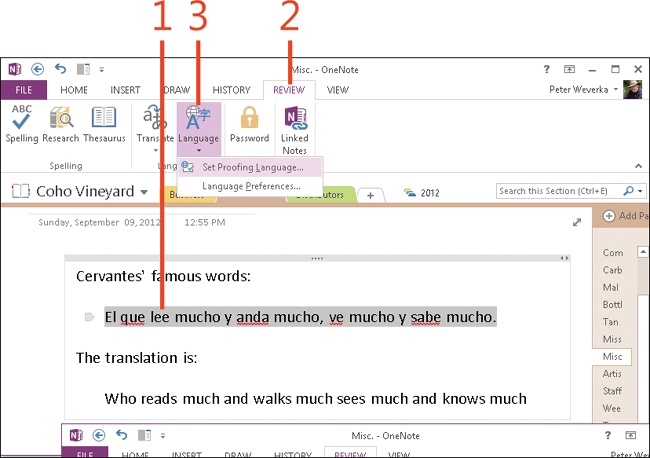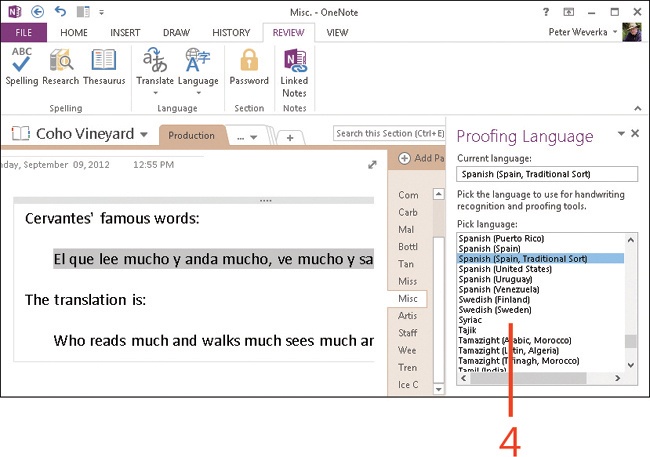Using the spelling checker with foreign-language text
by Peter Weverka
Microsoft OneNote 2013 Plain & Simple
Using the spelling checker with foreign-language text
by Peter Weverka
Microsoft OneNote 2013 Plain & Simple
- Dedication
- Special Upgrade Offer
- Acknowledgments
- 1. About this book
- 2. Getting started with OneNote 2013
- 3. Storing your notes
- 4. Writing basic notes
- 5. Taking notes to another level
- Writing quick notes
- Reading, moving, and deleting quick notes
- Handwriting notes and converting them to text
- Creating and constructing outlines
- Date-stamping and time-stamping notes
- Attaching a file or copying a file’s content to a note
- Sending files to OneNote
- Inserting images from a scanner or digital camera
- Inserting a picture from your computer or network
- Inserting a picture from an Internet source
- Taking a screen clipping
- Constructing simple math equations
- Constructing complex math equations
- Recording audio and video notes
- Playing back audio and video notes
- 6. Putting a table in a note
- 7. Linking your notes
- 8. Making OneNote easier to use
- 9. Using the spelling checker on your notes
- 10. Drawing notes
- Drawing free-form with a pen or highlighter
- Creating a custom pen or highlighter
- Drawing lines, shapes, and graphs
- Using the eraser
- Panning to see your work
- Selecting lines and shapes
- Moving lines and shapes
- Resizing and deleting lines and shapes
- Arranging overlapping lines, shapes, images, and containers
- Rotating and flipping lines and shapes
- 11. Organizing your notes
- 12. Searching for stray notes
- 13. Housecleaning in OneNote
- 14. Conducting research in OneNote 2013
- 15. Distributing your notes
- 16. Using OneNote with other Office 2013 applications
- 17. Sharing notebooks with others
- 18. Customizing OneNote 2013
- Adding or removing Quick Access Toolbar buttons
- Changing the order of buttons on the Quick Access Toolbar
- Repositioning the Quick Access Toolbar
- Resetting the Quick Access Toolbar
- Creating or removing a ribbon tab
- Creating or removing a ribbon group
- Adding or removing commands from a ribbon group
- Renaming a ribbon tab or group
- Moving a ribbon tab or group
- Resetting your ribbon customizations
- 19. Using OneNote Web App
- A. About the author
- Index
- About the Author
- Special Upgrade Offer
- Copyright
Using the spelling checker with foreign-language text
Besides being able to use the spelling checker with English text, you can use it in other languages. Versions of Office 2013 available in North America come with an English, French, and Spanish dictionary for checking spelling. To use the spelling checker for text in any other language, you can download and install its dictionary from http://office.microsoft.com/en-us/language/.
Run a spelling check on foreign-language text
-
Select text written in a foreign language.
You can select a sentence, paragraph, or an entire note.
-
On the ribbon, click the Review tab.
-
Click Language, and then in the drop-down list that appears, choose Set Proofing Language.
The Proofing Language task pane opens.
-
Identify the language in which the text was written.
OneNote checks words you selected in step 1 against the spelling dictionary you selected in this step.
See Also
To learn how to correct any errors found in your foreign language text, read Running the spelling checker.
Try This
When you see several words in a row underlined in red because OneNote thinks that they’re misspelled, note whether the words are written in a foreign language. If they are foreign-language words, select the words and identify them as foreign-language text so that OneNote can properly check their spelling.
See Also
To learn how to translate text to and from different languages, read Translating text by using the Mini Translator.
-
No Comment