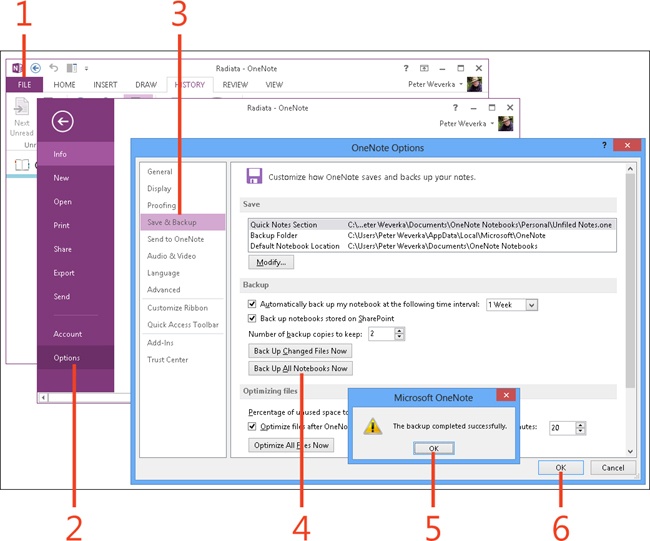- Dedication
- Special Upgrade Offer
- Acknowledgments
- 1. About this book
- 2. Getting started with OneNote 2013
- 3. Storing your notes
- 4. Writing basic notes
- 5. Taking notes to another level
- Writing quick notes
- Reading, moving, and deleting quick notes
- Handwriting notes and converting them to text
- Creating and constructing outlines
- Date-stamping and time-stamping notes
- Attaching a file or copying a file’s content to a note
- Sending files to OneNote
- Inserting images from a scanner or digital camera
- Inserting a picture from your computer or network
- Inserting a picture from an Internet source
- Taking a screen clipping
- Constructing simple math equations
- Constructing complex math equations
- Recording audio and video notes
- Playing back audio and video notes
- 6. Putting a table in a note
- 7. Linking your notes
- 8. Making OneNote easier to use
- 9. Using the spelling checker on your notes
- 10. Drawing notes
- Drawing free-form with a pen or highlighter
- Creating a custom pen or highlighter
- Drawing lines, shapes, and graphs
- Using the eraser
- Panning to see your work
- Selecting lines and shapes
- Moving lines and shapes
- Resizing and deleting lines and shapes
- Arranging overlapping lines, shapes, images, and containers
- Rotating and flipping lines and shapes
- 11. Organizing your notes
- 12. Searching for stray notes
- 13. Housecleaning in OneNote
- 14. Conducting research in OneNote 2013
- 15. Distributing your notes
- 16. Using OneNote with other Office 2013 applications
- 17. Sharing notebooks with others
- 18. Customizing OneNote 2013
- Adding or removing Quick Access Toolbar buttons
- Changing the order of buttons on the Quick Access Toolbar
- Repositioning the Quick Access Toolbar
- Resetting the Quick Access Toolbar
- Creating or removing a ribbon tab
- Creating or removing a ribbon group
- Adding or removing commands from a ribbon group
- Renaming a ribbon tab or group
- Moving a ribbon tab or group
- Resetting your ribbon customizations
- 19. Using OneNote Web App
- A. About the author
- Index
- About the Author
- Special Upgrade Offer
- Copyright
Backing up notebooks on your own
In computer lingo, backing up means to make a copy of a file on your computer. Back up OneNote notebooks as insurance against a computer failure or other loss of data. If something wicked this way comes and you lose your data, you can recover it from the backup copy.
OneNote backs up all notebooks automatically. However, you can back up a notebook at any time on your own. When you give the command to back up notebooks, you are offered the choice to back up all of your notebooks or back up only the notebooks that have changed since the last time you backed up your OneNote data.
Back up notebooks on your own
-
On the ribbon, click the File tab to display the Backstage view.
-
Click the Options tab.
The OneNote Options dialog box opens.
-
Click Save & Backup.
-
Click Back Up All Notebooks Now.
A message box tells you that the backup is complete.
-
Click OK to close the message box.
-
Click OK to close the dialog box.
Tip
Click Back Up Changed Files Now to back up only notebooks that have been edited since they were last backed up.
See Also
To learn how to set the interval for automatic backups of OneNote notebooks, see Choosing how to back up notebooks.
-
No Comment