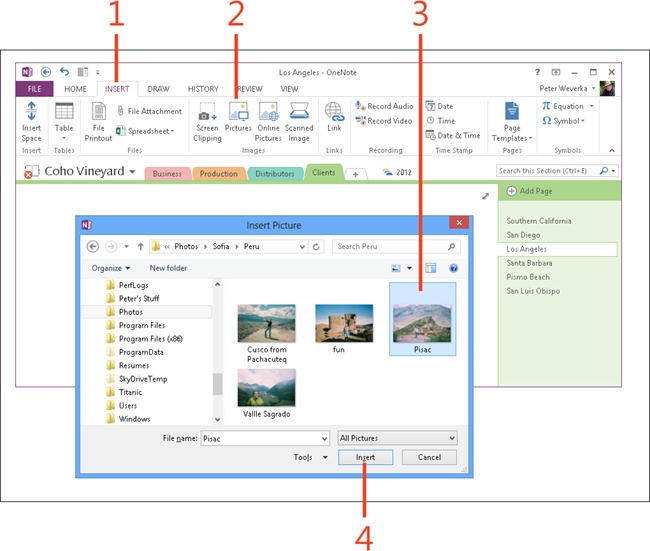Inserting a picture from your computer or network
by Peter Weverka
Microsoft OneNote 2013 Plain & Simple
Inserting a picture from your computer or network
by Peter Weverka
Microsoft OneNote 2013 Plain & Simple
- Dedication
- Special Upgrade Offer
- Acknowledgments
- 1. About this book
- 2. Getting started with OneNote 2013
- 3. Storing your notes
- 4. Writing basic notes
- 5. Taking notes to another level
- Writing quick notes
- Reading, moving, and deleting quick notes
- Handwriting notes and converting them to text
- Creating and constructing outlines
- Date-stamping and time-stamping notes
- Attaching a file or copying a file’s content to a note
- Sending files to OneNote
- Inserting images from a scanner or digital camera
- Inserting a picture from your computer or network
- Inserting a picture from an Internet source
- Taking a screen clipping
- Constructing simple math equations
- Constructing complex math equations
- Recording audio and video notes
- Playing back audio and video notes
- 6. Putting a table in a note
- 7. Linking your notes
- 8. Making OneNote easier to use
- 9. Using the spelling checker on your notes
- 10. Drawing notes
- Drawing free-form with a pen or highlighter
- Creating a custom pen or highlighter
- Drawing lines, shapes, and graphs
- Using the eraser
- Panning to see your work
- Selecting lines and shapes
- Moving lines and shapes
- Resizing and deleting lines and shapes
- Arranging overlapping lines, shapes, images, and containers
- Rotating and flipping lines and shapes
- 11. Organizing your notes
- 12. Searching for stray notes
- 13. Housecleaning in OneNote
- 14. Conducting research in OneNote 2013
- 15. Distributing your notes
- 16. Using OneNote with other Office 2013 applications
- 17. Sharing notebooks with others
- 18. Customizing OneNote 2013
- Adding or removing Quick Access Toolbar buttons
- Changing the order of buttons on the Quick Access Toolbar
- Repositioning the Quick Access Toolbar
- Resetting the Quick Access Toolbar
- Creating or removing a ribbon tab
- Creating or removing a ribbon group
- Adding or removing commands from a ribbon group
- Renaming a ribbon tab or group
- Moving a ribbon tab or group
- Resetting your ribbon customizations
- 19. Using OneNote Web App
- A. About the author
- Index
- About the Author
- Special Upgrade Offer
- Copyright
Inserting a picture from your computer or network
Using the Pictures command, you can insert a JPEG, PNG, TIFF, or other digital image from your computer or network into your OneNote 2013 notes.. For that matter, you can insert more than one picture.
Insert a picture from your computer or network
-
Click in a note and then, on the ribbon, click the Insert tab.
-
In the Images group, click Pictures.
-
In the Insert Picture dialog box, select a picture to insert.
-
Click Insert.
The picture you selected is inserted into the note where you clicked.
Tip
To select and insert more than one picture, while in the Insert Picture dialog box, Ctrl+click the desired pictures.
See Also
To learn how to insert a picture you keep in a SkyDrive folder, read Inserting a picture from an Internet source.
-
No Comment
..................Content has been hidden....................
You can't read the all page of ebook, please click here login for view all page.