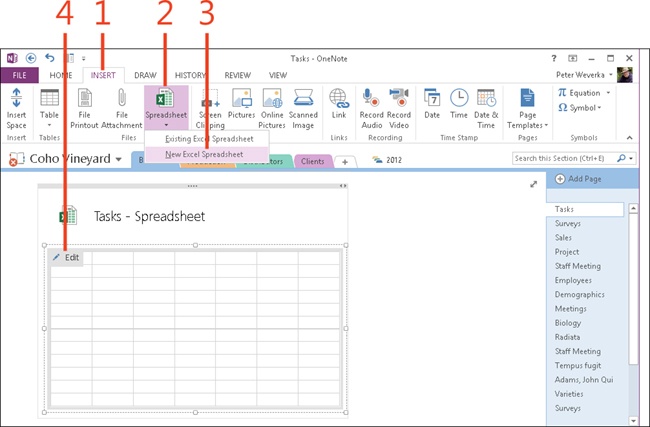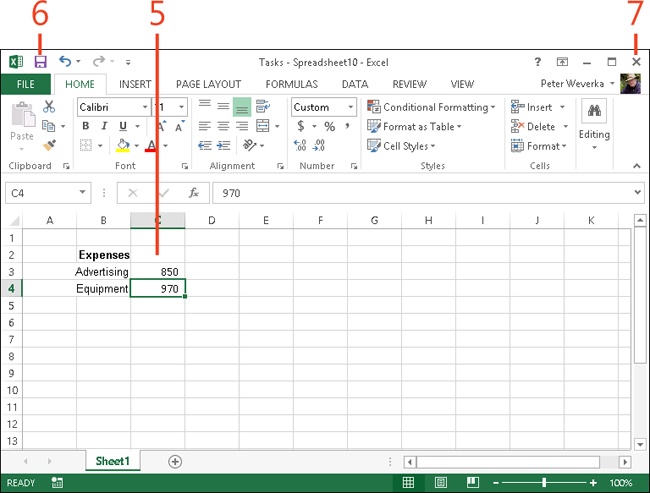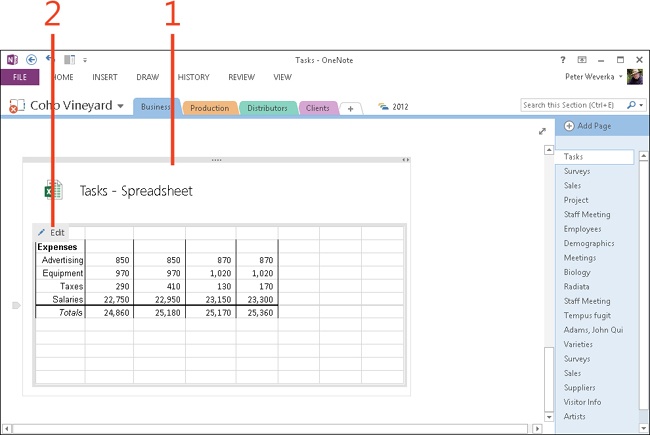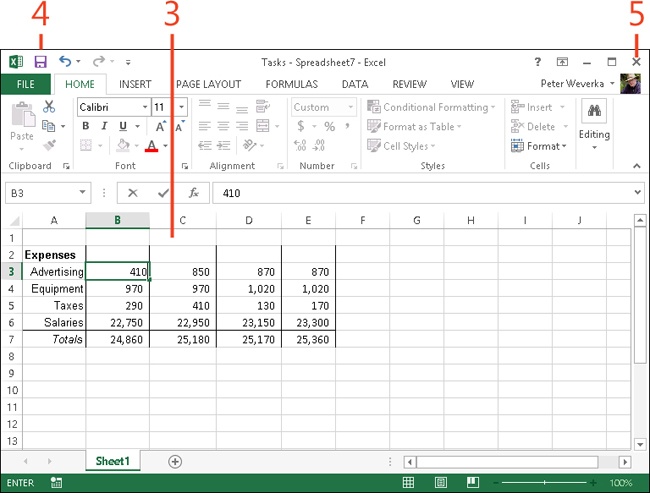Creating an Excel spreadsheet in a note
Microsoft Excel 2013 is a spreadsheet program for recording and analyzing data. Chances are, when you installed OneNote 2013 on your computer, you also installed Excel.
OneNote gives you the ability to create an Excel spreadsheet (assuming Excel is installed on your computer). The Excel spreadsheet you create is embedded in your OneNote notebook. In computer lingo, embedding is when data from one type of program (Excel in this case) is stored in a file normally associated with another type of program (OneNote in this case). When you want to edit your spreadsheet, you click the Edit button to launch Excel. Now, you can take advantage of all the Excel commands for recording and analyzing data.
Using Excel’s tools, you can add calculations and formulas to the table to manipulate its data. You can also filter, consolidate, and graph data—tasks you can’t do in OneNote. What’s more, Excel offers many more opportunities for formatting and decorating tables than does OneNote.
Create an Excel spreadsheet in a note
-
On the ribbon, click the Insert tab.
-
In the Files group, click Spreadsheet.
-
Choose New Excel Spreadsheet.
-
Click Edit to open Excel.
-
Enter and format data in Excel.
-
Click Save (or press Ctrl+S) to save your Excel data.
-
Click Close in Excel to return to OneNote.
You’ll notice that an embedded Excel spreadsheet has a thicker border than a OneNote table, and that it bears the notation, Table–Spreadsheet.
Edit an Excel spreadsheet in a note
See Also
To learn how to convert a table you already created into an Excel spreadsheet, read Converting a table into an Excel spreadsheet.