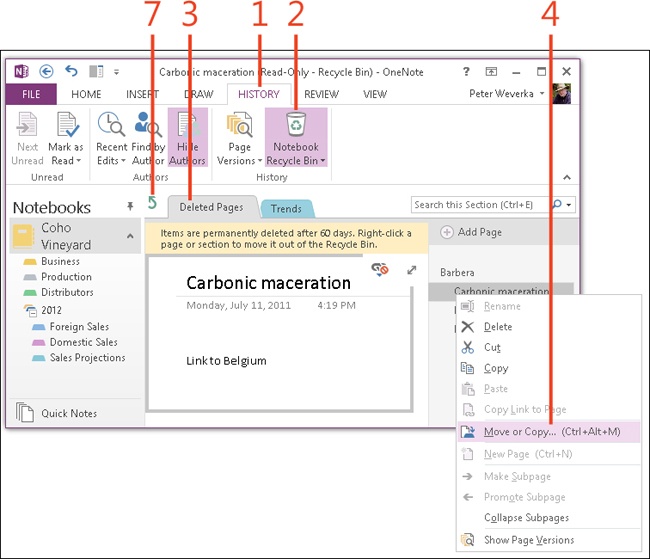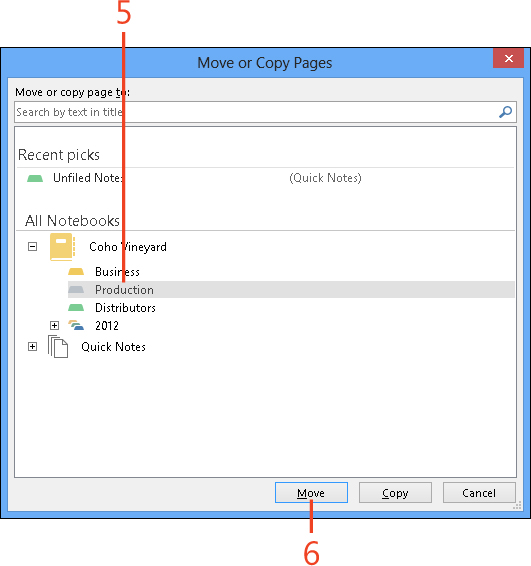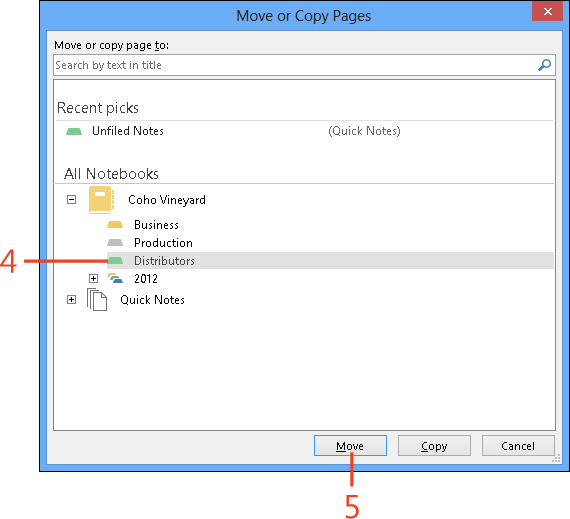Restoring pages and sections from the Recycle Bin
Pages and sections that you delete in OneNote 2013 go to the Recycle Bin, where they remain for 60 days or until you delete them on your own. As long as 60 days have not passed since you deleted a page or section, you can restore it.
In the Recycle Bin, deleted pages are stored on the Deleted Pages tab. The names of deleted sections appear as section tabs. To restore a page or section from the Recycle Bin, move the page or section back to your notebook by using the Move or Copy command.
Restore a page from the Recycle Bin
-
On the ribbon, click the History tab.
-
Click the Notebook Recycle Bin button
The Recycle Bin appears.
-
Click the Deleted Pages tab.
-
Right-click a page name on the page tabs and click Move Or Copy (or press Ctrl+Alt+M).
The Move Or Copy Pages dialog box opens.
-
Click the section to which you want to restore the page.
-
Click the Move button.
-
Click the Navigate To Parent Section Group button to return to your notebook. (Refer to the screenshot on the previous page.)
Tip
You can restore more than one page by Ctrl+clicking to select more than one page on the page tabs.
See Also
To learn the details of moving (and copying) pages, read Moving or copying pages.
Restore a section from the Recycle Bin
-
Click the Notebook Recycle Bin button to open the Recycle Bin.
The Recycle Bin opens.
-
Right-click a section name on the section tabs and click Move Or Copy.
The Move Or Copy Pages dialog box opens.
-
Click a notebook or section to indicate where you want to restore the section.
-
Click the Move button.
-
Click the Navigate To Parent Section Group button to return to your notebook.
Tip
To empty the Recycle Bin, click the History tab, open the menu on the Notebook Recycle Bin button, and then click Empty Recycle Bin. Empty the Recycle Bin occasionally to keep it from getting too cluttered.
See Also
To learn the details of moving (and copying) sections, read Moving or copying a section to another notebook.